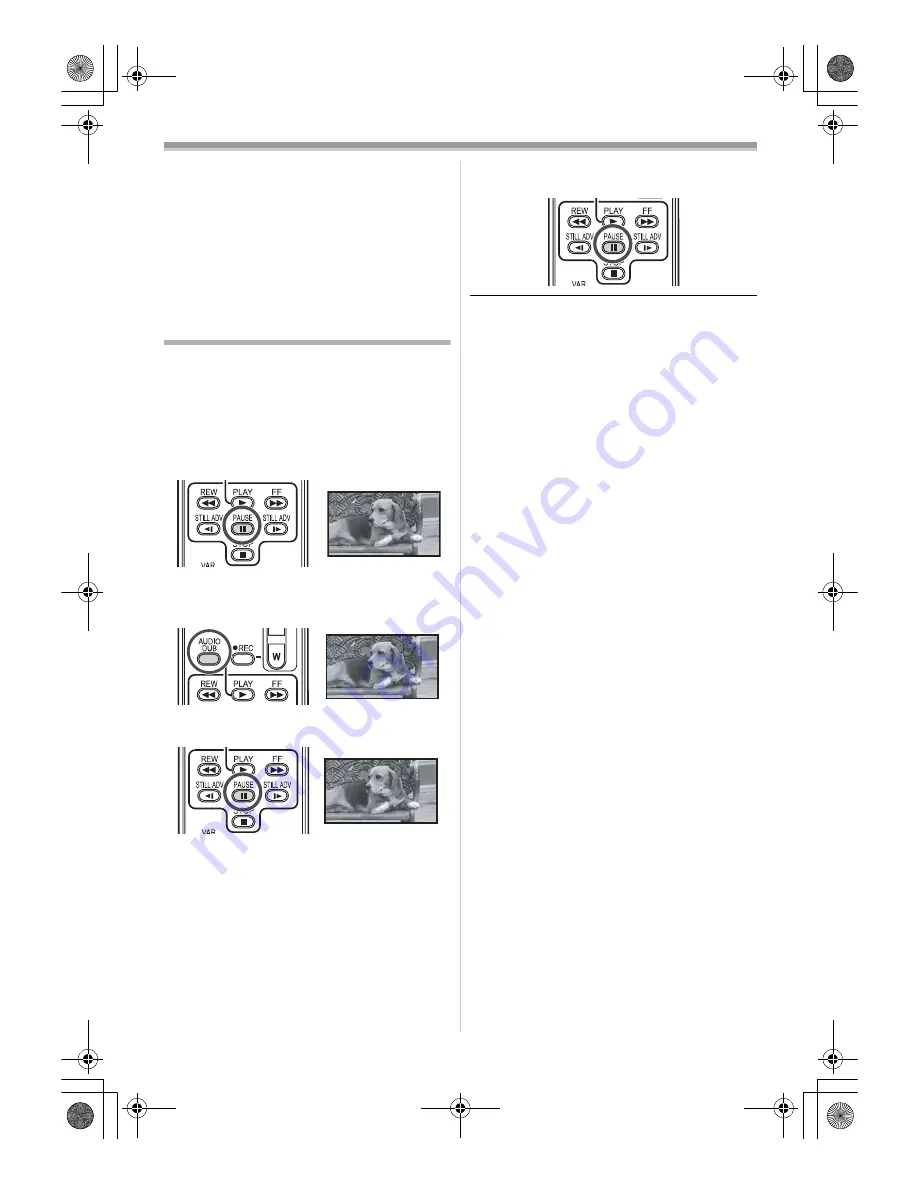
Edit mode
105
LSQT1123
recorded while it is connected with the USB
cable.
≥
While pictures are input from the DV terminal,
the operation icon blinks on instead of
appearing from the side of the screen when you
press the centre of the joystick.
≥
While pictures are input from the DV terminal,
the TV aspect will not change even if you
change the setting for [TV ASPECT] in the
[SETUP] menu.
Audio dubbing
You can add music or narration to the recorded
cassette.
(Audio dubbing can only be performed by
using the remote control.)
≥
Set to Tape Playback Mode.
1
Find a scene that you want to add sound to,
and press the [
;
] button on the remote
control.
2
Press the [AUDIO DUB] button on the
remote control to make audio dubbing
ready.
3
Press the [
;
] button on the remote control
to start audio dubbing.
≥
Be sure that the sound is directed towards the
built-in microphone.
4
Press the [
;
] button on the remote control
to stop audio dubbing.
≥
If a tape has a non-recorded portion when the
tape is dubbed, images and sounds may be
disturbed when this portion of the tape is played
back.
ª
Before recording with audio dubbing
≥
Set to Tape Recording Mode.
≥
When you want to preserve the original sound
taken during recording, set [ADVANCED] >>
[AUDIO REC] >> [12bit] to record images.
(When set [16bit], the sounds taken during
recording are erased after recording with audio
dubbing.)
≥
Set [BASIC] >> [REC SPEED] >> [SP] to take
pictures.
ª
To play back the sound recorded with
audio dubbing
You can switch between the sound recorded with
audio dubbing and the original sound.
Set [SETUP] >> [12bit AUDIO] >> [ST2] or [MIX].
[ST1]: It only plays back the original sound.
[ST2]: It only plays back the sound added by
audio dubbing.
[MIX]:
It simultaneously plays back the original
sound and the sound added with audio
dubbing.
≥
During audio dubbing, it is automatically set to
[ST2].
;
A.DUB
;
A.DUB
¥
LSQT1123_ENG.book 105 ページ 2006年12月25日 月曜日 午前9時45分






























