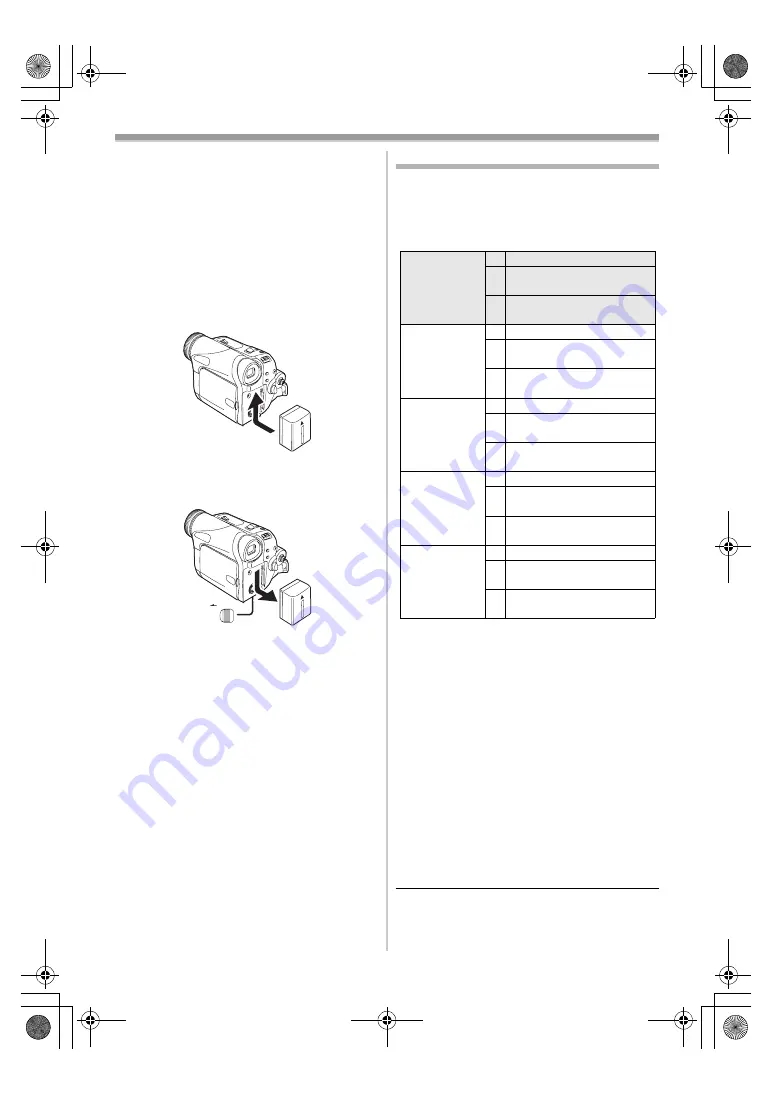
Before using
8
LSQT0893
3
Connect the DC input lead to this product.
≥
The output plug of the AC mains lead is not
completely connected to the AC adaptor
socket. As shown in
1
, there is a gap.
≥
Do not use the power cord for other
equipment since the power cord is exclusively
designed for the movie camera. Or do not use
the power cord of other equipment for the
movie camera.
ª
Fitting the battery
Push the battery against the battery holder and
slide it until it clicks.
ª
Removing the battery
While sliding the [BATTERY RELEASE] lever,
slide the battery to remove it.
≥
Hold the battery with your hand so it does not
fall.
Charging time and recordable time
The times shown in the table below show the
times at a temperature of 25
o
C and a humidity of
60%. This is just a guide. If the temperature is
higher or lower than the specified value, the
charging time will become longer.
A
Charging time
B
Maximum continuously recordable time
C
Intermittent recordable time
(The intermittent recordable time refers to
recordable time when the recording and stopping
operations are repeated.)
“1 h. 10 min.” indicates 1 hour 10 minutes.
≥
The battery CGR-DU06 is supplied.
≥
The times shown in the table are rough
estimates. The times indicate the recordable
times when the viewfinder is used. The times in
parentheses indicate the recordable times when
the LCD monitor is used.
≥
We recommend the Battery Pack CGA-DU12,
CGA-DU14 and CGA-DU21 for long time
recording (2 hours or more for continuous
recording, 1 hour or more for intermittent
recording).
BATTERY
RELEASE
Supplied
battery/
CGR-DU06
(7.2 V/
640 mAh)
A
1 h. 40 min.
B
1 h. 45 min.
(1 h. 25 min.)
C
55 min.
(45 min.)
CGA-DU12
(7.2 V/
1150 mAh)
A
2 h. 25 min.
B
3 h. 10 min.
(2 h. 35 min.)
C
1 h. 35 min.
(1 h. 20 min.)
CGA-DU14
(7.2 V/
1360 mAh)
A
2 h. 45 min.
B
3 h. 40 min.
(3 h.)
C
1 h. 50 min.
(1 h. 30 min.)
CGA-DU21
(7.2 V/
2040 mAh)
A
3 h. 55 min.
B
5 h. 30 min.
(4 h. 30 min.)
C
2 h. 45 min.
(2 h. 15 min.)
CGA-DU07
(7.2 V/
680 mAh)
A
1 h. 30 min.
B
1 h. 50 min.
(1 h. 30 min.)
C
55 min.
(45 min.)
GS35_25GN.book 8 ページ 2005年1月31日 月曜日 午後3時25分























