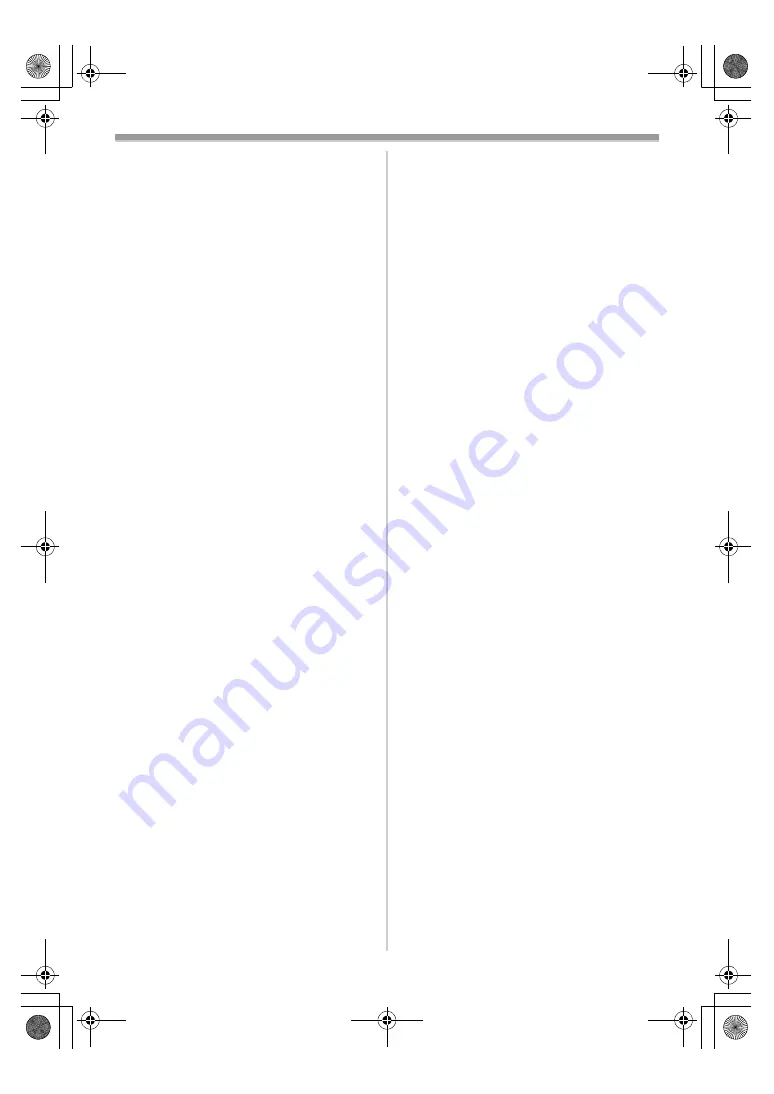
Others
50
LSQT0893
≥
Recordings on the tape may be damaged, or
images may be distorted, by strong magnetic
fields created by speakers or large motors.
≥
Electromagnetic wave radiation generated by
digital circuits including microprocessor may
adversely affect the movie camera, causing the
disturbance of images and sounds.
≥
If the movie camera is affected by such
equipment and does not function properly, turn
off the movie camera power and detach the
battery or AC adaptor. Then, connect the
battery or AC adaptor again and turn on the
movie camera power.
Do not use your movie camera near radio
transmitters or high-voltage cables.
≥
If you record pictures near radio transmitters or
high-voltage cables, recorded images or sounds
may be adversely affected.
Do not spray insecticides or volatile
chemicals onto the movie camera.
≥
If the movie camera is sprayed with such
chemicals, the camera body may become
deformed and the surface finish may peel off.
≥
Do not keep rubber or plastic products in
contact with the movie camera for a long time.
When you use your movie camera in a sandy
or dusty place such as on a beach, do not let
sand or fine dust get into the body and
terminals of the movie camera. Also, protect
the movie camera from getting wet.
≥
Sand or dust may damage the movie camera or
cassette. (Care should be taken when inserting
and removing a cassette.)
≥
If sea water splashes onto the movie camera,
wet a soft cloth with tap water, wring it well, and
use it to wipe the camera body carefully. Then,
wipe it again thoroughly with a soft dry cloth.
While carrying the movie camera, do not drop
or bump it.
≥
A strong impact on the movie camera may
break its housing, causing it to malfunction.
Do not use benzine, paint thinner or alcohol
for cleaning the movie camera.
≥
Before cleaning, detach the battery or pull out
the AC mains lead from the AC mains socket.
≥
The camera body may be discoloured and the
surface finish may peel off.
≥
Wipe the movie camera with a soft dry cloth to
remove dust and fingerprints. To remove
stubborn stains, wring well a cloth that is soaked
in a neutral detergent diluted with water and
wipe the movie camera with it. Afterwards, wipe
it with a dry cloth.
≥
When you use a chemical dust cloth, follow the
instructions.
Do not use this movie camera for surveillance
purposes or other business use.
≥
If you use the movie camera for a long time, the
internal temperature increases and,
consequently, this may cause malfunction.
≥
This movie camera is not intended for business
use.
ª
About the battery
The battery used in the movie camera is a
rechargeable lithium ion battery. This battery is
susceptible to temperature and humidity, and the
effect of temperature increases with increasing or
decreasing temperature. In the low temperature
range, the fully charged indication may not
appear, or the low battery indication may appear
about 5 minutes after the start of use. At high
temperature, moreover, the protection function
may work, disabling use of the movie camera.
Be sure to detach the battery after use
≥
If the battery is left attached to the movie
camera, a minute amount of current is
consumed even when the movie camera power
is [OFF]. If the battery is left attached to the
movie camera for a long time, over-discharge
takes place. The battery may become unusable
after it is charged.
Prepare spare batteries when going out for
recording.
≥
Prepare batteries appropriate to 3 to 4 times the
period during you want to record pictures in. In
cold places such as a ski resort, the period
during which you can record pictures is
shortened.
≥
When you travel, do not forget to bring an AC
adaptor so that you can recharge the batteries
at your destination.
If you drop the battery accidentally, check to
see if the terminals are deformed.
≥
Attaching a deformed battery to the movie
camera or AC adaptor may damage the movie
camera or AC adaptor.
After use, be sure to take the cassette out and
detach the battery from the movie camera or
pull out the AC mains lead from AC mains
socket.
≥
The battery should be stored in a cool place free
from humidity, with as constant temperature as
possible. (Recommended temperature: 15
o
C to
25
o
C, Recommended humidity: 40% to 60%)
≥
Extremely high temperatures or low
temperatures will shorten the life of the battery.
≥
If the battery is kept in a high-temperature, high-
humidity, or oily-smoky places, the terminals
may rust and cause malfunctions.
GS35_25GN.book 50 ページ 2005年1月31日 月曜日 午後3時25分





















