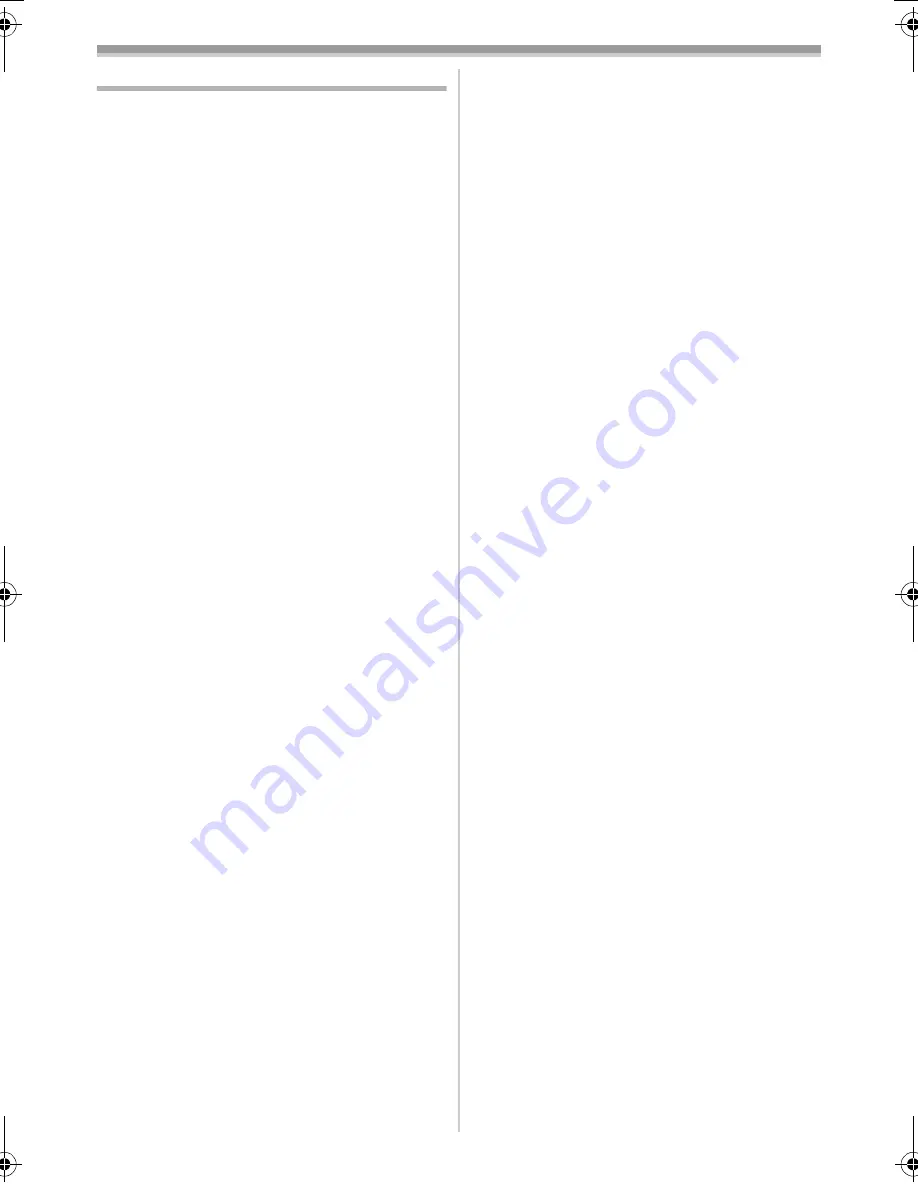
Others
40
LSQT1006
Warning/alarm indications
If any one of the following indications lights up or
flashes, please check the movie camera.
Confirmatory indications
Y
: A cassette with the accidental erasure
prevention slider placed in the [SAVE]
position is inserted.
No cassette is inserted.
[--]/
0
:
The built-in battery is low.
-10-
°
: The warning/alarm indication appears when
you record yourself. Turn the LCD monitor
towards the viewfinder and check the
warning/alarm indication.
REMOTE :
An incorrect remote control mode has been
selected.
-19-
2
END:
The tape came to the end during recording.
:
:
The video heads are dirty.
-45-
Textual indications
3
DEW DETECT/
3
EJECT TAPE:
Condensation has occurred. Take out the
cassette and wait for a while. It takes some
time until the cassette holder opens, but this
is not a malfunction.
-45-
LOW BATTERY:
The battery is low. Recharge it.
-8-
NO TAPE :
No tape is inserted.
-13-
TAPE END:
The tape came to the end during recording.
CHECK REC TAB:
You are attempting to record pictures on a
tape with the accidental erasure prevention
slider placed in the [SAVE] position.
You are attempting audio dubbing or digital
dubbing on a tape with the accidental
erasure prevention slider placed in the
[SAVE] position.
CHECK REMOTE MODE:
An incorrect remote control mode has been
selected. This is only displayed at the first
operation of the remote control after
powering-on.
-19-
WRONG TAPE FORMAT:
You are attempting to play back a tape
section that has been recorded with a
different TV system. This cassette is
incompatible.
CLOSE CASSETTE DOOR:
The cassette cover is open. Close the
cassette cover.
-13-
UNABLE TO A.DUB (LP RECORDED):
Audio dubbing cannot be performed
because the original recording was in LP
mode.
UNABLE TO A.DUB:
You are attempting to perform audio
dubbing on a non-recorded tape.
COPY PROTECTED:
Images cannot be recorded correctly
because the medium is protected by a copy
guard.
NEED HEAD CLEANING:
The video heads are dirty.
-45-
PUSH THE RESET SWITCH:
An irregularity in the equipment has been
detected. Press the [RESET] button (
-6-
).
This may solve the problem.
DISCONNECT USB CABLE:
You are attempting to record pictures on a
tape with the USB cable connected to the
movie camera.
PC DOES NOT SUPPORT USB2.0:
The movie camera is connected to a
personal computer that does not support
USB 2.0. (Refer to the operating instructions
for PC connection.)
CAN NOT USE USB:
You are connecting the USB cable with the
DV cable connected.
CHANGE TO MANUAL MODE:
You are attempting to select the item on the
[SCENE MODE] when the [AUTO/
MANUAL/FOCUS] switch is set to [AUTO].
CAN NOT OPERATE (MOTION DV MODE):
You are attempting to change [D.ZOOM]
setting during MotionDV Mode.
REVERSE THE LCD MONITOR:
When the LCD monitor is rotated by 180°
towards the lens, the brightness of the LCD
monitor cannot be adjusted.
TURN OFF THE VIDEO LIGHT:
You are attempting to select an item in
[SCENE MODE] when light is on.
CANCEL NIGHT VIEW MODE:
You are attempting to select an item other
than [OFF] in [SCENE MODE] during night
view mode.
LSQT1006ENG.book 40 ページ 2005年12月9日 金曜日 午前11時17分













































