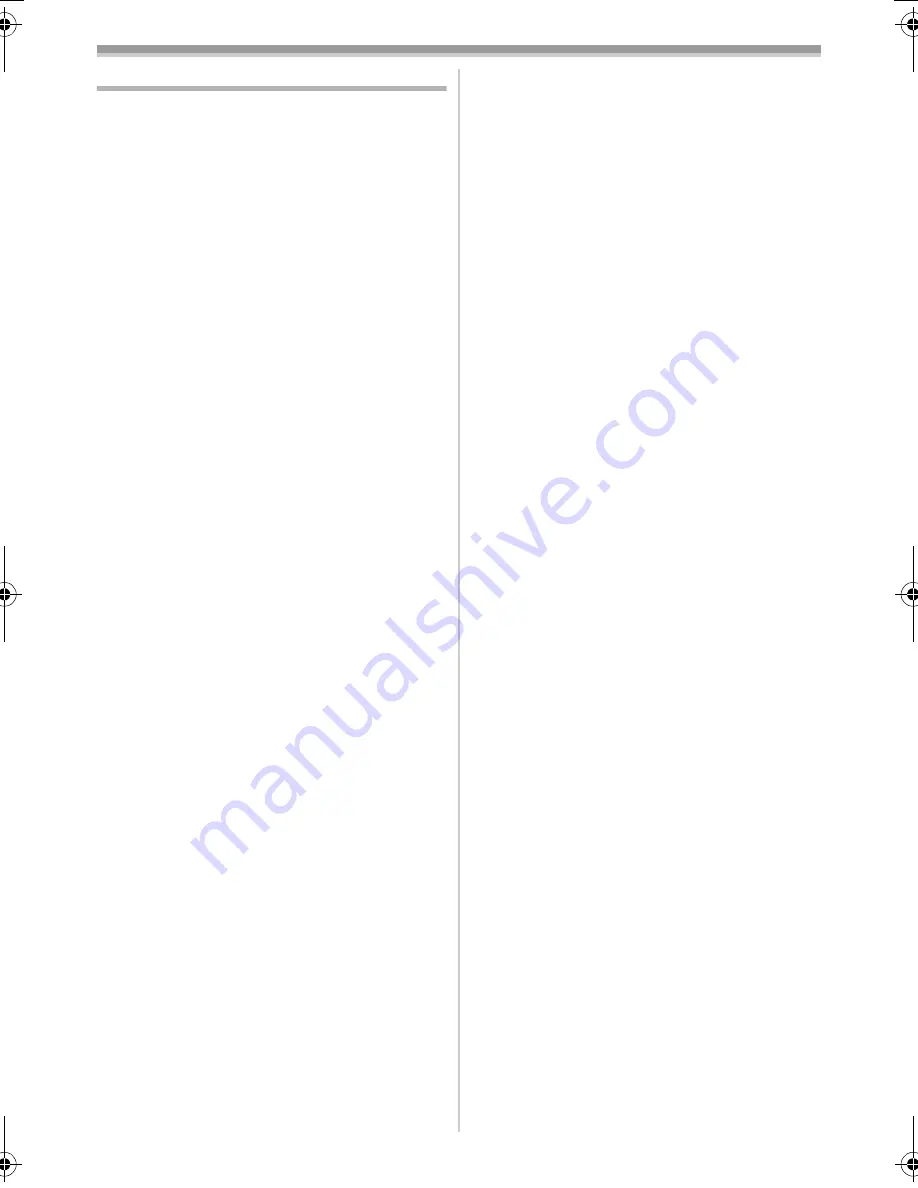
Others
45
LSQT1006
Cautions for Use
ª
About condensation
If you turn the movie camera on when
condensation occurs on the head or the tape,
condensation Indication [
3
] is displayed on the
viewfinder or the LCD monitor and the messages
[
3
DEW DETECT] or [
3
EJECT TAPE] (only
when the tape is inserted) appear. If so, follow the
procedure below.
1
Remove the tape if it is inserted.
≥
It takes about 20 seconds to open the
cassette holder. This is not a malfunction.
2
Leave the movie camera with the cassette
cover closed to cool or warm it to the
ambient temperature.
≥
The status indicator blinks for about
1 minute and then the movie camera
automatically turns off. Leave it for about
1.5 to 2 hours.
3
Turn the movie camera on again, set it to
the Tape Recording/Playback Mode and
then check if the condensation indication
disappears.
Especially in cold areas, moisture may be frozen.
If so, it may take more time before the
condensation indication disappears.
Watch for condensation even before the
condensation indication is displayed.
≥
If the indicator of the condensation does not
display on the LCD monitor and/or the
viewfinder and you notice condensation on the
lens or the main unit, do not open the cassette
cover otherwise condensation may be formed
on the heads or the cassette tape.
When the lens is fogged:
Set the [OFF/ON] switch to [OFF] and leave the
movie camera in this condition for about 1 hour.
When the lens temperature becomes close to the
ambient temperature, the fogging disappears
naturally.
ª
About dirty heads
If video heads (the parts that closely contact
with the tape) become dirty, normal recording
and playback are not properly performed.
Clean the heads with the digital video head
cleaner.
≥
Insert the head cleaner into the movie camera,
set it to the Tape Playback Mode, and play it
back for about 10 seconds. (If you do not stop
the playback, it automatically stops about
15 seconds later.)
≥
We recommend cleaning the heads periodically.
If the heads become dirty, “NEED HEAD
CLEANING” appears during recording. During
playback, moreover, the following symptoms
appear.
≥
Mosaic-like noise appears partially or the
sound is interrupted.
≥
Black or blue mosaic-like horizontal stripes
appear.
≥
The whole screen becomes black and there is
no picture and sound.
When normal playback cannot be performed
even after the head cleaning.
One possible cause is that normal recording
could not be performed because the heads were
dirty at the time of recording. Clean the heads,
and perform recording and playback again. If
normal playback can be performed, the heads are
clean. Before an important recording, be sure to
conduct a test recording to make sure that normal
recording can be performed.
≥
If the heads become dirty soon after cleaning,
the problem may be attributable to the tape. If
so, try another cassette.
≥
During playback, the picture or sound may be
interrupted momentarily, but this is not a
malfunction of the movie camera. (One possible
cause is that the playback is interrupted by dirt
or dust that momentarily adheres to the heads.)
LSQT1006ENG.book 45 ページ 2005年12月9日 金曜日 午前11時17分








































