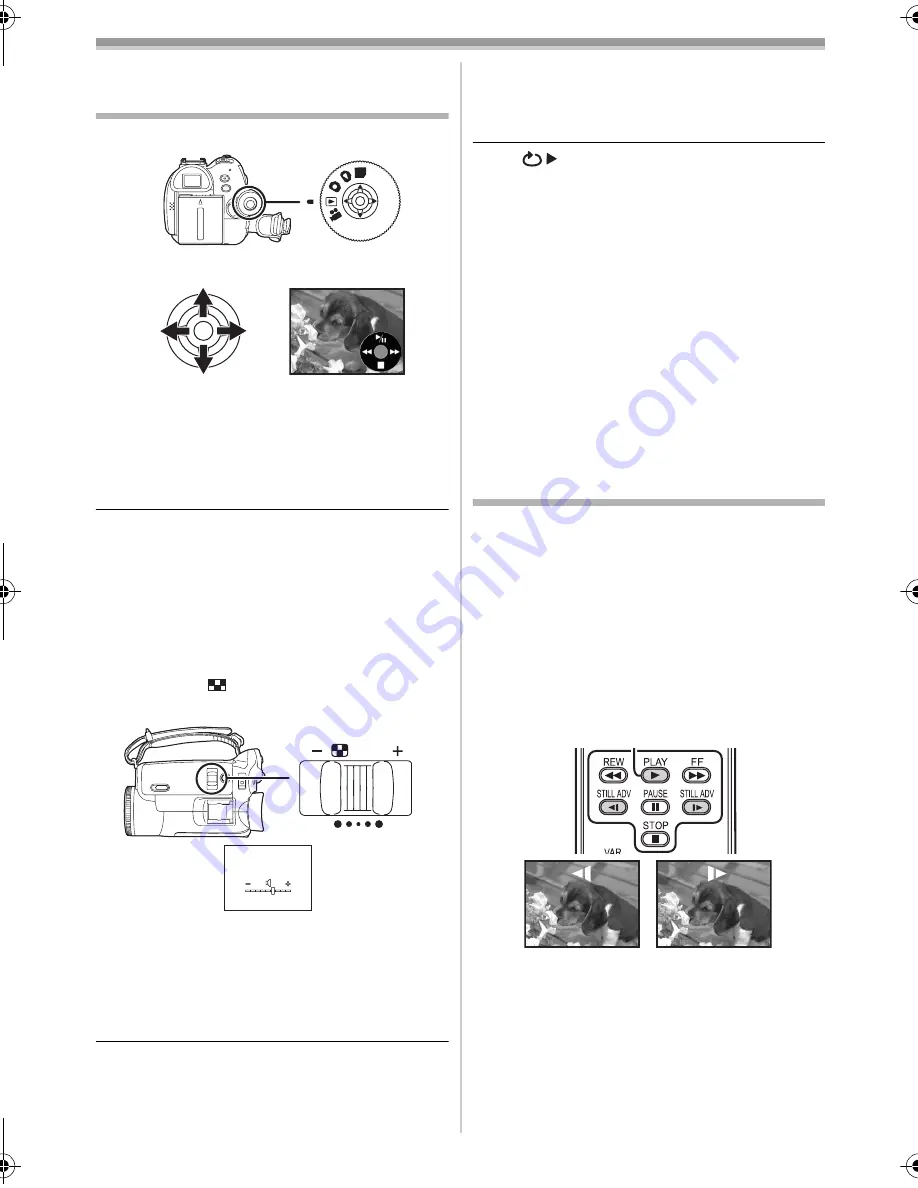
Playback mode
32
VQT0T93
Playback mode
Playing back tape
≥
Set to Tape Playback Mode.
1
Operate with joystick.
1
/
;
:
Playback/Pause
6
:
Rewind/Review playback (Reverts to
playback with the
1
/
;
icon.)
5
:
Fast forward/Cue playback (Reverts to
playback with the
1
/
;
icon.)
∫
:
Stop
≥
During cue/review playback, fast-moving
images may show noise as a mosaic.
≥
Before and after cue/review playback, the
screen may become black for a moment or
images may be disturbed.
ª
To adjust volume
Adjust the speaker or headphone volume for
playback.
1
Move the [
s
/VOL
r
] lever to adjust the
volume.
Towards [
r
]: increases the volume
Towards [
s
]: decreases the volume
(Nearer the bar to [
r
], larger the volume.)
≥
On the remote control, press the [T] button to
increase the volume or the [W] button to
decrease it.
≥
When the adjustment is completed, the volume
indication will disappear.
≥
If you do not hear the sound, check the settings
of [SETUP] >> [12bit AUDIO].
ª
Repeat playback
When the tape end is reached, the tape will be
rewound and played back again.
1
Set [ADVANCE] >> [REPEAT PLAY] >> [ON].
≥
The [
] indication appears. (In order to
cancel the repeat playback mode, set
[REPEAT PLAY] >> [OFF] or set [OFF/ON]
switch to [OFF].)
≥
When you set [USB FUNCTION] >> [WEBCAM]
and then connect the USB connection cable, the
repeat playback mode is cancelled.
ª
Settings on the audio
≥
If you cannot listen to the desired audio when
playing back a tape, check the settings in
[SETUP] >> [12bit AUDIO].
≥
When you record or dub the audio in [12bit] and
set [SETUP] >> [12bit AUDIO] >> [MIX], the
audio will be played back in stereo sound
regardless of the settings in [AUDIO OUT].
Slow-motion playback/
frame-by-frame playback
≥
Set to Tape Playback Mode. (Slow-motion
playback can only be performed by using
the remote control.)
Slow-motion playback
If the image is recorded in the SP mode, then it
will be played back at a speed approx.1/5 the
normal speed.
If the image is recorded in the LP mode, then it
will be played back at a speed approx.1/3 the
normal speed.
1
Press the [
E
] button or the [
D
] button on
the remote control.
≥
If the slow-motion playback continues for
approx. 10 minutes or more, then the
playback will automatically stop. (10 minutes
of slow-motion playback is equivalent to
approx. 2 minutes in the SP mode or approx.
3 minutes in the LP mode.)
PC
/VOL
W
T
VQT0T93ENG.book 32 ページ 2005年11月28日 月曜日 午後9時6分






























