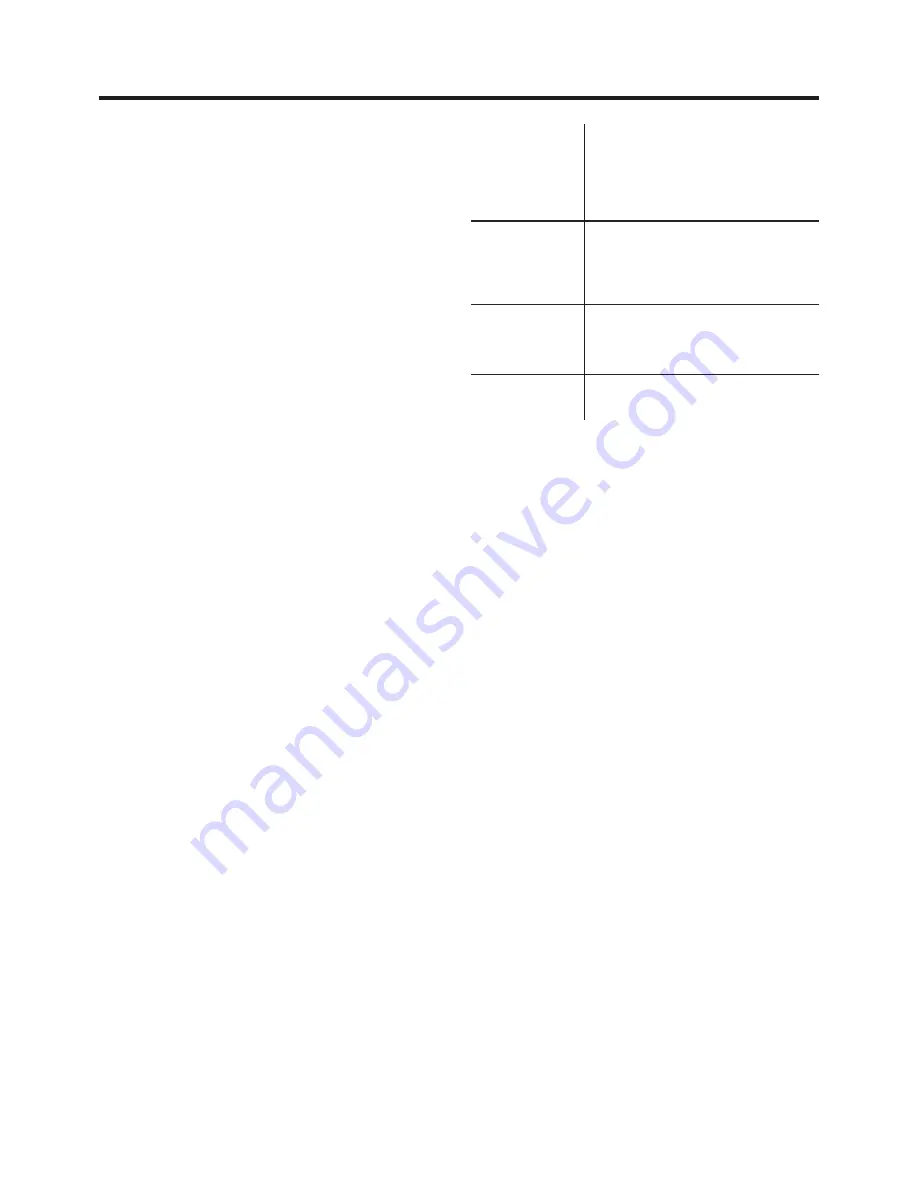
40
NICAM Broadcasting System
(NV-FJ615EC/ECM/ECY Series)
NV-FJ615EC/ECM/ECY Series feature the NICAM digital
sound system, a 2-channel sound broadcast system that
provides either 2 high-quality stereo sound tracks or 2
independent mono sound tracks, M1 and M2.
NICAM programmes are always accompanied by standard
(mono) sound broadcasts, and during playback, you can
select the desired sound with the AUDIO button
?
.
≥
The NICAM stereo sound can only be recorded on the
Hi-Fi audio tracks.
≥
If, for some reason, you want to record a stereo, bilingual
or NICAM TV programme intentionally in mono on the Hi-Fi
audio tracks, set “Mono” to “ON” for the programme
position on which the desired programme is broadcast, as
described on page 33.
Important Note on the NICAM System
When NV-FJ615EC/ECM/ECY Series are switched on, the
tuner automatically switches to a NICAM broadcast if NICAM
is being transmitted. During test transmissions, it is possible
that the sound received does not correspond to the picture
being viewed. In order to receive synchronised sound and
picture, select monaural sound with the AUDIO button
?
or
setting “Mono” to “ON”. This applies only until NICAM
transmissions are fully operational.
Even if the sound track is in mono, the STEREO indication
will appear.
Glossary
VPS (Video Programme System)/
PDC (Programme Delivery Control)
The Video Programme System (VPS) or the Programme
Delivery Control (PDC) is a very convenient system which
assures that the TV programmes you have programmed for
timer recording will be recorded exactly from beginning to
end, even if the actual broadcasting time differs from the
scheduled time due to delayed start or extension of the
programme duration. Also, if a programme is interrupted and,
for example, some special news is inserted, the recording
will also be interrupted automatically and resumed when the
programme continues.
Depending on the signals sent from the TV stations,
the VPS/PDC system may not operate properly even when
“VPS/PDC” has been set to “ON”.
Please check with the broadcasters in your area for details.
≥
In the case of VPS/PDC recording, use the correct time
(VPS/PDC time) for recording the TV programmes.
Set “VPS/PDC” to “OFF” when the recording time is not the
correct time (VPS/PDC time).
VPS/PDC recording is not performed when the time (VPS/
PDC time) is incorrect, even if only by one minute. To find
out the correct time (VPS/PDC time), consult Teletext, a
newspaper or magazine, or other source.
≥
If the actual broadcasting times of timer recordings overlap
(regardless of whether they are VPS/PDC controlled), the
recording that starts first always has priority, and the
recording of the later beginning programme will start only
after the first timer recording has finished.
≥
When the VPS/PDC signal drops out because the
broadcast signal is weak, or when a TV station does not
transmit a regular VPS/PDC signal, the timer recording will
be performed in the normal mode (without VPS/PDC) even
if it was programmed for VPS/PDC.
In this case, even if the timer recording is performed,
whatever has been programmed will not be cancelled at
that particular time but at 4 a.m. on the following day.
≥
The start times of scheduled programmes listed in the
newspaper or magazine may be changed at a later date.
Set “VPS/PDC” to “OFF” when programming a programme
whose start time has been subsequently changed.
Particular care must be taken in this respect with
ShowView programming since “VPS/PDC” is automatically
set to “ON” in some countries.
≥
If a programme listed in a newspaper or magazine has two
ShowView numbers, use the ShowView number for VPS/
PDC if you wish to proceed with VPS/PDC recording using
ShowView programming.
≥
The default settings for “VPS/PDC” differ depending on the
country concerned. Refer to the table on the right.
≥
If the broadcasting station is not transmitting VPS/PDC
signals, “– – –” appears in the menu for timer programming
under “VPS/PDC”.
Programming
method
Selected
Country
France, Belgium,
Netherlands,
Sweden, Denmark,
Finland, Norway
Germany,
Switzerland,
Austria,
Other Countries
Italy, Spain,
Portugal
ShowView
program-
ming
ON
OFF
Changes in
ShowView
program-
ming start
time
Non-
ShowView
program-
ming
OFF
OFF
OFF
OFF
ON
ON
ON





















