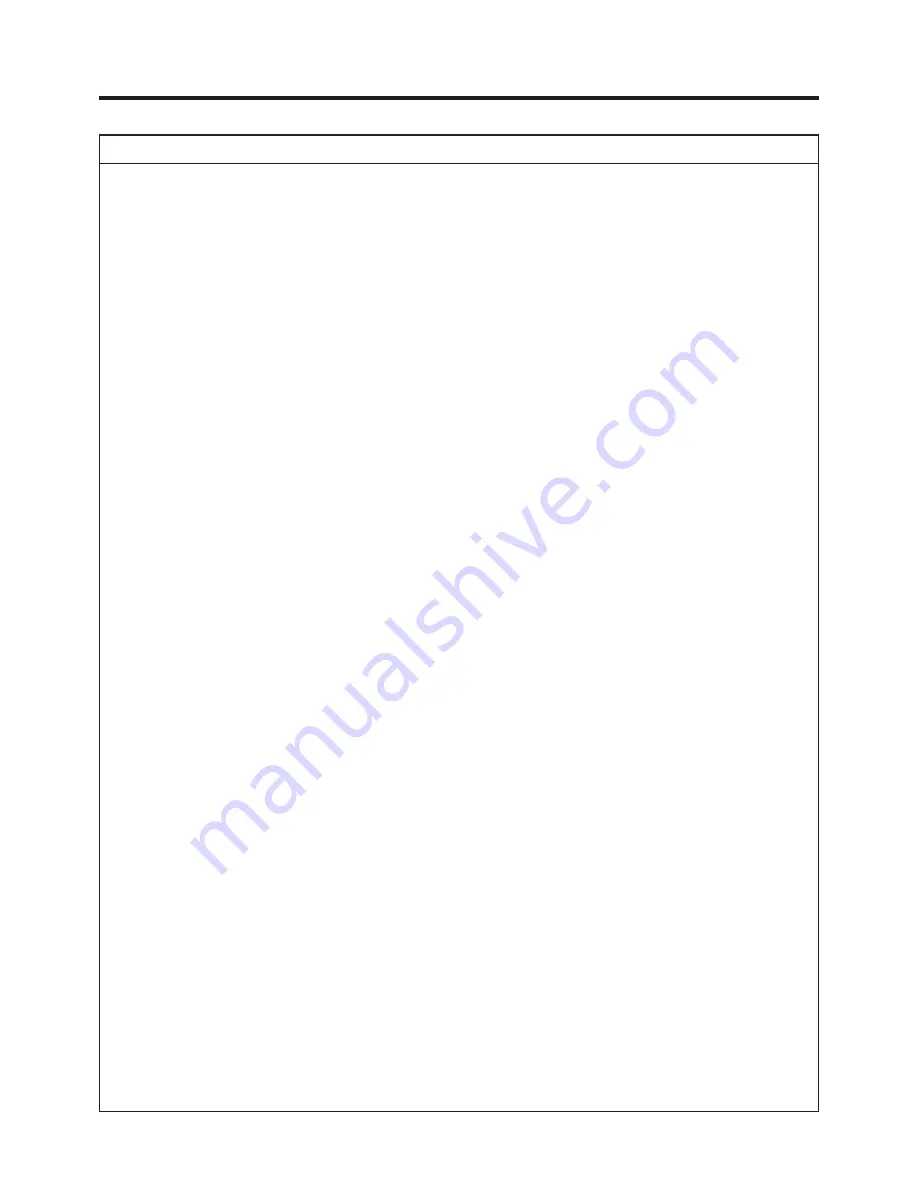
26
Audio Dubbing on a Panasonic Hi-Fi VCR
General
≥
The VHS format allows audio dubbing only on the normal (mono) audio track, as the Hi-Fi audio tracks cannot be
re-recorded without erasing the video signal.
≥
This VCR's audio dubbing function features automatic recording volume level adjustment, and manual adjustment is
not possible. Therefore, when performing audio dubbing on this VCR, the volume level must be considered in advance.
If necessary, make a trial audio dubbing on another tape containing some unneeded recording, to ensure that the
volume level of the audio dubbed sound will be satisfactory.
A. Audio Dubbing and then Playing Back the Audio-Dubbed Mono Sound Alone
1
Press the INPUT SELECT button
3
to select the AV input terminal to which the audio dubbing source unit is
connected.
2
Press the Play button
I
to search for the tape position at which the audio dubbing is to start.
3
Press the AUDIO button
?
repeatedly until the “
ss
” indication appears.
≥
The normal audio track is now selected.
4
Press the Pause/Still button
d
at this position.
5
Press the A.DUB button
_
to switch the VCR over to the audio dubbing mode.
6
Press the Pause/Still button
d
to start audio dubbing.
7
After audio dubbing has been completed, rewind the tape, play it back and make sure that the normal audio track is
selected (see step
3
above).
8
Check if the audio dubbing was performed to your satisfaction.
B. Audio Dubbing and then Playing Back the Audio-Dubbed Mono Sound and Original
Hi-Fi Sound Together (Hi-Fi Mix Function)
1
Press the INPUT SELECT
button
3
to select the AV input terminal to which the audio dubbing source unit is
connected.
2
Press the Play button
I
to search for the tape position at which the audio dubbing is to start.
3
Press the AUDIO button
?
repeatedly until the “L R” indication appears.
≥
The Hi-Fi audio tracks are now selected.
4
Press the Pause/Still button
d
at this position.
5
Press the A.DUB button
_
to switch the VCR over to the audio dubbing mode.
6
Press the Pause/Still button
d
to start audio dubbing.
7
After audio dubbing has been completed, rewind the tape, play it back and set “Audio mode” to “MIX”. (For details, refer
to page 38.)
8
Check if the audio dubbing was performed to your satisfaction. The original sound and the new sound are heard
simultaneously (mixed together).
C. Externally Mixing the Sound from the Hi-Fi Tracks with the New Sound for Audio
Dubbing and then Playing It Back
(To produce audio-dubbed tapes for playback on mono VCRs)
1
Press the INPUT SELECT button
3
to select the AV input terminal to which the audio dubbing source unit is
connected.
2
Press the Play button
I
to search for the tape position at which the audio dubbing is to start.
3
Press the AUDIO button
?
repeatedly until the “L R” indication appears.
4
Press the Pause/Still button
d
at this position.
5
Press the A.DUB button
_
to switch the VCR over to the audio dubbing mode.
≥
Input both the original signals of the Hi-Fi tracks (from the AV1, AV2 or the Audio Output sockets) and the new sound
into a mixing console (optional), and then input the mixed sound back into the VCR (via the AV1, AV2 or AV3 socket)
for audio dubbing.
6
Press the Pause/Still button
d
to start audio dubbing.
7
After audio dubbing has been completed, rewind the tape, play it back and press the AUDIO button
?
repeatedly until
the “
ss
” indication appears.
≥
The normal audio track is now selected.
8
Check if the audio dubbing was performed to your satisfaction. The original sound and the new sound are heard
simultaneously (mixed together).






























