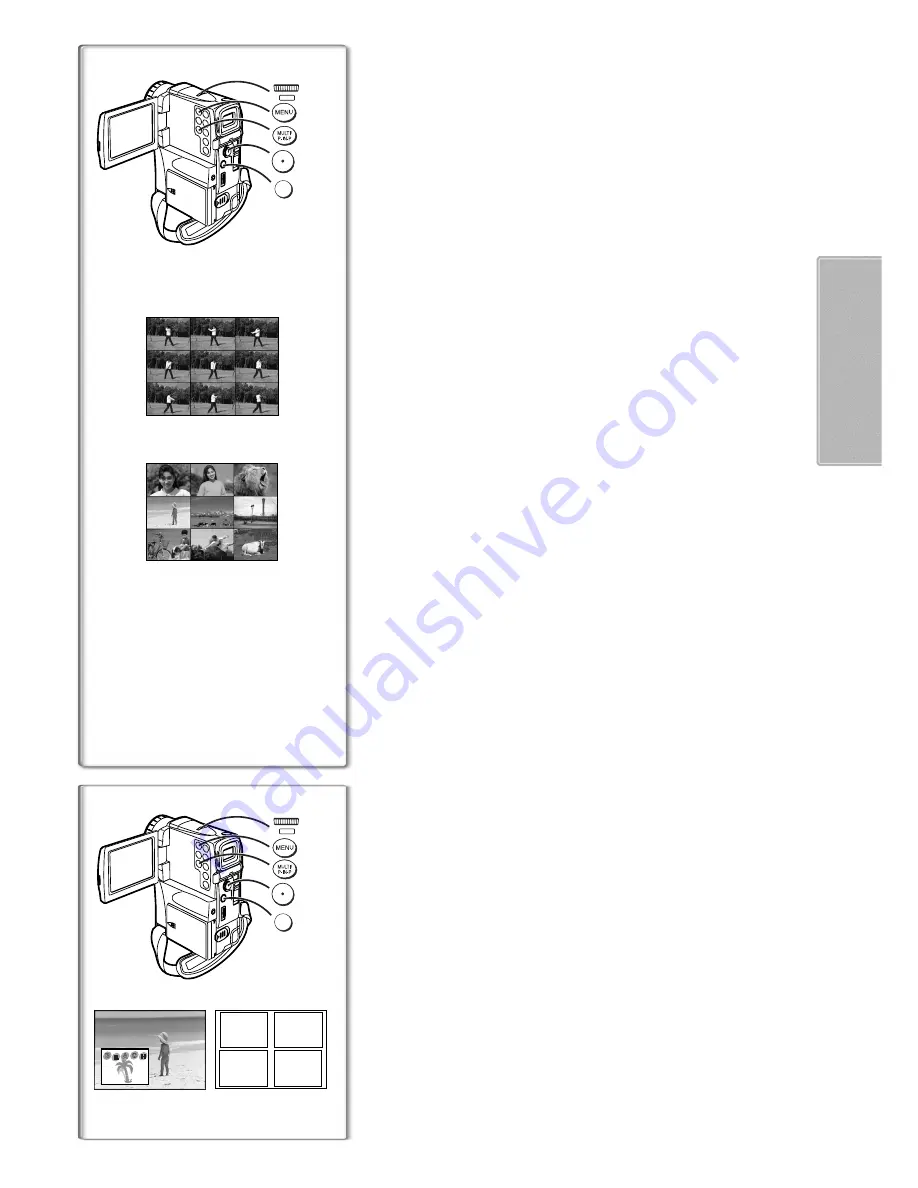
25
1
2
1
4
4
1, 2
3
W.B./SHUTTER/IRIS/
MF/VOL/JOG
PUSH
1
2
PHOTO
SHOT
1
2
3
4
1
4
4
1, 2
3
W.B./SHUTTER/IRIS/
MF/VOL/JOG
PUSH
1
2
PHOTO
SHOT
ª
Multi-Picture Mode
Strobe Multi-Picture Mode
1
:
You can capture and record 9 consecutive small still pictures.
Manual Multi-Picture Mode
2
:
You can manually capture and record 9 small still pictures.
After setting [DIGITAL EFFECT] >> [EFFECT1] >> [MULTI].....
1
Set [MULTI-PICTURES] >> [SCAN MODE] >> [STROBE] or
[MANUAL].
When [STROBE] is selected:
≥
Set the [SPEED] to the desired strobe speed.
[FAST]:
You can capture 9 consecutive still pictures within
approximately 1 second
[NORMAL]:
You can capture 9 consecutive still pictures within
approximately 1.5 seconds
[SLOW]:
You can capture 9 consecutive still pictures within
approximately 2 seconds
≥
If you set [SWING] on the [MULTI-PICTURES] Sub-Menu to [ON], the
intervals at which the 9 still pictures are taken are longer at the
beginning and end than in the middle of the swing strobe period, and it
is useful for analyzing swing motion, etc., in sports.
2
Exit the menu by pressing the [MENU] Button.
3
Press the [MULTI] Button.
≥
If [MANUAL] is selected, press the [MULTI] Button at each scene you
want to capture.
4
Press the Recording Start/Stop Button or the [PHOTOSHOT]
Button to record on the Cassette.
Deleting all the captured Multi pictures
While 9 multi-pictures are displayed, press the [MULTI] Button.
≥
If [MANUAL] has been selected, press the [MULTI] Button after 9 pictures
are displayed.
To Display the Multi Pictures again
Press the [MULTI] Button for 1 second or longer.
To Delete Multi pictures one by one
(When pictures were captured in [MANUAL]
When the [MULTI] Button is pressed for 1 second or longer while the still
pictures are displayed, the picture captured last is deleted. If you keep
pressing the [MULTI] Button, the pictures are deleted continuously.
≥
After the still pictures have been individually deleted, they cannot be
displayed again.
≥
For other notes, see page 48.
~~~~~~~~~~~~~~~~~~~~~~~~~~~~~~~~
ª
Picture-in-Picture Mode
You can display a sub-screen (still picture) inside the screen.
After setting [DIGITAL EFFECT] >> [EFFECT1] >> [P-IN-P]......
1
Select [P-IN-P] on the [MULTI-PICTURES] Sub-Menu and set
the position (
1
,
2
,
3
or
4
) where you want to insert a small
still picture.
2
Exit the menu by pressing the [MENU] Button.
3
Aim the Movie Camera at the scene you want to capture and
press the [P-IN-P] Button to insert a small still picture.
≥
A small still picture is displayed in a normal picture.
≥
If the [P-IN-P] Button is pressed again, the small still picture is cleared.
4
Press the Recording Start/Stop Button or the [PHOTOSHOT]
Button to record on the Cassette.






























