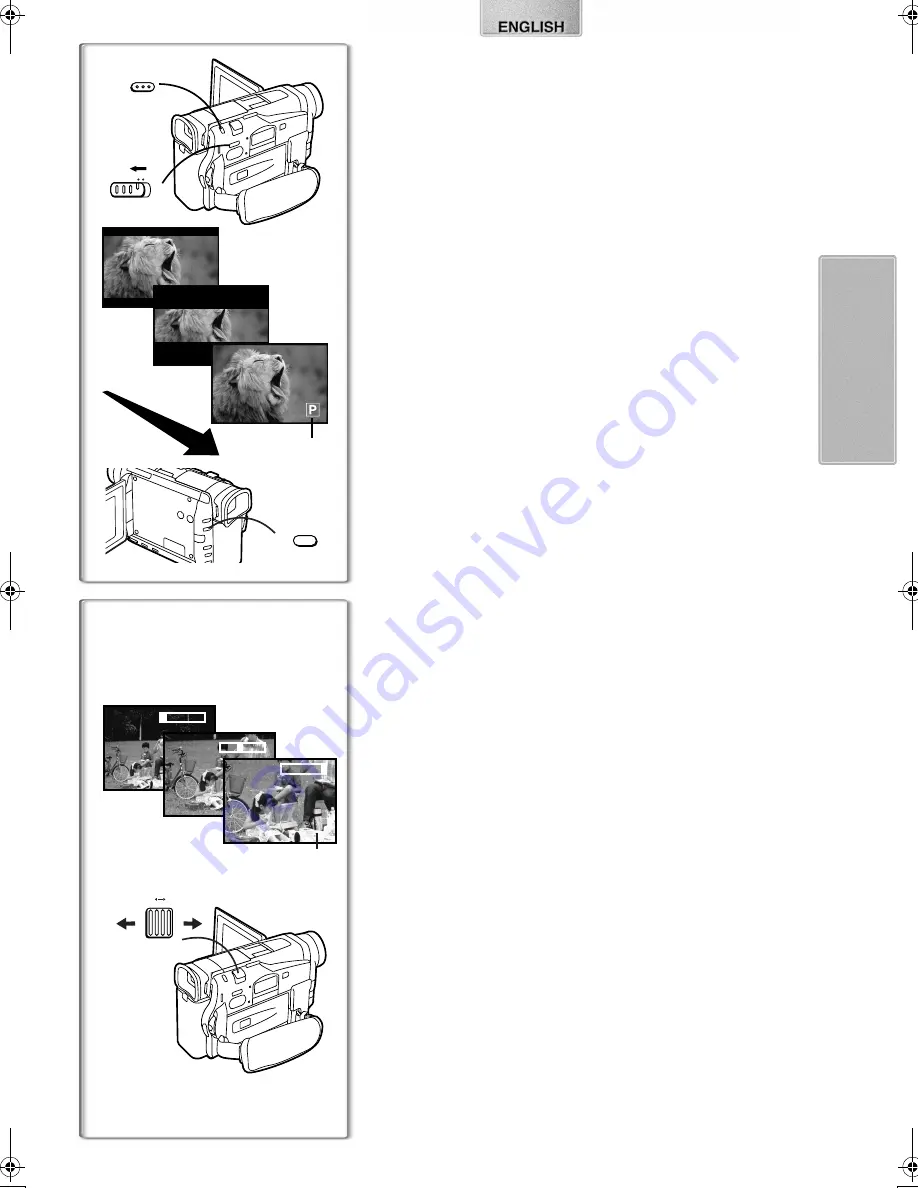
69
1
t
W
5
t
W
12
t
W
Z.MIC
T
T
T
1
1
W
T
PHOTO
PHOTO
PHOTO
1
PHOTO
2
1
2
TAPE
CARD
PHOTO SHOT
;
STILL
Photoshot
This Movie Camera can take approximately 7 seconds still pictures
containing sound.
1
Slide the [TAPE/CARD] Selector towards [TAPE].
2
Press the [PHOTO SHOT] Button in the Recording Pause
Mode.
≥
The Movie Camera records a still picture for about 7 seconds and then
switches back to the Recording Pause Mode.
ª
Progressive Photoshot
With the Progressive Photoshot Function, you can record still pictures with
higher resolution than with the normal Photoshot Function.
≥
When [PROGRESSIVE] on the [CAMERA SETUP] Sub-Menu is set to [ON]
or [AUTO], the [
æ
] Indication
1
is displayed. When the [
æ
] Indication is
displayed, press the [PHOTO SHOT] Button in the Recording Pause Mode.
≥
This function may not work with some function setups.
ª
Continuous Photoshot
If you set [SHTR EFFECT] on the [OTHER FUNCTIONS] Sub-Menu to [ON]
and keep the [PHOTO SHOT] Button pressed, the Movie Camera will
continuously record still pictures in approximately 0.7 seconds intervals until
the button is released. (However, this does not operate when using
Progressive Photoshot.)
≥
The screen blinks and, at the same time, a shutter clicking sound is
recorded.
ª
Digital Still Picture
When the [STILL] Button
2
is pressed, images become still pictures. When
the button is pressed again, the Digital Still Picture Mode is cancelled.
≥
We recommend that you press the [STILL] Button first at the position where
you wish to record the picture so as to enter the Digital Still Picture Mode
and then press the [PHOTO SHOT] Button.
≥
For other notes concerning this item, see page 92.
~~~~~~~~~~~~~~~~~~~~~~~~~
Zoom In/Out Functions
It gives special effects to the video by recording objects close by or with
wide-angle shot.
1
For wide-angle shots (zoom out):
Push the [W/T] Zoom Lever towards [W].
For close-ups (zoom in):
Push the [W/T] Zoom Lever towards [T].
≥
Zoom Magnification Indication is displayed for a few seconds.
To Take Close-up Shots of Small Subjects
(Macro Close-up Function)
When the zoom magnification is 1
k
, the Movie Camera can focus on a
subject that is as close as approximately 35 mm from the Lens. With this,
small subjects like insects can be recorded.
To Use the Zoom Microphone Function
Along with the zooming operation, the microphone’s directional angle and
sensitivity are varied for recording sounds.
≥
Set [ZOOM MIC] on the [RECORDING SETUP] Sub-Menu to [ON]. (The
[Z.MIC] Indication is displayed.
1
)
≥
The Zoom Microphone Function may not work effectively if the surrounding
noise is too loud.
≥
For other notes concerning this item, see page 93.
CE.book 69 ページ 2001年8月6日 月曜日 午後4時22分
Summary of Contents for NV-DS88EN
Page 53: ...103 ...






























