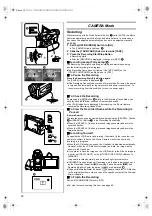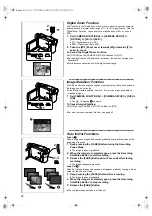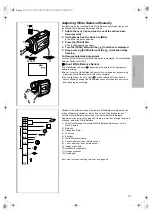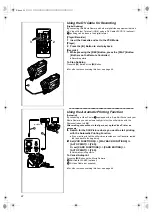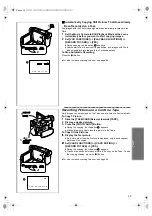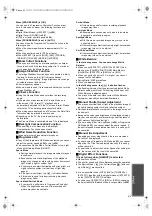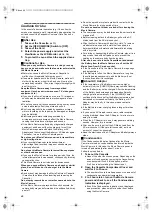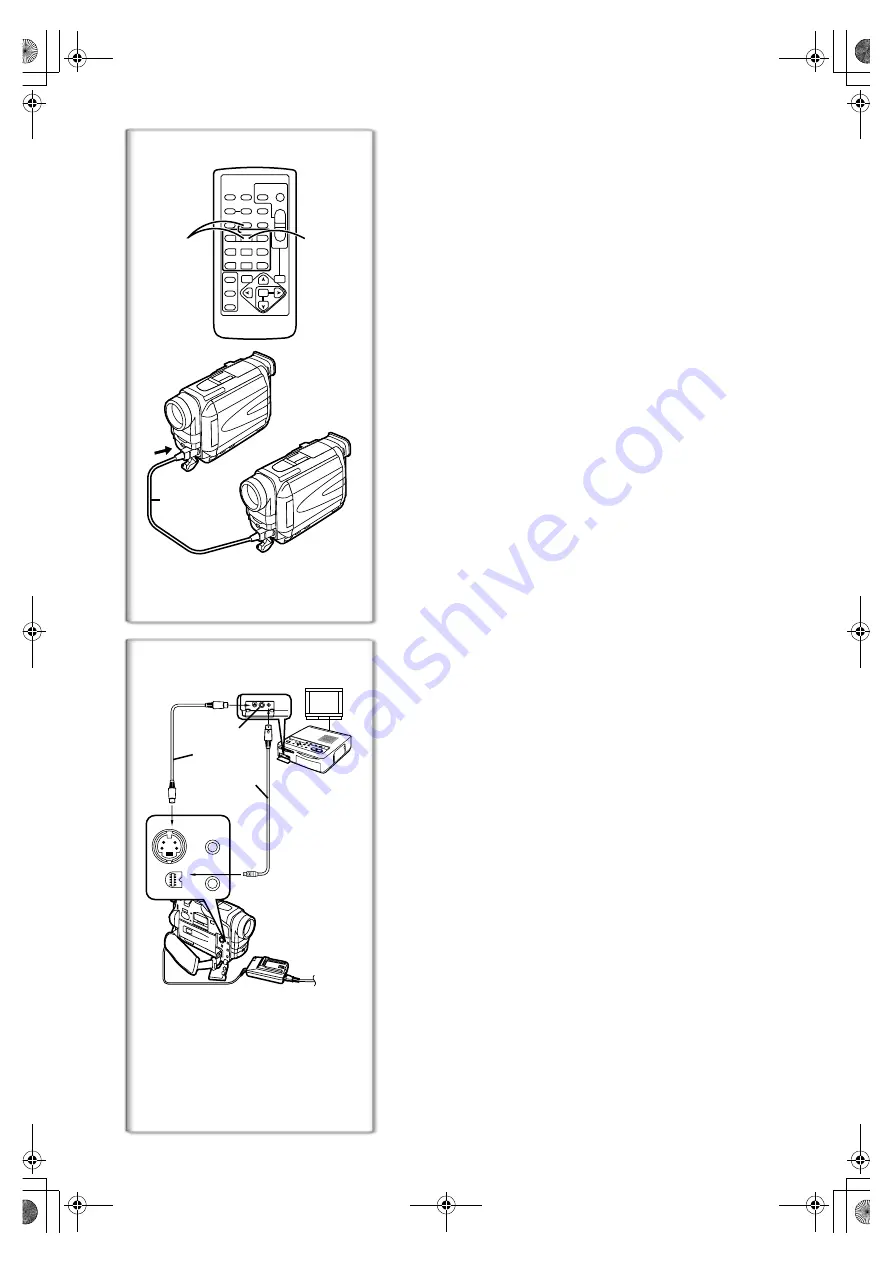
32
1
[S-VIDEO IN]
2
3
S-VIDEO OUT
MIC
AV OUT
V OUT
PHONES
PHONES
DIGIT
DIGITAL(to USB) /
AL(to USB) /
EDIT
EDIT
D
(MINI)
(MINI)
Using the DV Cable for Recording
(Digital Dubbing)
By connecting this Movie Camera with other digital video equipment that has
a DV Input/Output Terminal (i.LINK) using a DV Cable VW-CD1E (optional)
1
, dubbing can be done in the digital format.
[Player/Recorder
]
1
Insert the Cassette and set to the VCR Mode.
[Player
]
2
Press the [
1
] Button to start playback.
[Recorder
]
3
While pressing the [REC] Button, press the [PLAY] Button.
(Both are on the Remote Controller.)
≥
Recording starts.
To Stop Dubbing
Press the [
;
] Button or the [
∫
] Button.
≥
For other notes concerning this item, see page 44.
~~~~~~~~~~~~~~~~~~~~~~~~
Using the Automatic Printing Function
(Autoprint)
By connecting a Video Printer
1
equipped with a 5-pin Edit Socket and your
Movie Camera, you can automatically print out the still pictures with the
Photoshot Index. (
l
28)
After making connections in the figure, set up the Video Printer as
necessary.
1
1
1
1
Search for the Still Picture where you want to start printing
with the Automatic Printing Function.
≥
If you want to print all the still pictures recorded on the Cassette, rewind
the tape back to the beginning.
2
2
2
2
Set [VCR FUNCTIONS] >> [PLAYBACK FUNCTIONS] >>
[AUTO PRINT] >> [YES].
Or set [CARD FUNCTIONS] >> [CARD EDITING] >>
[AUTO PRINT] >> [YES].
≥
Automatic printing starts.
To Cancel Autoprint
Press the [
∫
] Button on the Movie Camera.
2
Edit Cable VW-K8E (optional)
3
S-Video Cable (not supplied)
≥
For other notes concerning this item, see page 44.
1
ZOOM
INDEX
INDEX
SELECT
STORE
STOP
K
L
∫
OSD
COUNTER
V
/REW
STILL ADV
OFF/ON
P.B.DIGITAL
DATE/
TIME
RESET
TITLE
T
W
s
VO
L
r
¥
REC
MULTI/
P-IN-P
PHOTO
SHOT
START/
STOP
A.DUB
PLAY
PAUSE
FF/
W
STILL ADV
MENU
ITEM
SET
6
1
5
;
E
D
VAR.
SEARCH
P.B.
ZOOM
3
2
A.book 32 ページ 2001年7月28日 土曜日 午前9時27分