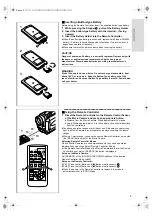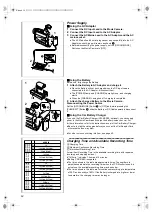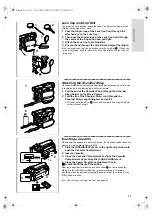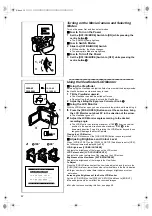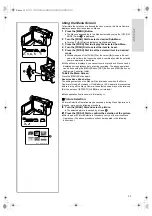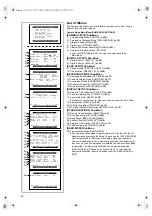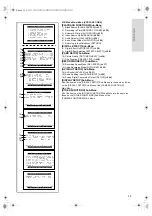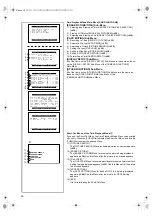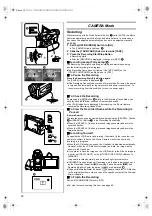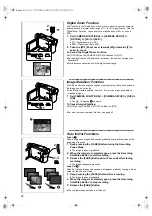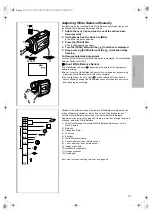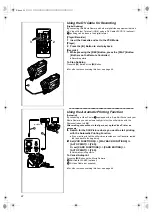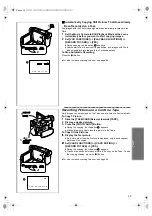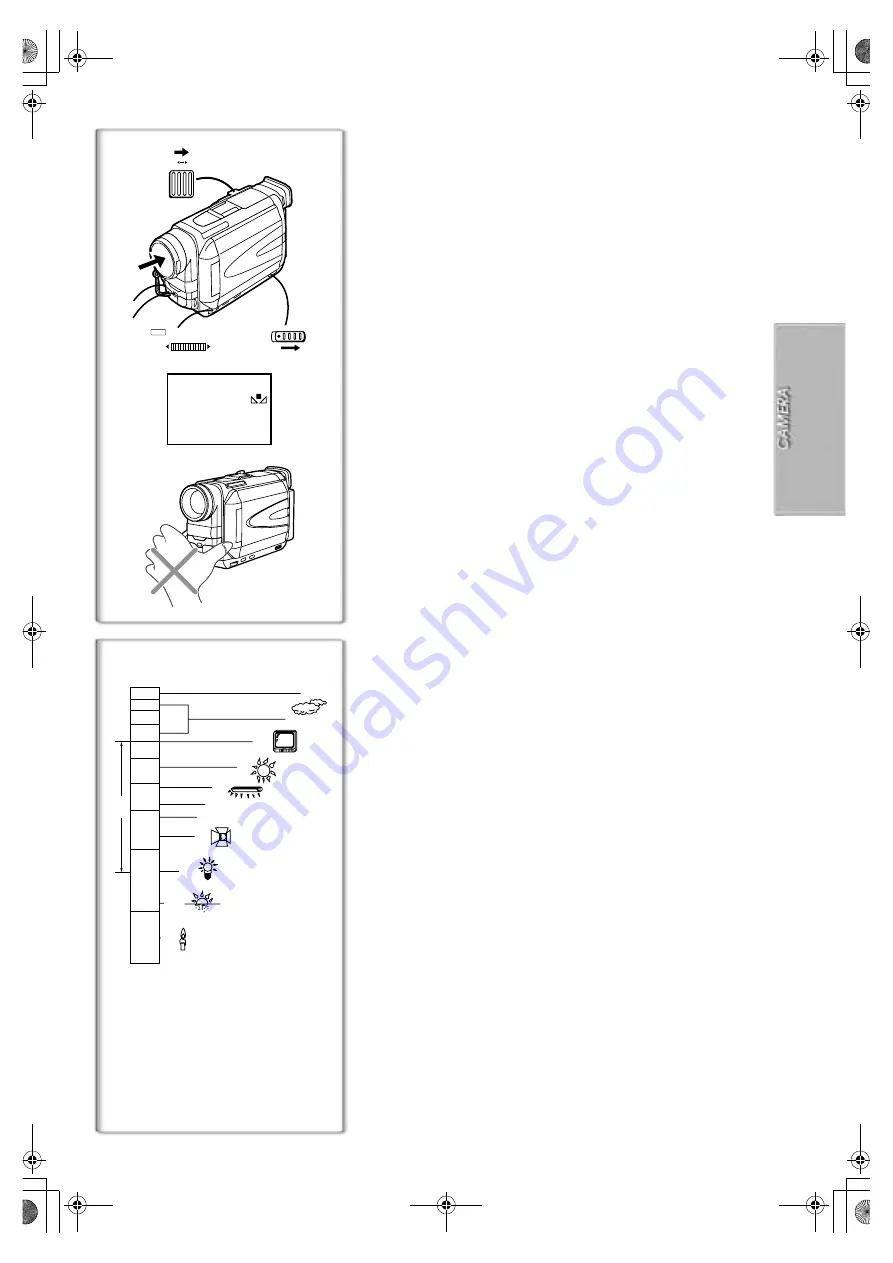
23
2)
3)
4)
5)
6)
7)
8)
9)
10)
11)
12)
10 000K
9 000K
8 000K
7 000K
6 000K
5 000K
4 000K
3 000K
2 000K
1 000K
1)
Adjusting White Balance Manually
For light outside the functional Auto White Balance Adjustment range, use
the Manual White Balance Adjustment Mode.
1
Attach the Lens Cap and zoom in until the entire screen
becomes white.
2
Set the Mode Selector Switch to [MNL].
≥
The [MNL] Indication appears.
3
Press the [PUSH] Dial.
≥
The [AWB] Indication appears.
4
Turn the [PUSH] Dial until the [
1
] Indication is displayed.
5
Keep pressing [PUSH] Dial until the [
1
] Indication stops
flashing.
To Resume Automatic Adjustment
Turn the [PUSH] Dial until the [AWB] Indication is displayed. Or, set the Mode
Selector Switch to [AUTO].
ª
About White Balance Sensor
The White Balance Sensor
1
determines the nature of the light source
during recording.
≥
Do not cover the White Balance Sensor with your hand during recording.
Otherwise, White Balance will not function normally.
≥
The red light from the Tally Lamp
2
will be reflected off your hand or
object, possibly causing the White Balance sensor to operate incorrectly
and changing the colouring.
Outside of the effective range of Automatic White Balance Adjustment, the
image will become reddish or bluish. Even within the effective range of
Automatic White Balance Adjustment, the Automatic White Balance
Adjustment may not function properly if there is more than one light source. In
this case, adjust the White Balance.
1) The effective range of Automatic White Balance Adjustment on this
Movie Camera
2) Blue sky
3) Cloudy sky (Rain)
4) TV screen
5) Sunlight
6) White fluorescent lamp
7) 2 hours after sunrise or before sunset
8) 1 hour after sunrise or before sunset
9) Halogen light bulb
10) Incandescent light bulb
11) Sunrise or sunset
12) Candlelight
≥
For other notes concerning this item, see page 43.
1
MNL
1
2
1
1
2
W
T
3, 4, 5
AUT
UTO
MNL
MNL
W.B/SHUTTER/IRIS/MF/VOL/JOG
PUSH
A.book 23 ページ 2001年7月28日 土曜日 午前9時27分