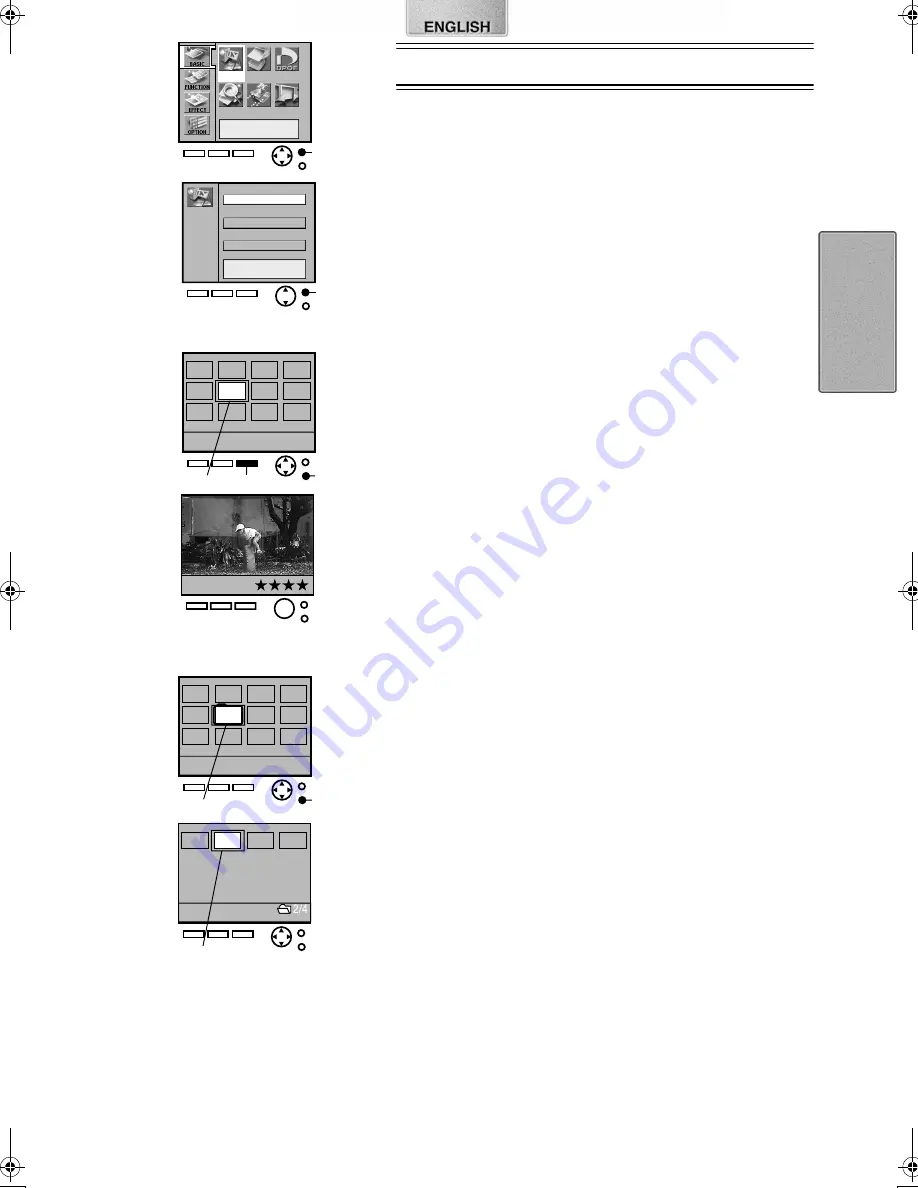
9
A
Input
DPOF
Batch
Search
Card
Slide
1
C
B
1
2
3
Basic Functions
Test Print
≥
Make sure that paper, the Paper Cassette and the Ink Cassette are all
inserted.
ª
Printing Images From a Card (Card Input)
≥
Insert a card into the Digital Photo Printer.
≥
Turn on the power.
1
Press
A
(MENU button).
2
Using the (
2134
) buttons, select [Input] under
[BASIC], and press
A
(Enter button).
3
Using the (
34
) buttons, select [SD/MMC] or [PC card],
and press
A
(Enter button).
4
Using the (
2134
) buttons, align
1
(blue frame) over
the image you wish to print.
≥
Pressing
B
(DISPLAY button) changes the screen between a
Single Screen Display and an Index Display.
5
Press
C
(Print button).
≥
Printing begins.
≥
The “
-
” symbols all change to “
★
” symbols. Once they disappear,
printing is complete.
≥
Some image on the display may be unsteady depending on the card
being used. If “The picture is unreadable.” or “The card can’t be used.”
error message appears, or if “x” symbol appears even though the
image is stored, turn off the power, remove the card and re-insert it.
≥
A white border may appear around the card’s image, but this will not
affect the printed image.
ª
About Multi Page Tiff File
≥
Multi Page Tiff file is a file containing multiple picture files within it. Multi
Page Tiff file is indicated by
1
around the file.
≥
To print pictures in Multi Page Tiff file, first select a Multi Page Tiff file
that contains the picture, switch screen by pressing
2
, and set
3
to
the picture you wish to print.
≥
The following functions don’t work for the pictures within Multi Page Tiff
file: copy, delete, batch print, batch print of selected pictures, configure
DPOF, slide show.
A
Input
SD / MMC
PC card
Video
1,2
3
4,5
(Card Input)
9063‑VP430.book 9 ページ 2001年8月31日 金曜日 午後9時9分
























