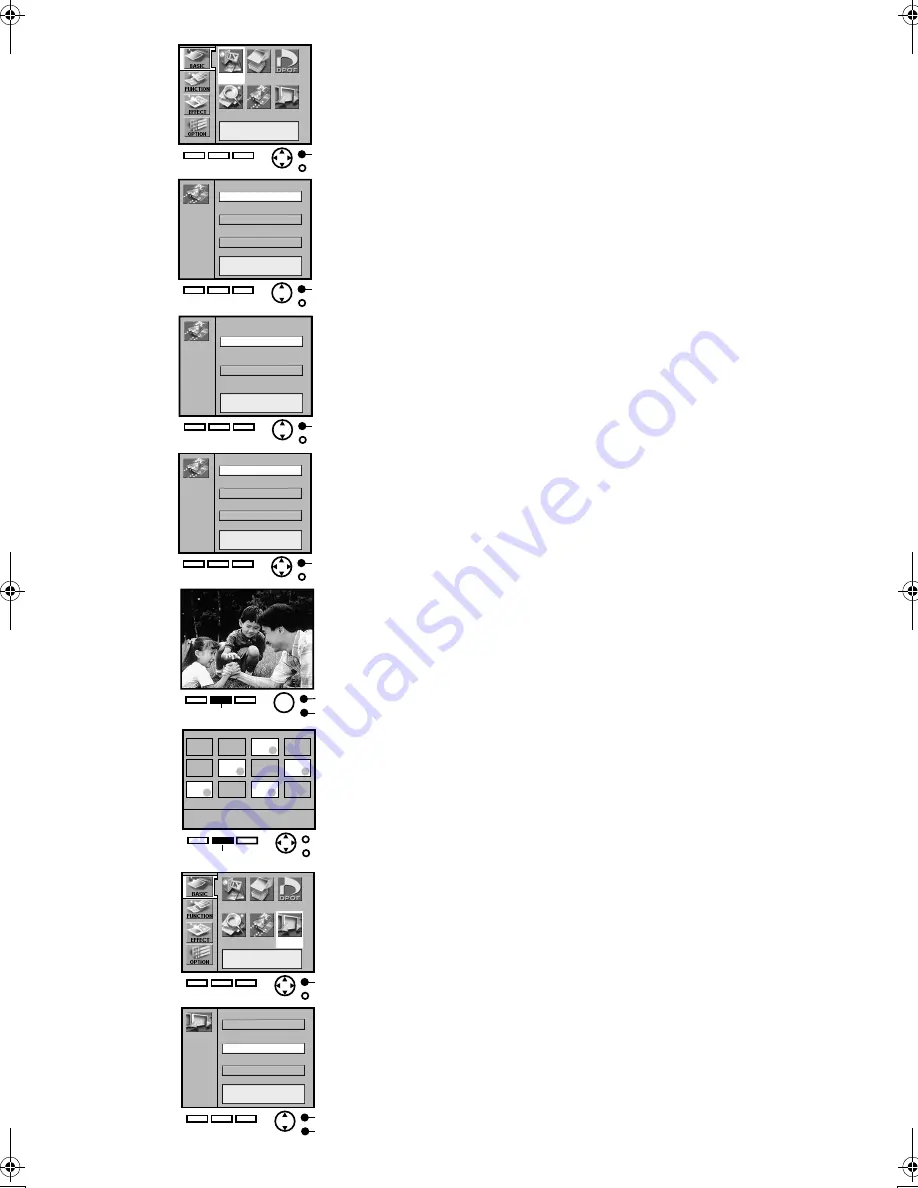
14
A
Input
DPOF
Batch
Search
Card
Slide
A
Card
Picture
Title
Stamp
A
Record to SD / MMC
Card
Record to PC card
Card
Year : 2001
A
Month:October
Date : 10
2
1
A
C
B
A
B
Input
DPOF
Batch
Search
Card
Slide
Slide
DPOF
Selected pictures
All pictures
B
C
Recording the Video Input Image on the Card
(Video Input Only)
Images from the VIDEO or S-VIDEO IN socket can be recorded to cards
in the still picture screen.
≥
Select [Video] for the INPUT method.
1
Select [Card] under [BASIC] on the MENU screen, and
press
A
.
2
Select [Picture], and press
A
.
3
Select [Record to SD/MMC] or [Record to PC card], and
press
A
.
4
Enter the creation date, and press
A
.
21
buttons: Change numerical value
34
buttons: Move cursors
5
At the scene you wish to record, press
B
. Confirm the
still picture and press
A
.
≥
To reenter a picture into memory, press
B
.
≥
Press
C
while the video is playing to cancel.
Viewing Slideshows
The Digital Photo Printer can automatically display a continuous show of
selected pictures within a card.
≥
To view DPOF configured pictures, insert a card with DPOF
settings.
≥
Select the INPUT method.
≥
To view all pictures or DPOF configured pictures within a card,
begin from Step 2.
1
Select the pictures, and mark them with
A
(
●
●
●
●
).
≥
To remove a picture, select the picture and press
A
. The
●
●
●
●
symbol disappears.
2
Select [Slide] under [BASIC] on the MENU screen, and
press
B
.
3
Choose [All pictures], [Selected pictures], or [DPOF],
and press
B
.
≥
Press
C
to cancel.
≥
Pictures within Multi Page Tiff file cannot be viewed as individual
Slideshows.
≥
Pictures may take a few moments to load, depending on the picture
size.
≥
Do not remove the card during a Slide Show.
1
2
3
4
5
1
2
3
9063‑VP430.book 14 ページ 2001年8月31日 金曜日 午後9時9分





























