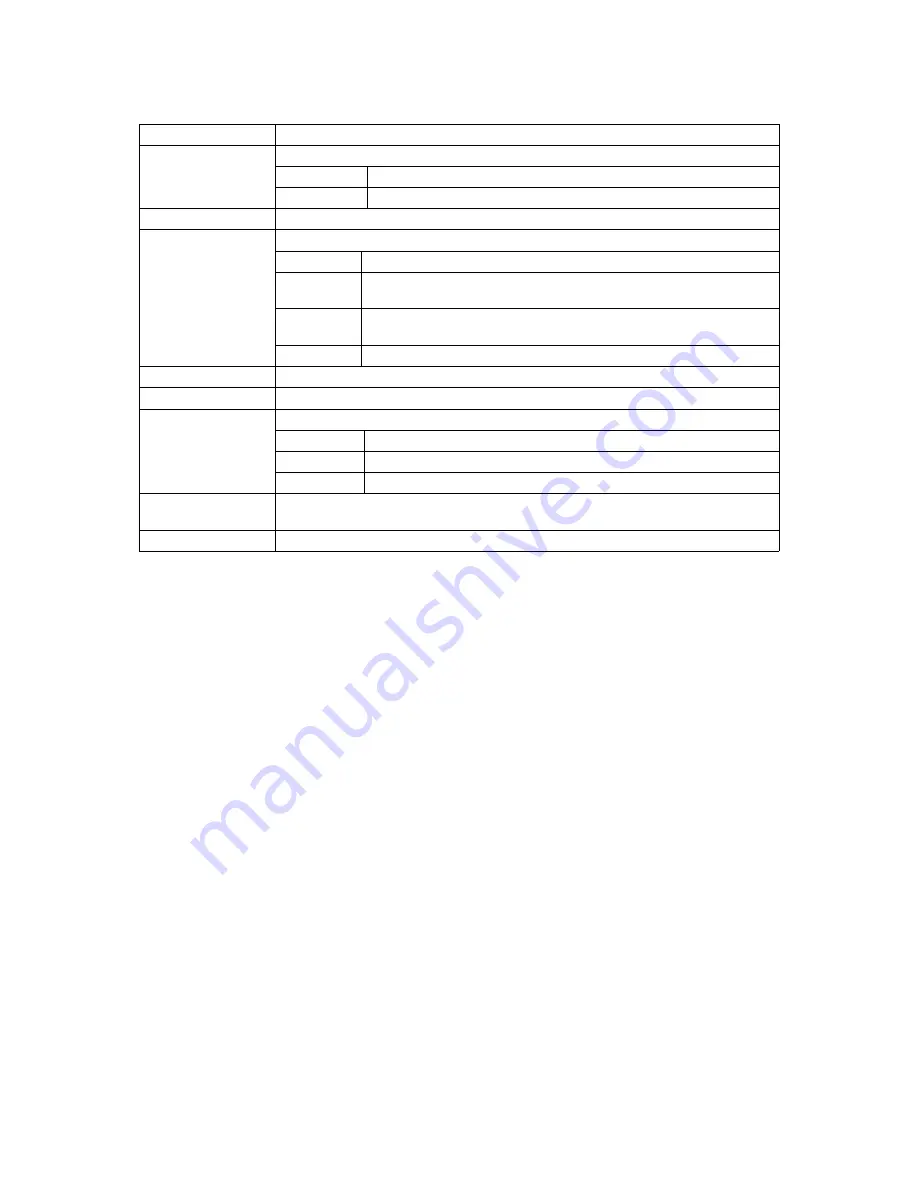
52
Screen Description
Index
Displays the index number of PoE schedule information.
Status
Displays the status of the PoE schedule function of the port.
Enable
Enables the PoE schedule function of the port.
Disable
Disables the PoE schedule function of the port.
Name
Displays the name of the PoE schedule.
Class
Displays the class of the PoE schedule.
Daily
Executes the schedule at the specified time every day.
Weekly
Executes the schedule on the specified day of week and time
every week.
Monthly
Executes the schedule on the specified date and time every
month.
DateList
Executes the schedule at the user-specified date and time.
Time
Displays the time when the PoE schedule is executed.
Port List Index
Displays the index of the port list for which the PoE schedule is executed.
PoE Action
Displays the action of the PoE schedule.
ON
Turns on PoE.
OFF
Turns off PoE.
OFF/ON
Turns off and on PoE (RESTART).
Date
Displays the day of week (Weekly) or date (Monthly) when the PoE schedule is
executed.
Date List Index
Displays the index of the date list for which the PoE schedule is executed.






























