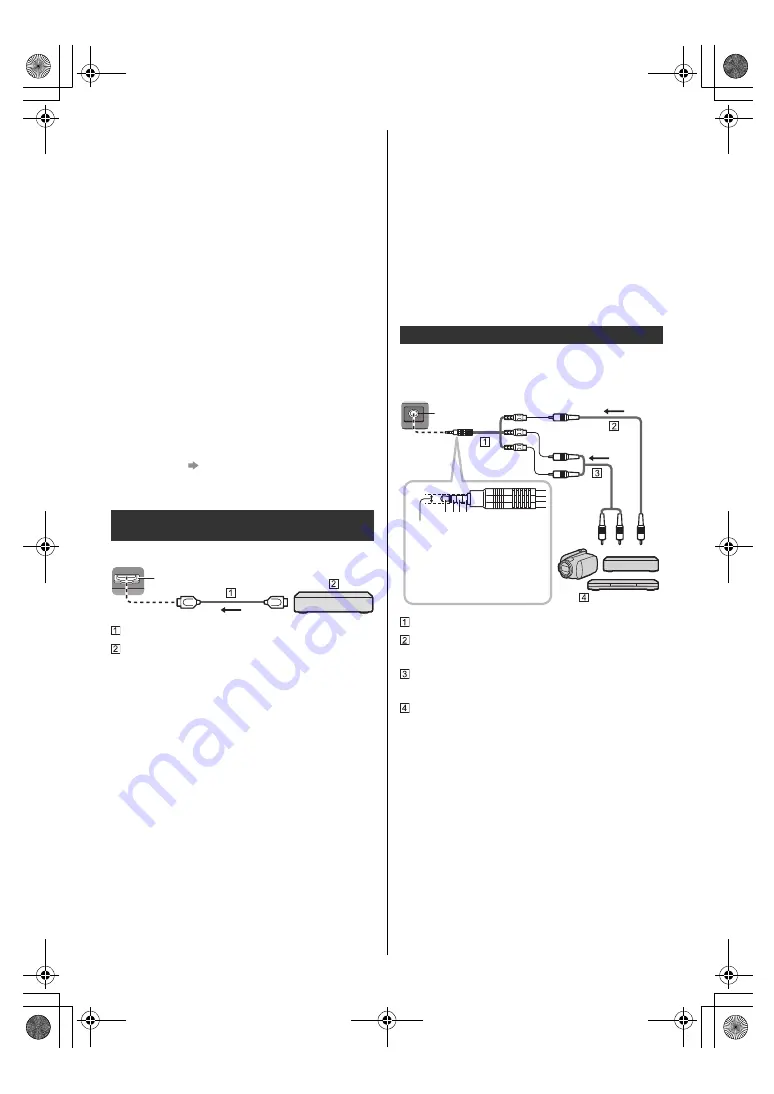
9
English
≥
An aerial, correct cable (75
coaxial) and correct
terminating plug are required to obtain optimum
quality picture and sound.
≥
If a communal aerial system is used, you may require
the correct connection cable and plug between the
wall aerial socket and the TV.
≥
Your local Television Service Centre or dealer may be
able to assist you in obtaining the correct aerial
system for your particular area and the accessories
required.
≥
Any matters regarding aerial installation, upgrading of
existing systems or accessories required, and the
costs incurred, are the responsibility of you, the
customer.
≥
To obtain optimum quality picture, select either an
Aerial or a cable TV network.
∫
Network
A broadband network environment is required to be able
to use internet services.
≥
If you do not have any broadband network services,
please consult your retailer for assistance.
≥
Prepare the internet environment for wired connection
or wireless connection.
≥
Setup of the network connection will start when first
using the TV.
(p. 12)
≥
For details, refer to [eHELP] (Search by Purpose >
Network > Network connections).
TV
HDMI cable
4K / HDR compatible equipment
≥
Connect the 4K compatible equipment to HDMI
terminal using a 4K compatible cable and you can
watch content in 4K format.
≥
Set to [Mode1] when the image or sound in HDMI
input is not played properly.
≥
Supporting HDR does not increase the peak
brightness capabilities of the TV panel.
∫
[HDMI Auto Setting] ([Setup] menu)
Reproduces the image more precisely with the expanded
colour gamut and more smoothly with the high frame rate
when connecting the 4K compatible equipment. Select
the mode depending on the equipment.
[Mode1]:
For better compatibility. Set to [Mode1] when the
image or sound in HDMI input is not played properly.
[Mode2]:
For the 4K compatible equipment that has the function
to output the image precisely with the expanded
colour gamut.
[Mode3]:
For the 4K compatible equipment that has the function
to output the high frame rate image.
(This mode is valid in HDMI 1 and 2)
≥
To change the mode
1. Select the HDMI input mode connected to the
equipment.
2. Display the menu bar and select [Main Menu], and
then select [Setup].
3. Change the mode in [HDMI Auto Setting].
≥
For information about the valid format, refer to
[eHELP] (Search by Purpose > Watching > 4K
resolution > HDMI Auto Setting).
∫
DVD Player / Camcorder / Game equipment
(VIDEO equipment)
AV adaptor (Shielded / not supplied)
Composite video cable (Shielded)
≥
Use shielded composite cable.
Audio cable (Shielded)
≥
Use shielded audio cables.
DVD Player / Camcorder / Game equipment
∫
Headphones / Subwoofer
≥
To use headphones, set [Headphone Terminal
Output] in the Sound menu to [Headphone].
≥
To use the subwoofer, set [Headphone Terminal
Output] in the Sound menu to [Sub Woofer].
∫
USB HDD (for recording)
≥
Use USB 1 port for connecting the USB HDD.
≥
For details, refer to [eHELP] (Search by Purpose >
Recording).
Connections for 4K / HDR compatible
equipment
HDMI
Other connections
a b c d
AV IN
(Viewing)
(Listening)
a: L
b: Video
c: Ground
d: R
3.5 mm
TV
TH-55_65MZ1000GK_Eng_TQB4GA0246.book 9 ページ 2023年3月27日 月曜日 午後3時33分


































