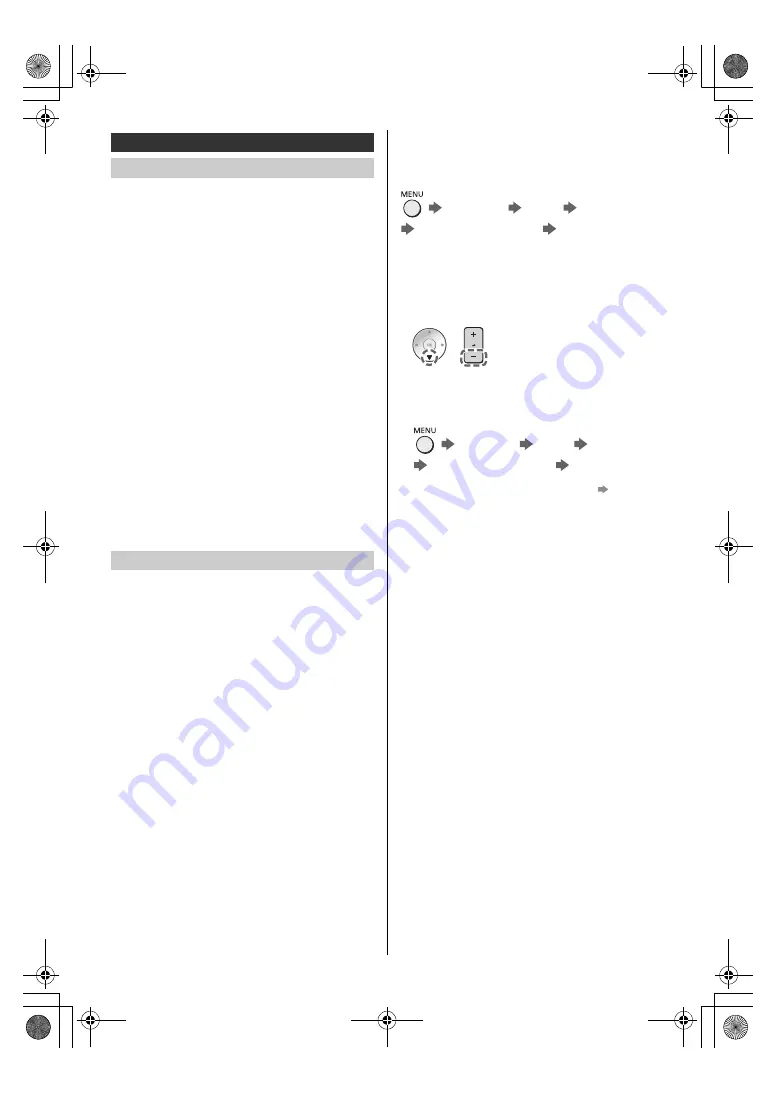
10
English
This TV supports Bluetooth
®
communications.
Bluetooth
®
devices that have been registered (paired)
with this TV can connect to (communicate with) this TV.
≥
When registering (pairing) a Bluetooth
®
device with
this TV, move the device within 50 cm of the TV.
≥
It is not possible to register (pair) Bluetooth
®
devices
that are not compatible with this TV.
≥
If a Bluetooth
®
enabled device that you have
registered (paired) with this TV is then registered and
used on another device, it may then be made
unavailable for use with this TV. Register the device
on this TV again if this occurs.
≥
You can register Bluetooth
®
audio devices that
support A2DP on this TV. Due to the characteristics of
wireless technology, there will be some delay between
the playback of video and audio.
≥
A maximum of 2 audio devices that support A2DP can
be used simultaneously. To use 2 devices, set [Dual
Audio] (Setup > Bluetooth Setup > Bluetooth Audio
Settings) to [On], and then connect the second device.
≥
Depending on the audio devices that support A2DP
you are connecting, you may be unable to individually
control the volume when you have connected 2
devices.
≥
For details, refer to [eHELP] (Search by Purpose >
Functions > Bluetooth devices).
Either Bluetooth
®
wireless technology or the infrared
communication function can be used for the
transmissions between the TV and the remote control.
Since voice controls (p. 11) use Bluetooth
®
wireless
technology, the remote control needs to be registered
(paired) with the TV.
≥
When using the remote control for the first time after
purchase, when you press any button while pointing
the remote control at the remote control signal
receiver with batteries inserted, the remote control is
automatically registered (paired).
≥
When registering, face the remote control at the
remote control signal receiver on the TV, within about
50 cm.
≥
Registration may not be completed correctly if the
batteries in the remote control are running low.
∫
If registration fails
If registration (pairing) is not completed properly, try
registering again.
Use the below procedure to select [Pairing]
[Main
Menu] [Setup] [System
Menu]
[Remote Control Settings]
[Pairing]
≥
The registration screen is displayed, so follow the on-
screen instructions to register.
∫
When the remote control does not respond
1
Press and hold the buttons shown below
simultaneously for about 3 seconds
2
Point the remote control at the remote control signal
receiver and follow the procedure below to deregister
(unpair) the remote control
[Main Menu]
[Setup]
[System Menu]
[Remote Control Settings]
[Unpair]
3
Register (pair) the remote control again
“If
registration fails”
(p. 10)
<Note>
≥
If the remote control is not registered (paired) with the
TV, they communicate via infrared. Face the remote
control at the TV’s remote control signal receiver for
operation when infrared communication is used.
Please note that voice controls will not be available.
≥
If the remote control is registered (paired) with the TV,
they communicate via Bluetooth
®
. You will not need to
face the remote control at the TV’s remote control
signal receiver when Bluetooth
®
communication is
used. Please note, however, that you will need to face
the remote control at the remote control signal
receiver for operation when turning on or off the TV.
Connecting Bluetooth
®
devices
Registering Bluetooth
®
devices
Registering the remote control (supplied)
TH-55_65MZ1000GK_Eng_TQB4GA0246.book 10 ページ 2023年3月27日 月曜日 午後3時33分


































