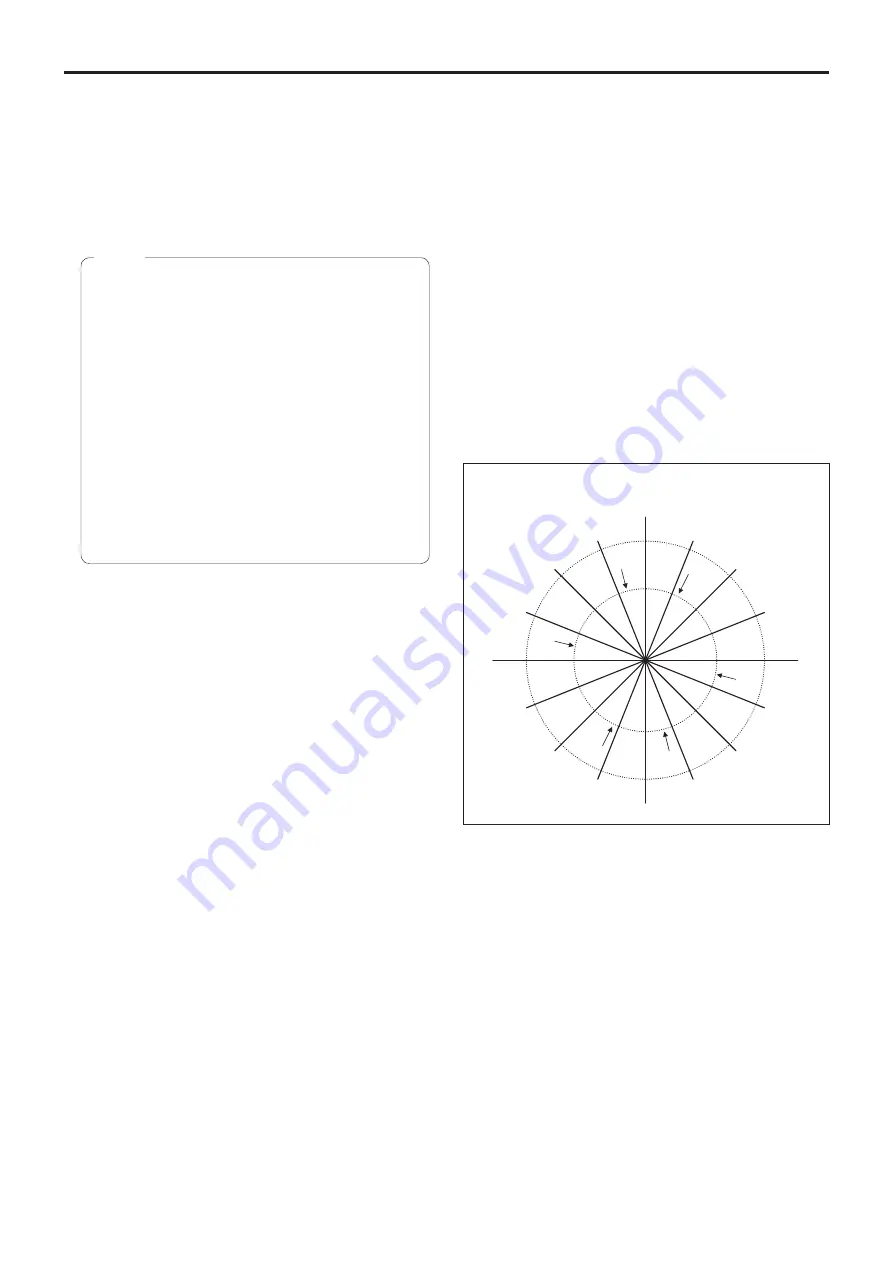
79
Web screen configurations
(continued)
E.DRS
Sets the E.DRS function, which provides a greater
amount of compensation than DRS does when images
with significant light/dark differences are displayed. Select
“Low” or “High” to enhance the compensation effect.
Depending on the shooting conditions, however, the
picture quality may drop with increased noise.
Setting value:
Off, Low, High
Factory settings:
Off
●
When “Low” or “High” is selected, the brightness is
automatically adjusted.
To adjust the brightness convergence level, change
the Contrast Level setting.
●
When “Low” or “High” is selected, the following
settings cannot be changed.
•
Day/Night
•
Night-Day Level
•
DRS
•
HDR
•
Gamma Type
•
Back Light COMP.
●
Only one item, HDR, DRS or E.DRS, can be
enabled.
To enable E.DRS, set HDR and DRS to “Off”.
●
When the Priority Mode (page 44, page 65)
selection is “
NDI|HX
”, this item is fixed to “Off”.
Notes
Gamma Type
Selected here is the type of gamma curve.
Normally, the “Normal” setting is used.
When “Cinema” is selected, images giving off an
atmosphere like movies can be shot.
Setting value:
Off, Normal, Cinema
Factory settings:
Normal
Gamma Level
This item is used to adjust the gamma compensation level.
This is enabled when Gamma Type is set to “Normal”.
When “Low” is set, the images appear sedate and
composed. The resulting gamma curve has a gentle
gradient in the low-brightness areas, and the contrast is
sharper.
Conversely, when “High” is set, the tonal range in the dark
area is expanded so that the images take on a lighter
tone. The resulting gamma curve has a sharp gradient in
the low-brightness areas, and the contrast is softer.
Setting value:
Low, Mid, High
Factory settings:
Mid
Back Light COMP.
“Off” or “On” is set here for the backlight compensation
function.
Under backlight conditions, the function prevents
darkening as a result of light striking the backs of subjects,
and makes it possible to shoot images in shade or shadow
more brightly.
The function takes effect when “Auto” has been selected
as the Contrast Mode, Gain or Frame Mix item setting.
Factory settings:
Off
z
Color Matrix
Color Matrix
The preset color matrix data is loaded, and the saturation
and phase are compensated accordingly.
When “User” is selected, the saturation and phase can
be finely adjusted using the 16-axis color matrix (B to
Cy_B_B).
Setting value:
Normal, EBU, NTSC, User
Factory settings:
Normal
90°
180°
270°
0°
22.5°
45°
67.5°
112.5°
135°
157.5°
202.5°
225°
247.5°
292.5°
315°
337.5°
B
B_B_Mg
B_Mg_Mg
Mg
Mg_R
R
R_R_Yl
R_Yl_Yl
Yl
Yl_Yl_G
Yl_G_G
G
G_Cy
Cy
Cy_Cy_B
Cy_B_B
Mg@61°
R@104°
Yl@168°
G@241°
Cy@284°
B@348°
ColorMatrix, Color Position
Summary of Contents for Micro SD AW-HN40HWPC
Page 139: ...139 Memo ...
Page 140: ...Web Site http www panasonic com Panasonic Corporation 2017 ...
















































