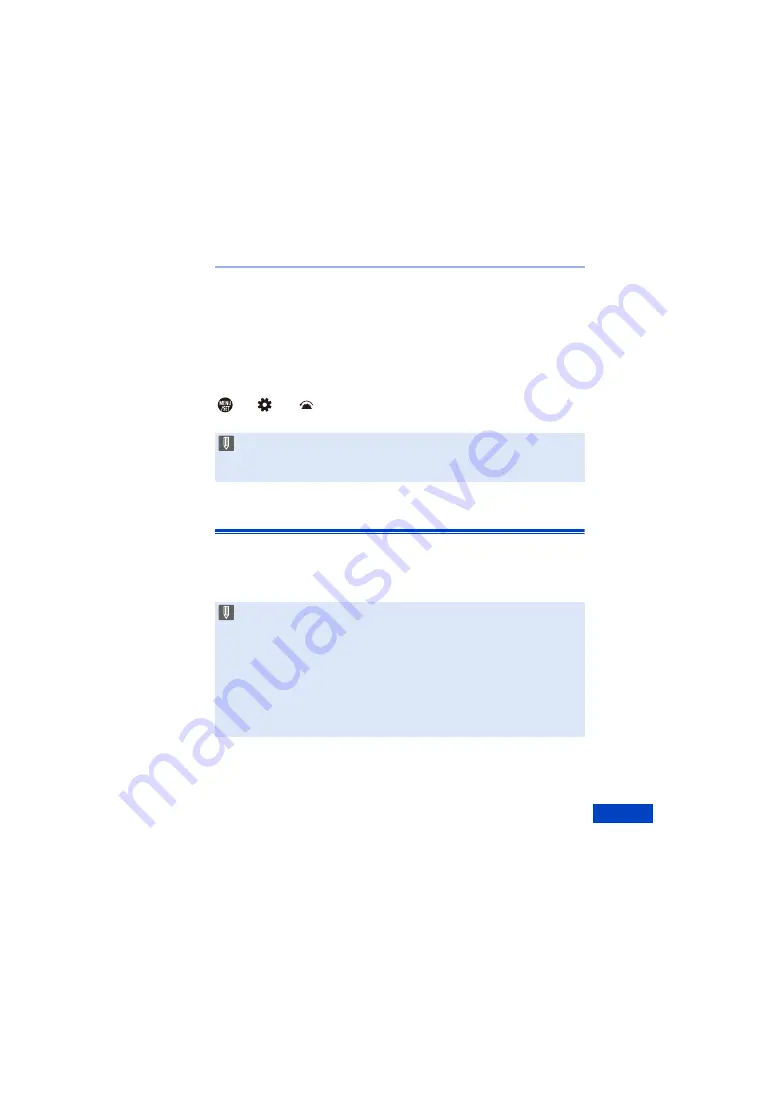
18. Materials
541
Registering Functions to the Video Rec. Button
You can register a favourite function to the video rec. button on a Shutter
Remote Control.
The functions that can be registered are the same as the functions that can
be registered to the Fn buttons for recording
[Video Record] is registered in the default setting.
¨
[
]
¨
[
]
¨
Select [Video Rec. Button (Remote)]
0
Register functions using the same operations as [Fn Button Set]. (
AC Adaptor (Optional)/DC Coupler (Optional)
With an AC Adaptor (DMW-AC10: optional) and DC Coupler (DMW-
DCC16: optional), you can perform recording and playback without
worrying about the remaining battery charge.
0
Always use a genuine Panasonic Shutter Remote Control (DMW-RS2:
optional).
0
Refer to the operating instructions for the Shutter Remote Control for details.
0
Be sure to purchase both an AC Adaptor and a DC Coupler as a set.
They cannot be used independently of one another.
0
When the DC Coupler is being mounted, the DC Coupler cover opens, so the
structure ceases to be dust and splash resistant.
Do not allow sand, dust and water droplets to adhere to or enter the camera.
After use, confirm that no foreign objects are adhering to the DC Coupler
cover, then firmly close the cover.
0
For details, refer to the operating instructions for the AC Adaptor and DC
Coupler.






























