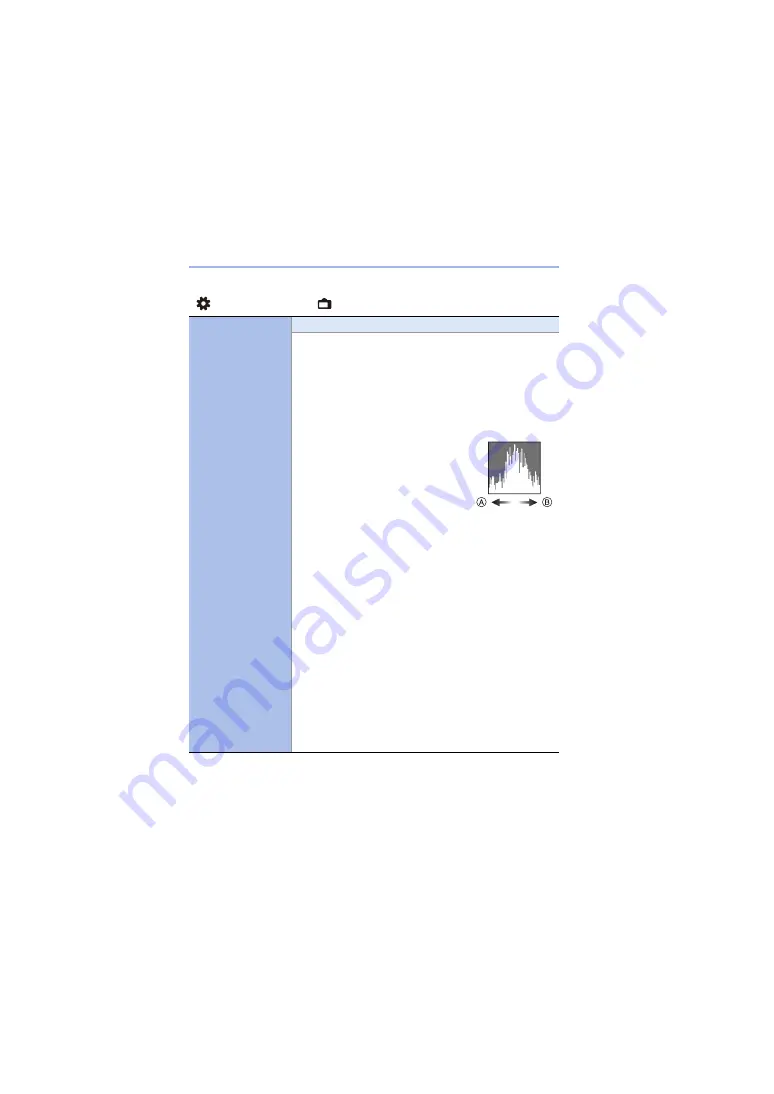
15. Menu Guide
432
[Custom] menu
¨
[Monitor / Display (Photo)]
[Histogram]
[ON]/
`
[OFF]
This displays the histogram.
Turning this [ON] displays the histogram transition screen.
Press
3421
to set the position.
Positions can be moved to the diagonal directions using the
joystick.
0
You can also move the position by dragging the histogram
on the recording screen.
0
A histogram is a graph that displays
brightness along the horizontal axis,
and the number of pixels at each
brightness level on the vertical axis.
By looking at the distribution of the
graph, you can determine the current
exposure.
A
Dark
B
Bright
0
When the recorded image and the histogram do not match
each other under the following conditions, the histogram is
displayed in orange:
– During exposure compensation
– When the flash fires
– When the correct exposure is not achieved, such as in
low light situations.
0
When the following function is being used, the [Histogram]
is not available:
– [WFM/Vector Scope]
0
The histogram is an approximation in the recording mode.
0
This menu item can be registered to the Fn button.
(
















































