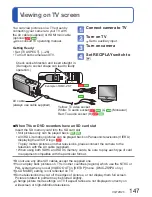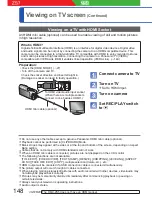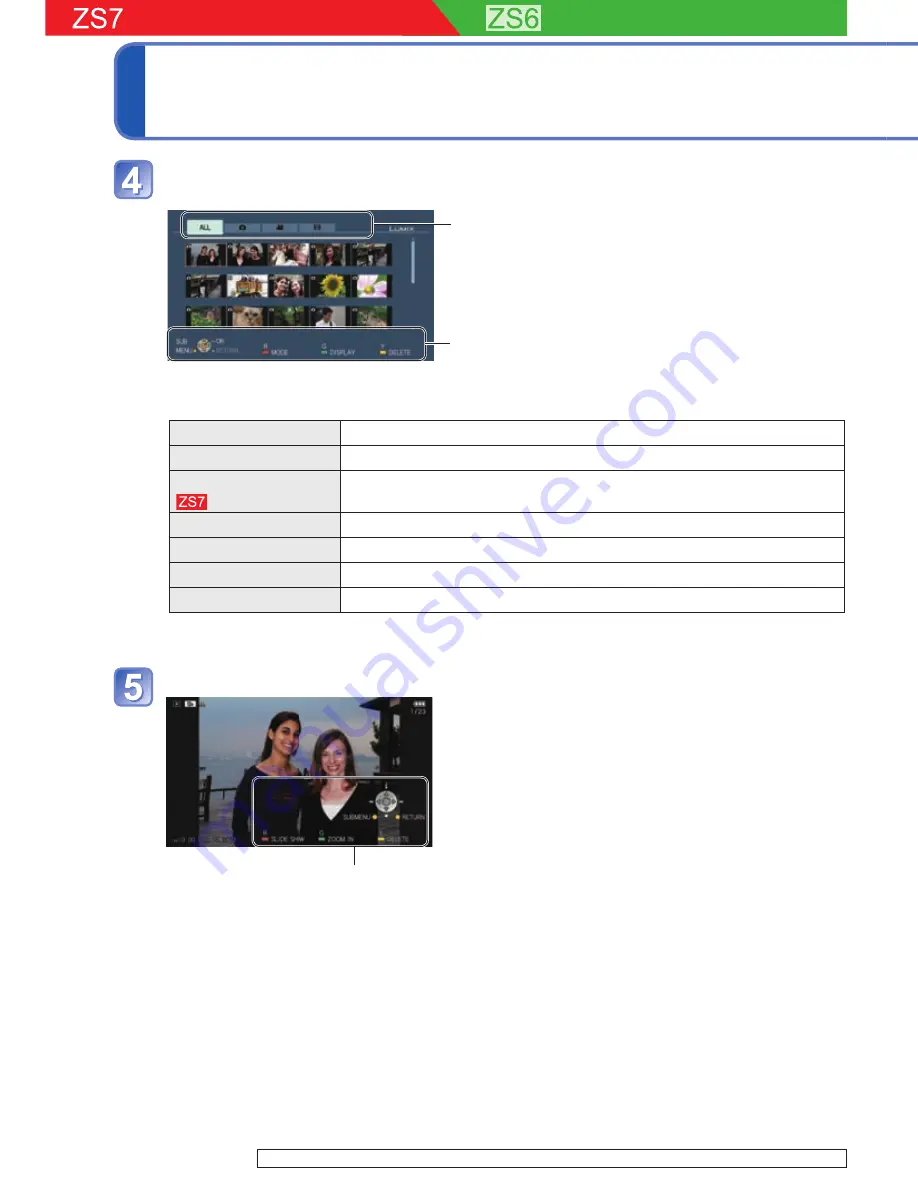
150
VQT2R20
VQT2R20
151
Viewing on TV screen
(Continued)
The DMC-ZS5 does not support VIERA Link.
Select a picture with
▲▼◄►
, and press [OK]
• When operating, refer to the VIERA Link operating panel.
Types of pictures displayed (switch between them with
the red button)
Operating panel
■
Switching Playback Mode
You can press [SUB MENU] to switch between Playback Modes.
[NORMAL PLAY]
Plays back all subject pictures.
[SLIDE SHOW]
Plays back pictures as a Slide Show.
[GPS AREA PLAY]
Plays back pictures for which place name information has been
recorded, by place name.
[TRAVEL PLAY]
Plays back pictures for which [TRAVEL DATE] has been set.
[CATEGORY PLAY]
Plays back pictures by category.
[CALENDAR]
Displays calendar screen and plays back pictures by recording date.
[FAVORITE PLAY]
Plays back pictures that have been set as [FAVORITE].
●
Refer to camera operations for operations and settings. (These may differ
partially.)
View pictures
• The operating panel turns off automatically if it
has not been operated for about 5 seconds. (If
any button is pressed, the panel will be displayed
again.) If you wish to dim the operating panel, press
[RETURN].
• Playback of motion pictures/still pictures with audio
→
press [OK].
• Slide Show playback
→
press the red button.
• Slide Show settings
→
press [SUB MENU].
• To display the picture information
→
press
▲
.
• To return to the previous screen
→
press
▼
.
Operating panel
■
Other related operations
●
Power OFF
The camera’s power can also be switched off when switching the television’s power
off with the remote control.
●
Automatic input select
• This function automatically switches the television input to the camera screen
whenever the camera’s power is switched on while it is connected via the HDMI
mini cable. The television can also be switched on via the camera from Standby
Mode (if ‘Power on link’ on the television is set to ‘on’).
• The input setting may not be able to be changed automatically with certain
television HDMI sockets. In this case, please change the input setting with your
television remote control (consult your television operating instructions for details).
• If VIERA Link (HDMI) does not function correctly (
→
161)
●
Do not use any other cables except a genuine Panasonic HDMI mini cable (optional).
●
The shape of remote control will differ depending on the country or area where the TV
was purchased.
●
Cables that do not comply with HDMI standards will not work.
●
If you are unsure whether or not the TV you are using is compatible with VIERA Link,
read the operating instructions for the TV.
●
If the [VIERA Link] setting on the camera is [ON], operations via the camera buttons will
be limited.
●
Ensure that the television you are connecting to has been set up to enable VIERA Link
(HDMI) (consult your television operating instructions for details).
●
If you do not wish to use VIERA Link (HDMI), turn the camera’s [VIERA Link] setting
[OFF].
●
When operating with VIERA Link, the [HDMI MODE] (
→
27) of the camera is selected
automatically.
●
When playing back AVCHD Lite motion pictures on this camera that were recorded with
another camera, the resolution may change automatically. If this happens, the screen
may go dark for a while, but this is not a malfunction.
●
If the tab on the TV screen is selected, it will not be possible to select either
([AVCHD Lite])
, or ([MOTION JPEG]) in [SLIDE SHOW] [CATEGORY
SELECTION].