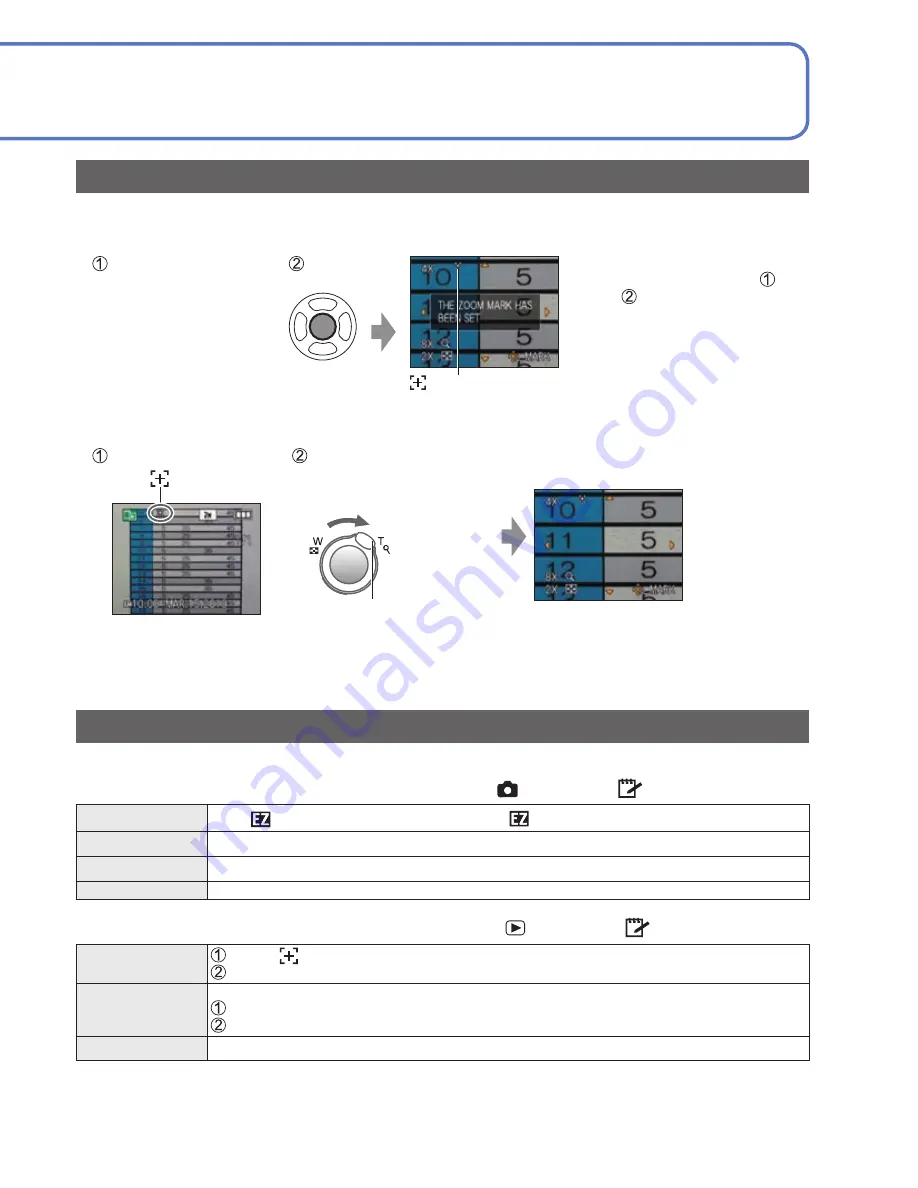
110
VQT2R20
VQT2R20
111
Taking/viewing clipboard pictures
[CLIPBOARD] Mode
Mode:
Set to
Set to
Take a clipboard picture
Press halfway
(press lightly to focus)
Press fully
(press the button all the
way to record)
Viewing clipboard pictures
Set REC/PLAY switch to
Set mode dial to
●
Can be viewed with same operations as with pictures taken in other modes (
→
44).
(30-picture and calendar displays cannot be used.)
■
To delete clipboard pictures
Press
in step
above. (
→
45)
■
If built-in memory is full
Non-clipboard pictures can be deleted from the built-in memory by removing the card from the
camera, setting the mode dial to a setting other than
([CLIPBOARD] Mode), and pressing .
●
Copy clipboard pictures onto memory cards in order to print (
→
111).
●
Motion pictures cannot be recorded in [CLIPBOARD] Mode.
●
Playback Mode functions cannot be used.
●
[STABILIZER] setting made in [REC] menu will be reflected in Clipboard Mode.
●
Functions unavailable:
[INTELLIGENT ISO], [FACE RECOG.], [PRE AF], [I.EXPOSURE], [MIN. SHTR SPEED], [BURST],
[DIGITAL ZOOM], [COLOR EFFECT], [PICT.ADJ.], [AUTO BRACKET], [MULTI ASPECT],
[WB ADJUST.], [LCD POWER SAVE], [HISTOGRAM]
●
The settings for the following functions are fixed:
• [QUALITY]:
(Standard)
• [ASPECT RATIO]:
• [SENSITIVITY]: [AUTO]
• [WHITE BALANCE]: [AWB]
• [AF MODE]:
(1-area-focusing)
• [ AF ASSIST LAMP]: [ON]
• [GUIDE LINE]:
• [SLEEP MODE]: [5 MIN.]
• [METERING MODE]:
(Multiple)
• [I.RESOLUTION]: [i.ZOOM]
●
Represents built-in memory used
entirely for clipboard pictures (approx.)
Picture Size
2 M
1 M
Pictures
26
40
Pictures
81
120
Useful for taking pictures of timetables and maps instead of taking memos.
Regardless of presence of card, pictures will always be saved to the clipboard folder of
the built-in memory, so that they can be distinguished from normal pictures and viewed
immediately.
Beware of copyrights, etc. (
→
6)
Taking clipboard pictures
Zoom Mark
Useful for enlarging and saving parts of maps, etc.
■
To register zoom enlarged size and position
Enlarge with
zoom lever and
select position
with
▲▼◄►
Press
• To change zoom and
position: Perform steps
and
• To finish Zoom Mark setting:
Restore zoom to original
(1 x) ratio
Zoom Mark
Displayed on registered pictures
■
To view registered ratio and position:
Display picture
with
Turn to T side
(No need to manually
enlarge or move)
Zoom lever
Immediately displayed at
registered ratio and position
• To cancel
Zoom Mark
→
[CANCEL
MARK]
(below)
●
When a picture with a Zoom Mark is deleted, both the original picture and picture with
Zoom Mark will be deleted.
●
Picture can be deleted even while zoomed in.
[CLIPBOARD] menu
A special menu is used in [CLIPBOARD] Mode.
[REC ON CLIPBOARD] menu
(REC/PLAY switch:
Mode dial:
)
[PICTURE SIZE] [2 M]
(Priority to picture quality) / [1 M]
(Priority to the number of pictures)
[AUDIO REC.]
Record sound (5 seconds) simultaneously. [OFF] / [ON]
[LCD MODE]
[OFF] / [AUTO POWER LCD] / [POWER LCD] (
→
23)
[CLOCK SET]
(
→
22)
[PLAY ON CLIPBOARD] menu
(REC/PLAY switch:
Mode dial:
)
[CANCEL
MARK]
Select
marked clipboard picture with
◄►
.
Cancel with [MENU/SET].
[COPY]
Copy single pictures from clipboard to card. (Zoom Mark will not be copied.)
Select clipboard picture with
◄►
and press [MENU/SET].
Select [YES] with
▲▼
and press [MENU/SET].
[LCD MODE]
[OFF] / [POWER LCD] (
→
23).
●
Other items on the [SETUP] menu will reflect settings made in the [PROGRAM AE]
Mode, etc.
Zoom lever
Shutter
button






























