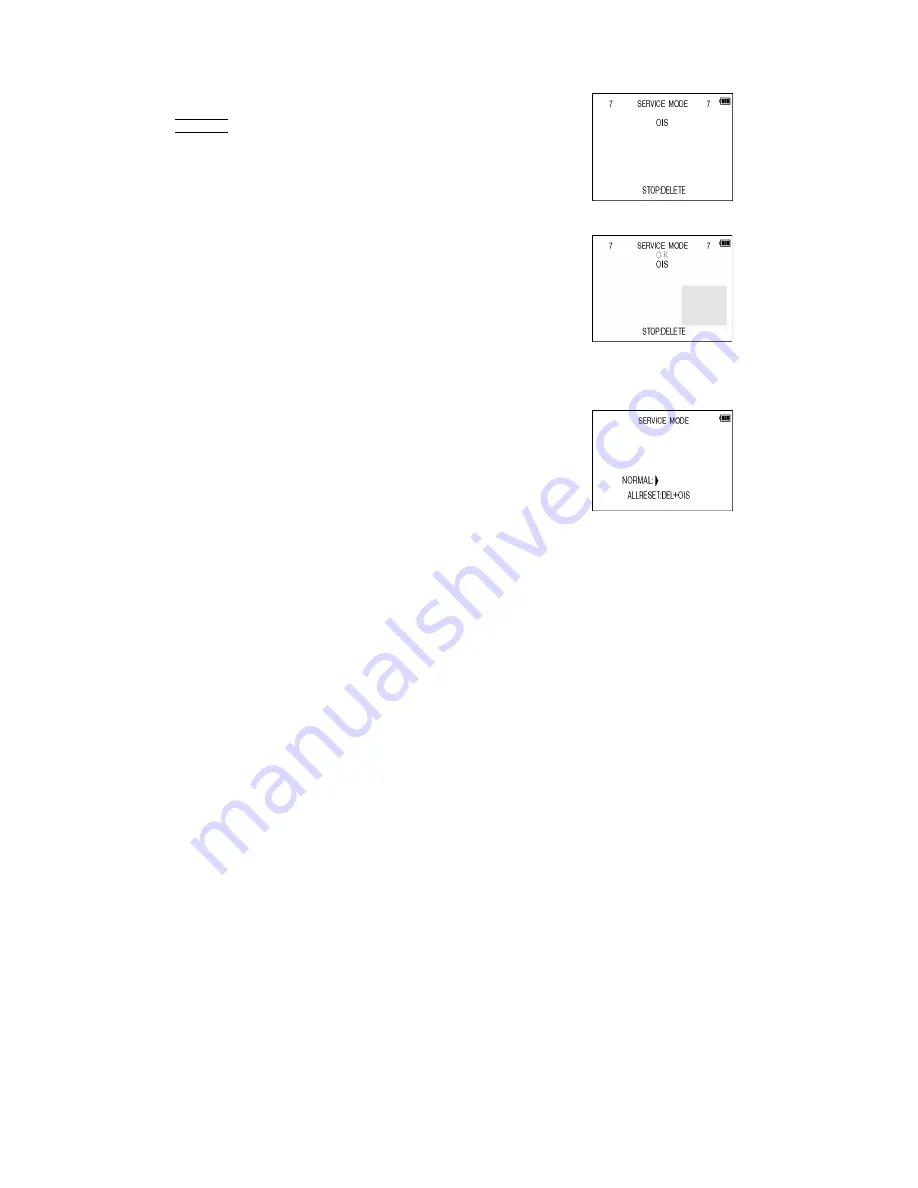
51
10.3.1.3. Execute Adjustment
1. Perform step "10.3.1.1." to "10.3.1.2.", to reset the OIS
flag status "F" (Set) to "0" (Reset).
2. Press DISPLAY button after Flag reset.
OIS Adjustment screen is displayed on the LCD panel.
(Refer to Fig.3-4)
3. Press the shutter button. The adjustment will start
automatically.
4. When the adjustment is completed successfully,
adjustment report menu appears with Green OK on the
LCD monitor. (Refer to Fig.3-5)
Fig. 3-4
Fig. 3-5
10.3.1.4. Attention point during Adjustment
1. Step "10.3.1.3." procedure shows OIS adjustment as an
example. To perform the adjustment, refer to the "10.3.2.
Adjustment Specifications" table which shows key point
for each adjustment.
2. Do not move the light box, the camera or the chart while
adjusting. If one of these is moved accidentally, start the
adjustment again.
3. Do not press any buttons/keys until the default menu
(Fig.3-6) is displayed on the LCD monitor. Otherwise,
adjustment data may not be stored properly.
4. If the adjustment is interrupted accidentally, the alignment
data may not be properly saved in the Flash-rom.
Fig. 3-6
10.3.1.5. Finalizing the Adjustment
1. Several adjustment flags can be reset ("F" into "0") at the same time. In this case, when the adjustment has been completed,
the screen will change showing the adjustment for the next item until all reset items are completed.
Also, when the shutter button is pressed, the screen jump to the next adjustment item.
2. To cancel the adjustment mode while in the process of performing the adjustment, follow this procedures.
(1) Press "Right of cross key" button.
Note:
*.If adjustment is cancelled with above procedure, adjustment is not completed. Make sure to adjust it later.
*.Adjustment software "DIAS" is able to control the status of the adjustment flags.
Summary of Contents for Lumix DMC-TS4GD
Page 15: ...15 4 Specifications ...
Page 17: ...17 ...
Page 18: ...18 ...
Page 19: ...19 ...
Page 20: ...20 5 Location of Controls and Components ...
Page 21: ...21 ...
Page 38: ...38 9 Disassembly and Assembly Instructions 9 1 Disassembly Flow Chart 9 2 P C B Location ...
Page 42: ...42 9 3 6 Removal of Main P C B Fig D7 9 3 7 Removal of Top Ornament Fig D8 ...
Page 44: ...44 9 3 10 Removal of Top FPC Unit Fig D11 9 3 11 Removal of Flash CON P C B Fig D12 ...
Page 46: ...46 9 3 14 Removal of Rear Operation FPC P C B Fig D15 Fig D16 ...
Page 47: ...47 9 3 15 Removal of LCD Unit Fig D17 ...
Page 62: ...Model No DMC FT4 TS4 Schematic Diagram Note ...
Page 63: ...Model No DMC FT4 TS4 Parts List Note ...
Page 64: ...Model No DMC FT4 TS4 Power P Main P C B ...
Page 65: ...Model No DMC FT4 TS4 Jack J Main P C B ...
Page 66: ...Model No DMC FT4 TS4 Sensor SE Main P C B ...
Page 67: ...Model No DMC FT4 TS4 LCD L Main P C B ...
Page 68: ...Model No DMC FT4 TS4 Digital D Main P C B ...
Page 69: ...Model No DMC FT4 TS4 Accelerator Press AP Main P C B ...
Page 70: ...Model No DMC FT4 TS4 Gyro GY Main P C B ...
Page 71: ...Model No DMC FT4 TS4 System Driver SY Main P C B ...
Page 72: ...Model No DMC FT4 TS4 Main CN MC Main P C B ...
Page 73: ...Model No DMC FT4 TS4 HDMI H Main P C B ...
Page 74: ...Model No DMC FT4 TS4 Flash CON Flash CON P C B ...
Page 75: ...Model No DMC FT4 TS4 Top FPC Top FPC P C B ...
Page 76: ...Model No DMC FT4 TS4 Rear OPE FPC Rear OPE FPC P C B ...
Page 77: ...Model No DMC FT4 TS4 MIC G FPC MIC G FPC P C B ...
Page 78: ...Model No DMC FT4 TS4 Main P C B Component Side ...
Page 79: ...Model No DMC FT4 TS4 Main P C B Foil Side ...
Page 80: ...Model No DMC FT4 TS4 Flash CON P C B Component Side ...
Page 81: ...Model No DMC FT4 TS4 Flash CON P C B Foil Side ...
Page 82: ...Model No DMC FT4 TS4 Top FPC P C B Foil Side ...
Page 83: ...Model No DMC FT4 TS4 Rear OPE FPC P C B Foil Side ...
Page 84: ...Model No DMC FT4 TS4 MIC G FPC P C B Foil Side ...
Page 92: ...Model No DMC FT4 TS4 Frame and Casing Section ...
Page 93: ...Model No DMC FT4 TS4 Packing Parts and Accessories Section 1 ...
Page 94: ...Model No DMC FT4 TS4 Packing Parts and Accessories Section 2 ...






























