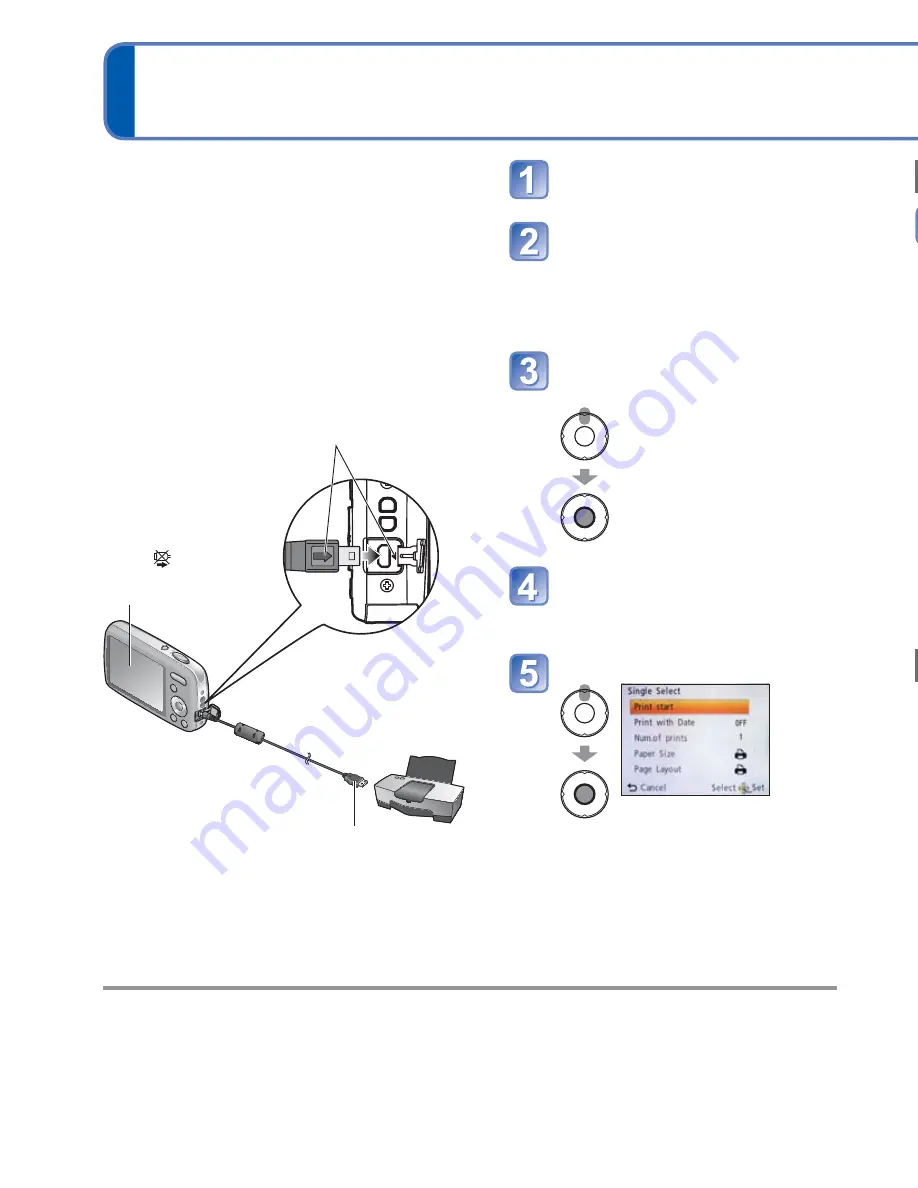
66
VQT3E45
VQT3E45
67
Printing
Some printers can print directly from the camera’s memory card.
For details, see the manual for your printer.
■
To cancel print
Press [MENU/SET].
●
Do not use any other USB connection cables except the one supplied.
●
Disconnect USB connection cable after printing.
●
Turn off power before inserting or removing memory cards.
●
If the battery runs out during communication, a warning beep will sound. Cancel printing
and disconnect the USB connection cable. Use a sufficiently charged battery or an AC
adaptor (optional) and DC coupler (optional).
You can connect directly to a PictBridge-
compatible printer for printing.
Getting Ready:
• Charge the battery sufficiently. Or, connect
the AC adaptor (optional) and DC coupler
(optional).
• When printing pictures from the built-in
memory, remove any memory cards.
• Adjust the print quality or other settings on
your printer, as needed.
Turn on power of camera
and printer
Connect camera to printer
• Make sure you use the supplied
USB connection cable. Use of
cables other than the supplied
USB connection cable may cause
malfunction.
Select [PictBridge(PTP)]
on the camera
Press
◄►
to select a
picture to print, and then
press [MENU/SET]
Select [Print start]
(Print settings (
→
68))
• Do not disconnect
the USB connection
cable when the
cable disconnection
icon
is displayed
(displayed with some
printers.).
USB connection cable
(always use cable supplied)
Check socket direction and insert straight in.
(Damage to socket shape can lead to faulty
operation.)
Printing multiple pictures
Select [Multi Print] in
step
on the previous
page
Select item
(See below for details)
(Previous page
)
•
[Multi Select]
: Scroll between pictures with
▲▼◄►
, select pictures with [MENU/
SET] to print. (Press [MENU/SET] again to release selection.)
Press
◄
to select [OK], and press [MENU/SET].
•
[Select All]
: Print all pictures.
•
[Favorite]
: Print pictures selected as [Favorite].
●
Select [Yes] if print confirmation screen is displayed.
●
An orange
●
displayed during printing indicates an error message.
●
Print may be divided into several times if printing a large amount of pictures.
(Remaining sheets display may differ from set number.)
Print with date
●
Printing in store: Only recording date can be printed. Request date printing in store.
• When printing still pictures of 16:9 Aspect Ratio, check in advance that the store can
accept this size.
●
Using computer: Print settings for recording date and text information can be made
using the supplied CD-ROM “PHOTOfunSTUDIO”.
●
Using printer: Recording date can be printed by setting [Print with Date] (
→
68) to [ON]
when connecting to a printer compatible with date printing.
















































