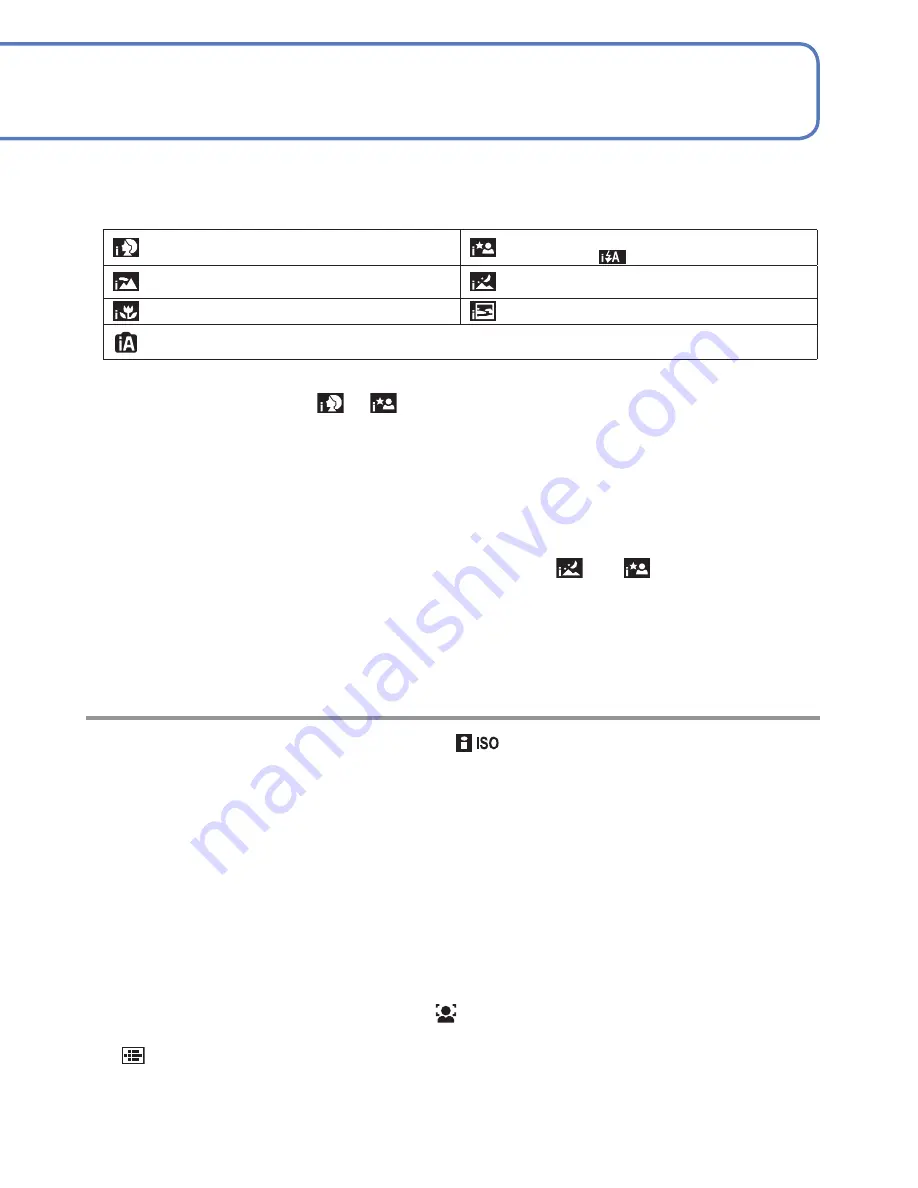
18
VQT3E45
VQT3E45
19
Taking pictures with automatic settings
[Intelligent Auto] Mode
Recording Mode:
Display the screen for Recording
Mode selection
Select [Intelligent Auto] Mode
Take pictures
Press halfway
(press lightly to
focus)
Press fully
(press the button all
the way to record)
Optimum settings are made automatically from information such as “face,” “movement,”
“brightness,” and “distance” just by pointing the camera at the subject, meaning that clear
pictures can be taken without the need to make settings manually.
■
Automatic Scene Detection
Camera identifies the scene when pointed at the subject, and makes optimum settings
automatically.
People are detected
People and night scenery are detected
(Only when
is selected)
Scenery is detected
Night scenery is detected
A close-up shot is detected
A sunset is detected
Reads subject movement to avoid blurring when the scene does not correspond to any of
the above.
If the camera automatically identifies the scene and determines that people appear
as subjects in the picture (
or
), Face Detection is activated, and the focus and
exposure are adjusted for the recognized faces.
●
According to the following conditions, different scene types may be determined for the
same subject:
Face contrast, conditions of subject (size, distance, coloring, contrast, movement),
zoom ratio, sunset, sunrise, low brightness, jitter
●
If undesired scene type is selected, we recommend manually selecting the
appropriate Recording Mode.
●
We recommend using a tripod and the self-timer with
and
.
●
In addition to Automatic Scene Detection, [
] in [Sensitivity] and Backlight
Compensation will operate automatically.
●
The following menu items may be set in [Intelligent Auto] Mode:
• [Rec] menu: [Picture Size]
∗
1
, [Burst], [Color Mode]
∗
1
• [Setup] menu
∗
2
: [Clock Set], [World Time], [Beep], [Language], [Stabilizer Demo.]
∗
1
Items that may be set differ from other Recording Modes.
∗
2
Other items in the [Setup] menu will reflect settings made in other Recording Modes.
●
Backlight Compensation
Backlight refers to the light that shines from behind the subject. When this occurs, the
subject appears darker, and so backlighting is automatically corrected by increasing the
brightness of the entire image.
●
The settings for the following functions are fixed:
• [Auto Review]: [ON] • [Auto Power Off]: [5 MIN.]
• [White Balance]: [AWB] • [AF Mode]: (Face Detection)
∗
3
• [Stabilizer]: [ON] • [AF Assist Lamp]: [ON] • [Red-Eye Removal]
∗
4
: [ON]
∗
3
(11-area-focusing) when face cannot be recognized
∗
4
DMC-S3 only
●
The following functions cannot be used:
[Exposure], [Digital Zoom]
Shutter button
Focus display
( When focus is aligned: illuminated
When focus is not aligned: flashing)
The type of scene detected is indicated
by a blue icon for two seconds
■
Holding the camera
Speaker
AF Assist Lamp/Flash
• If jitter becomes noticeable, use both hands, keep your
arms close to your body, and stand with your feet at
shoulder width.
• Do not touch the lens.
• Do not block the flash or the AF Assist Lamp.
Do not look at it from close range.
• Try to hold the camera steady when you press the
shutter button.
• Be careful not to block the speaker.
• We recommend the use of the hand strap to avoid
dropping the camera.
■
To use flash
Select either
or .
• When
is selected, the type of flash automatically changes
according to the subject and brightness. (
→
36)
•
and
indicate that the Red-Eye Reduction function is
activated.
• The shutter speed is slower in
and
.
















































