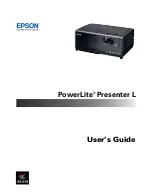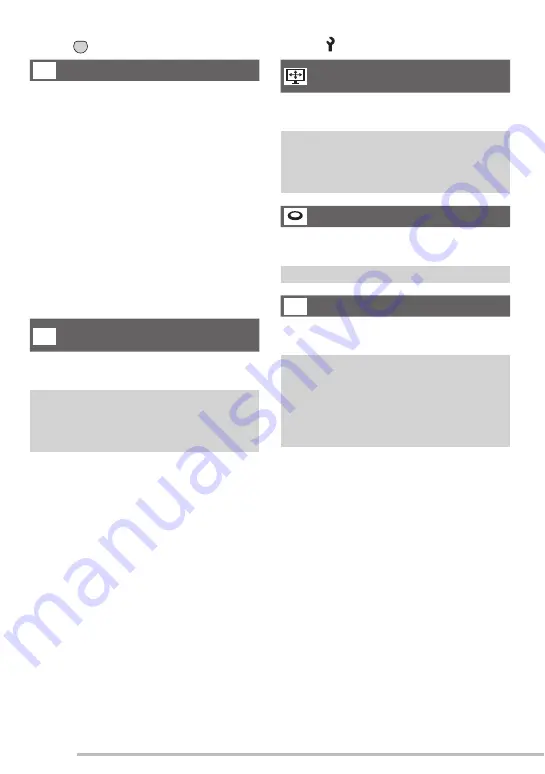
22
VQT1C84
Preparation
RESET
The settings on the recording or the
[SETUP] menu are reset to the initial
settings.
• The birthday setting for [BABY1]/[BABY2]
or [PET] (P49) in scene mode and
the number of days that have passed
since the departure date for [TRAVEL
DATE] (P54) and the [WORLD TIME]
setting (P56) are also reset when the
[SETUP] menu settings are reset. Also,
[FAVORITE] (P72) is fi xed to [OFF] and
[ROTATE DISP.] (P73) is fi xed to [ON].
• The battery type setting, the folder
number and the clock setting are not
changed.
VIDEO OUT
(Playback mode only)
Set to [NTSC] or [PAL] according to the TV
system in your country (P90).
NTSC:
Video output is set to NTSC
system.
q
PAL: Video output is set to PAL
system.
TV ASPECT
(Playback mode only)
Set to [
j
] or [
h
] according to your
television.
j
: Select if your television has a
16:9 aspect ratio.
q
h
: Select if your television has a
4:3 aspect ratio.
DIAL DISPLAY (P17)
Choose whether to show the mode dial
display when you turn the mode dial.
OFF /
q
ON
LANGUAGE
Set to the language on the menu screen
from the following languages.
q
[ENGLISH]: English
[DEUTSCH]: German
[FRANÇAIS]:
French
[ESPAÑOL]: Spanish
[ITALIANO]: Italian
[
日本語
]:
Japanese
• When you set to other language by
mistake, select [
{
] from the menu icons
to set the desired language.
1
X
{
Press [
] to display menu, enter the setup menu [ ] and select the item. (P19)
MENU
SET
Summary of Contents for LUMIX DMC-LS70
Page 109: ...109 VQT1C84 Others MEMO ...
Page 110: ...110 VQT1C84 Others MEMO ...
Page 111: ...111 VQT1C84 Others ...