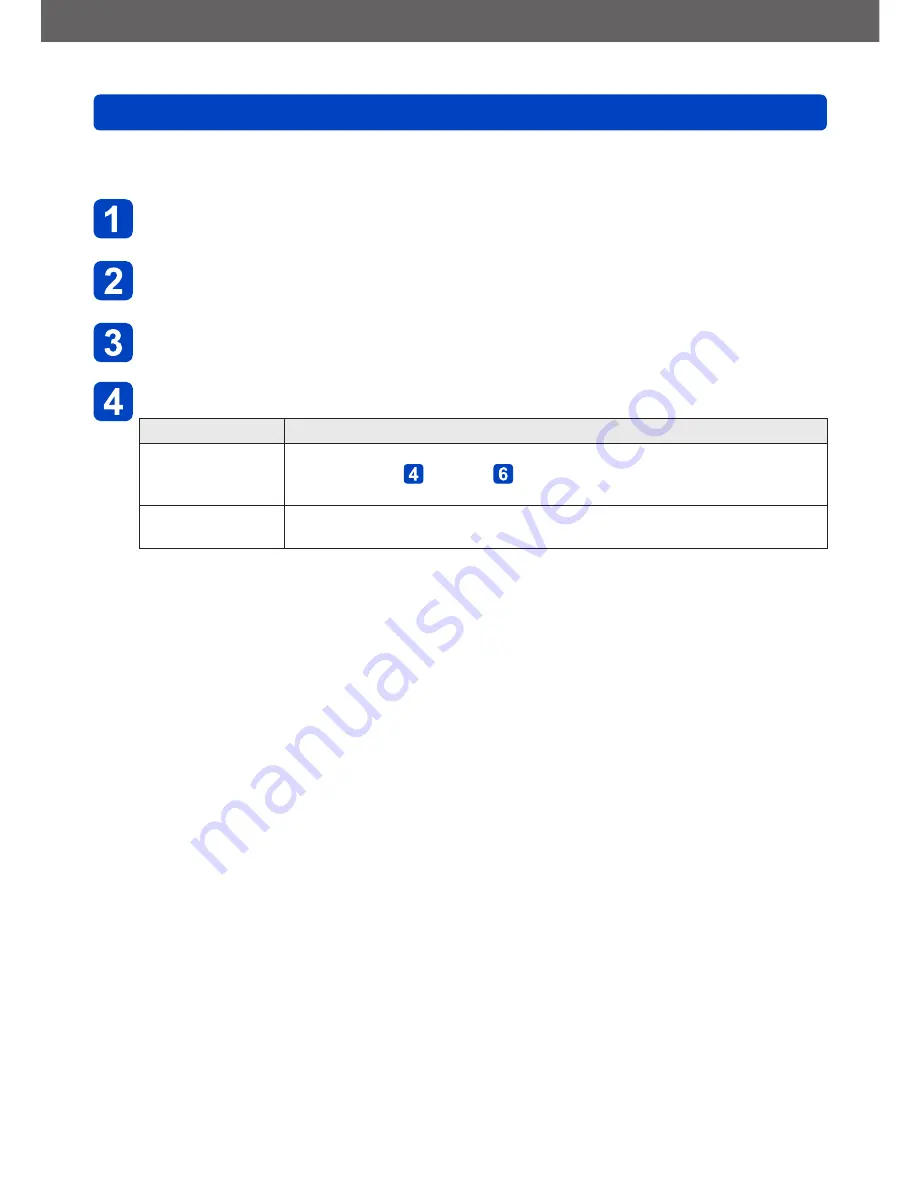
Wi-Fi/NFC
Using “LUMIX CLUB”
VQT5A33
- 221 -
■
Change or delete information on registered AV device
Information on AV device that has already been registered can be changed or deleted.
Select [Wi-Fi Setup] in the [Wi-Fi] menu, and press
[MENU/SET]
(→52)
Use cursor button to select [External AV device], and press
[MENU/SET]
Select the AV device you want to change or delete
Select [Edit] or [Delete]
Item
Description
[Edit]
Change information on AV device that has already been registered.
Perform steps through of “Configuring the external AV device
settings”.
(→220)
[Delete]
Delete information on AV device that has already been registered.
•Confirmation screen is displayed. It is executed when [Yes] is selected.
•Exit the menu after it is executed.






























