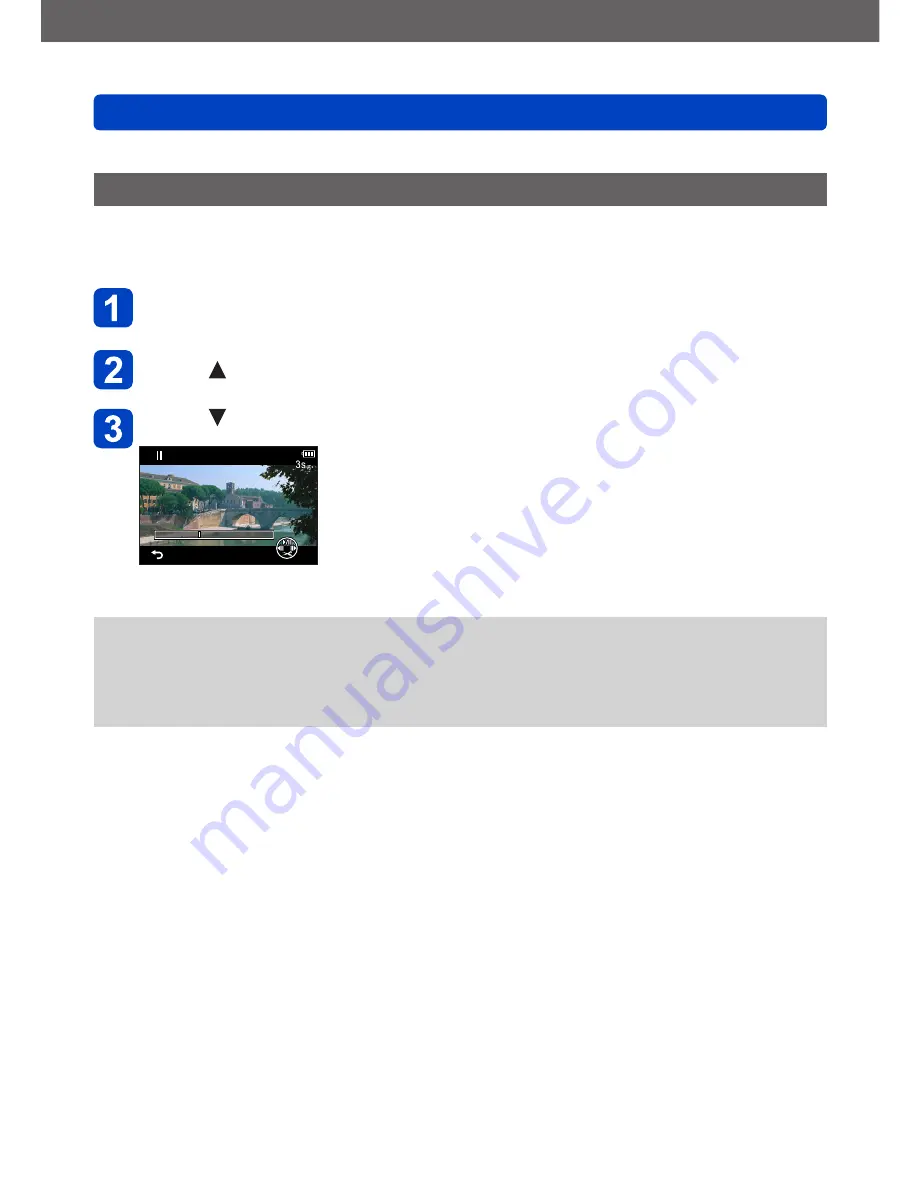
Application (View)
Using the [Playback] menu
VQT5A33
- 161 -
•For the setting procedures of the menu.
(→52)
[Video Divide]
A single motion picture can be split into 2 parts. This is convenient when you want to keep
just the necessary scenes, or if you wish to delete unnecessary scenes to increase free
space on your card, such as when traveling.
Select the motion picture to split with cursor button and then
press [MENU/SET]
Press at where you want to split a motion picture to pause it
Press
Video Divide
Cancel
•A confirmation screen is displayed.
Select [Yes] with cursor button and then press
[MENU/SET].
•
The original motion picture that was split does not
remain.
(There will only be the 2 motion pictures that were created
after the split.)
●
During splitting, do not turn off the camera or remove the card or battery. If you do so,
the motion picture may be deleted.
●
Splitting a motion picture recorded in [MP4] changes the order of pictures. It is
recommended to display with [Calendar] (Calendar Playback) or [Filtering Play].
●
Motion pictures with a short recording time cannot be divided.






























