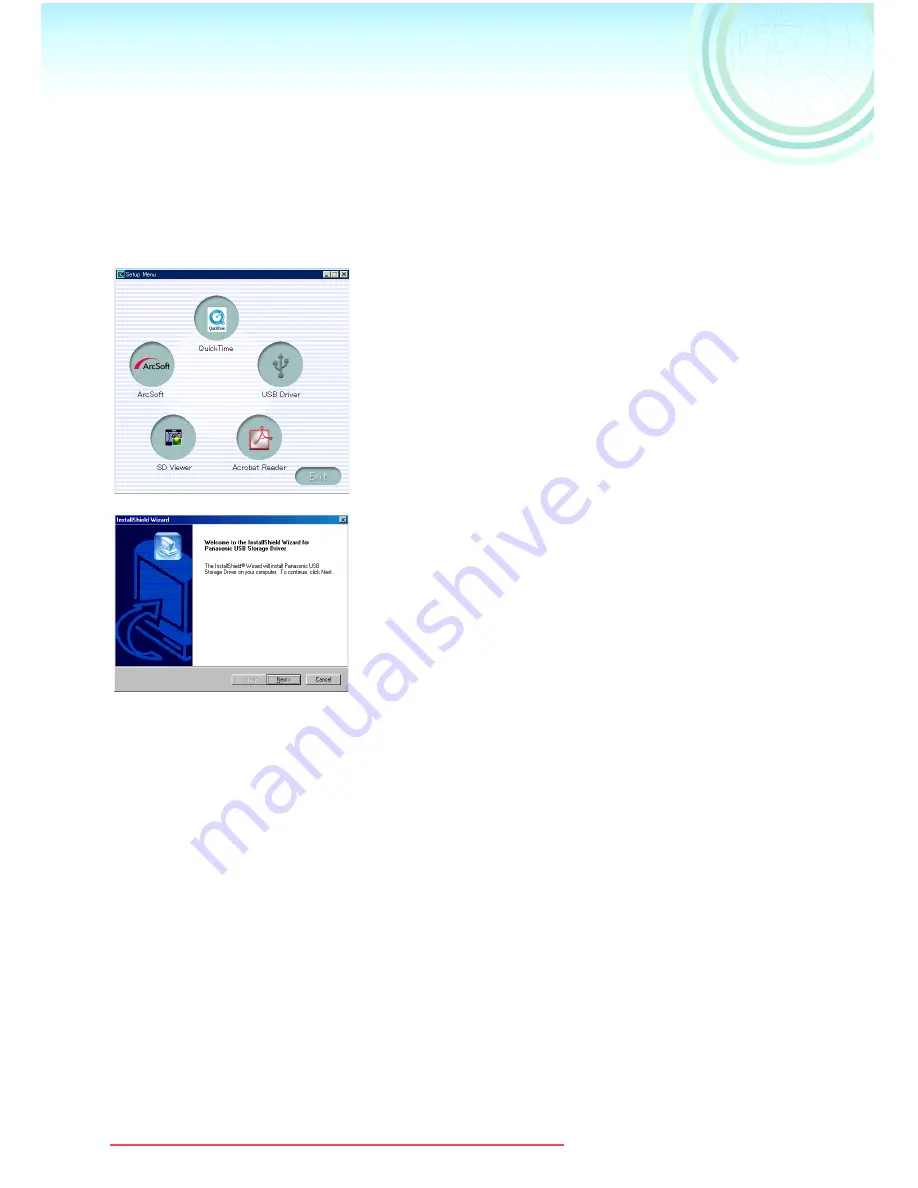
8
Install guide
Installing the USB driver
(For Windows)
Be sure to install the driver before connecting the digital camera to the PC. (Only
for Windows
®
98 and Windows
®
98SE) Close all software programs (even
permanently resident software) running on Windows.
1
1
1
1
Insert the CD-ROM
The Set Up menu starts automatically.
≥
If the Set Up menu does not start
automatically, double click on the
[instmenu.exe] from the CD-ROM.
2
2
2
2
Click on [USB Driver]
3
3
3
3
Click on [Next]
4
4
4
4
If the [Restarting Windows] dialog box
appears, click on [OK]
After restarting the PC, installation of the
driver will be finished.
¥
If you click on icons other than the USB driver, installation of the respective
software begins.
¥
For details about how to use the supplied software, please refer to the Help for
the respective software.
¥
When starting [SD Viewer for DSC], a message that there is no supported
Memory card is displayed, confirm whether install of the USB driver has been
finished.
USB‑A.book 8 ページ 2002年1月22日 火曜日 午後5時29分
Downloaded from ManualsCamera.com Manuals

















