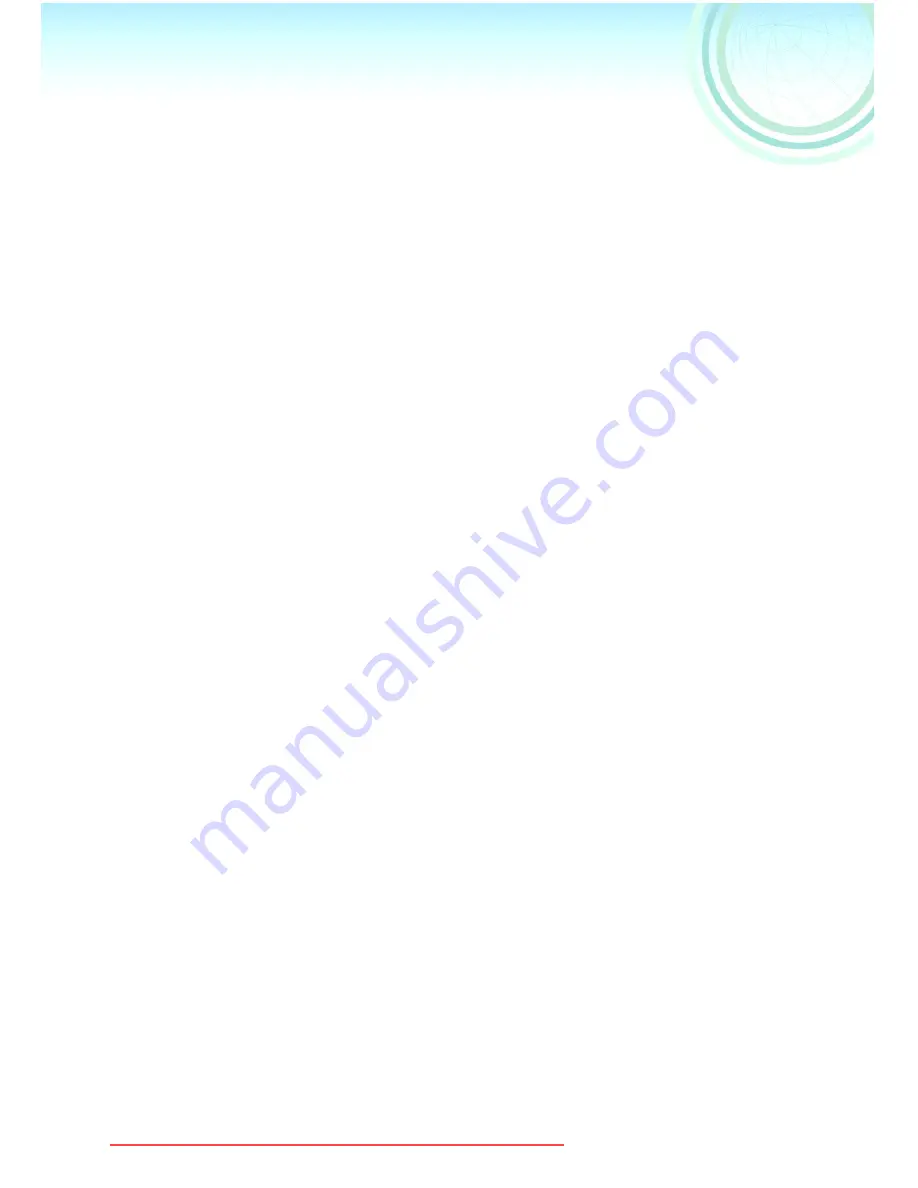
2
Contents ......................................................................................2
Introduction ................................................................................4
Check the contents of the USB connection kit ............................. 4
Features ......................................................................................5
Supporting to OS .......................................................................6
Operating environment ..............................................................7
Install guide ................................................................................8
Installing the USB driver
(For Windows)
........................................... 8
When Uninstallation of the driver or software is necessary
(For Windows)
.. 9
Installing the supplied software
(for Macintosh)
.............................. 10
Connecting PC and Digital Camera ........................................11
Checking that the digital camera is recognized correctly ........... 12
Removing the USB cable safely ................................................. 13
Starting the SD Viewer for DSC ..............................................14
Starting the SD Viewer for DSC ................................................. 14
Closing the SD Viewer for DSC ................................................. 14
SD Viewer for DSC screen ......................................................... 15
Changing the picture display ..................................................16
Changing the display format in the picture display section ........ 16
Changing the thumbnail display size .......................................... 16
Rearrangement of pictures ......................................................... 17
Displaying only the desired pictures ........................................... 17
Operating pictures ...................................................................18
Selecting pictures ....................................................................... 18
Making the picture into Wallpaper .............................................. 18
Copying pictures to another folder ............................................. 19
Copying an image to the Memory card ...................................... 19
Moving pictures to another folder ............................................... 19
Deleting an image ...................................................................... 20
Renaming an image ................................................................... 20
Rotating an image ...................................................................... 20
Updating the display contents in the Folder Bar or the picture display section .. 21
Updating the display of Memory card contents (connection) ..... 21
Changing the picture format ....................................................... 21
Contents
USB‑A.book 2 ページ 2002年1月22日 火曜日 午後5時29分
Downloaded from ManualsCamera.com Manuals



































