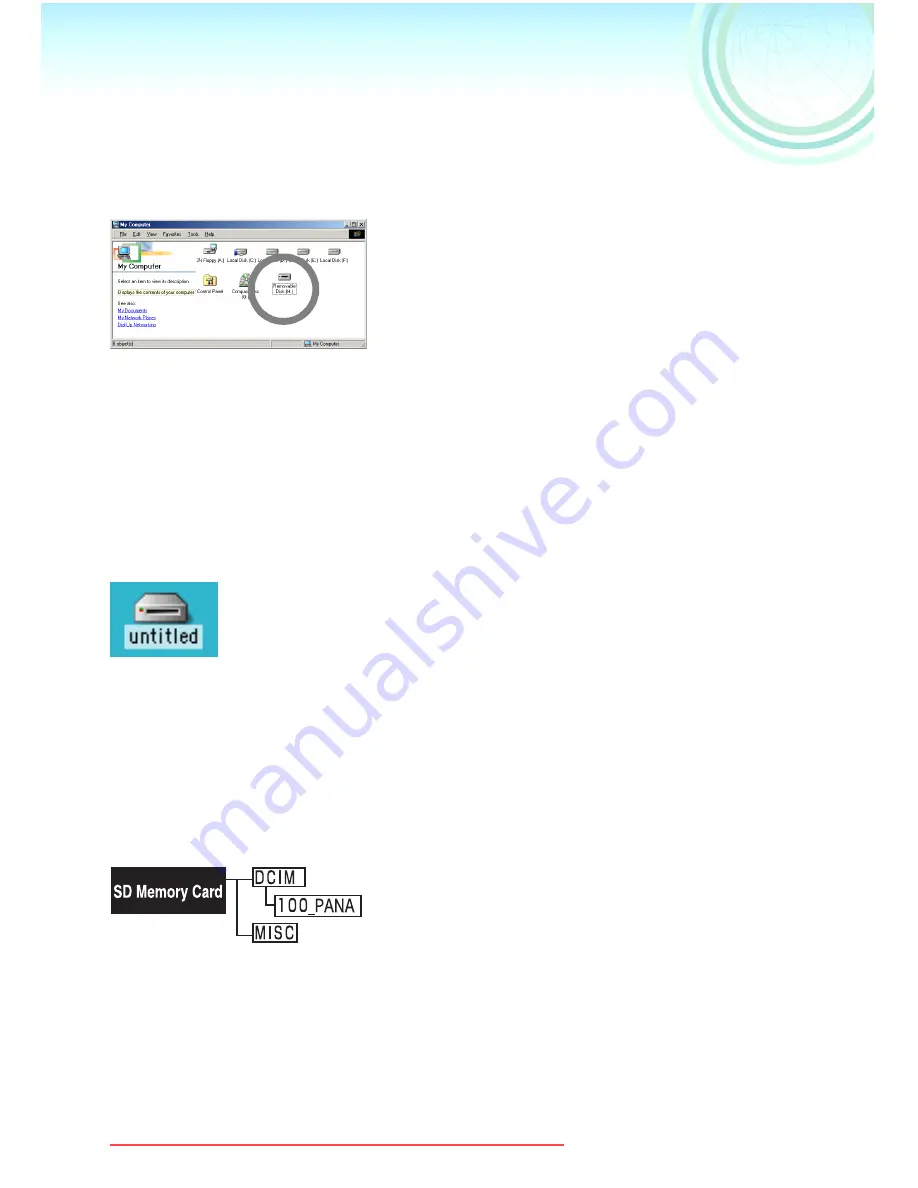
12
Checking that the digital camera is recognized
correctly
[For Windows]
1
1
1
1
Ensure that the [Removable Disk] is
included in [My Computer]
Drive name (H: etc.) varies with the PC
being used.
¥
If the digital camera is connected to the PC before installing the driver, the
supplied driver with Windows may get installed, and the digital camera may
not be recognized correctly. (P36)
¥
If camera does not operate correctly, check whether the driver has been
properly installed, and if required, please reinstall the driver. (P8)
[For Macintosh]
1
1
1
1
Ensure that the [untitled] icon is
displayed on the desktop
¥
If camera does not operate correctly, please
check the connection again.
ª
Folders in the Memory card
Still pictures or motion images recorded with the digital camera are saved in the
following folders within the Memory card.
Names may automatically change as
[100_PANA] ([101_PANA], [102_PANA]...)
Saving still pictures (file extension .JPG), motion
images (file extension .MOV) recorded by digital
camera
[MISC]
Saving DPOF Set up data (AUTPLAY1.MRK)
USB‑A.book 12 ページ 2002年1月22日 火曜日 午後5時29分
Downloaded from ManualsCamera.com Manuals



































