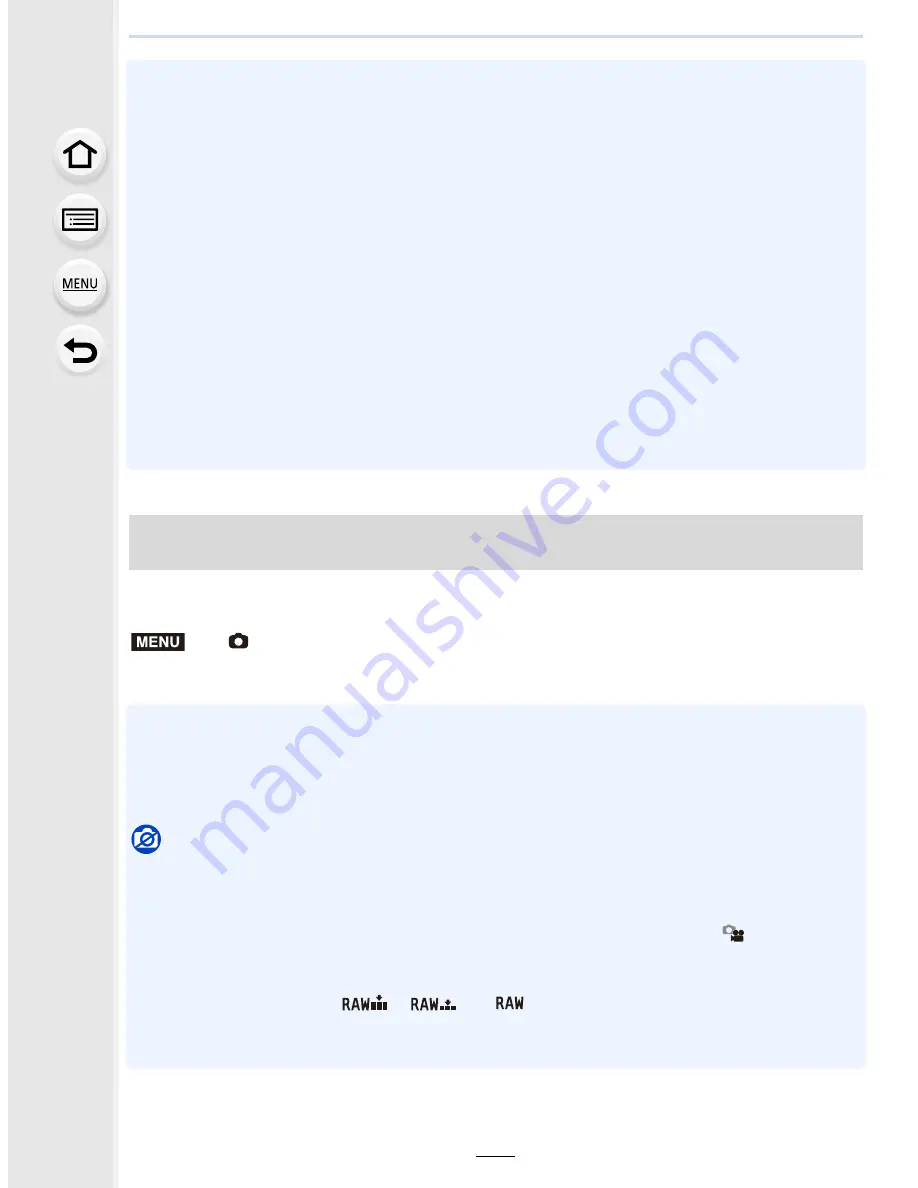
125
4. Picture Quality and Color Tone Settings
•
[Rough Monochrome]/[Silky Monochrome]/[Soft Focus]/[Star Filter]/[Sunshine] are not available
in Creative Video Mode.
•
[Toy Effect]/[Toy Pop]/[Miniature Effect]/[Sunshine] are not available in Panorama Shot Mode.
•
The image effects of [Rough Monochrome]/[Silky Monochrome]/[Soft Focus]/[Star Filter] are not
visible on the screen when taking panorama pictures.
•
Using [High Key] in Panorama Shot Mode may not be effective in dimly-lit conditions.
•
Using [Impressive Art] in Panorama Shot Mode may cause seams between pictures to become
noticeable.
•
The available ISO sensitivity settings will be limited up to [ISO 3200]. The ISO sensitivity for
[High Dynamic] will be fixed to [AUTO].
•
When using [Filter Select], you cannot use menus or recording functions not available in
Creative Control Mode.
For example, White Balance will be fixed to [AWB] and the flash will be set to [
Œ
] (forced flash
off).
•
The settings will be stored even if you change recording mode or turn off the camera.
•
Those menu items are shared by the [Rec] menu and the [Motion Picture] menu. When the
setting for either of the two is changed, the setting for the other is also changed.
You can press the shutter button once and take two pictures simultaneously, one with an
image effect and the other one without it.
Settings: [ON]/[OFF]
•
When this item is set to [ON], a picture with an image effect will be taken first, followed by a
picture without it.
•
Only an image with an image effect is displayed for Auto Review.
•
If the drive mode is set to [Burst] or [Auto Bracket], it is switched to [Single].
Not available in these cases:
•
In the following case, [Simultaneous record w/o filter] does not work:
–
Panorama Shot Mode
–
When recording motion pictures
–
Recording still pictures while recording a motion picture [only when set to [
] (motion
picture priorities)]
–
When [Filter Select] is set to [No Effect]
–
When [Quality] is set to [
], [
] or [
]
–
When using [Time Lapse Shot]
–
When using [Stop Motion Animation]
Taking a picture with and without an image effect simultaneously
([Simultaneous record w/o filter])
>
[Rec]
>
[Filter Settings]
>
[Simultaneous record w/o filter]
MENU















































