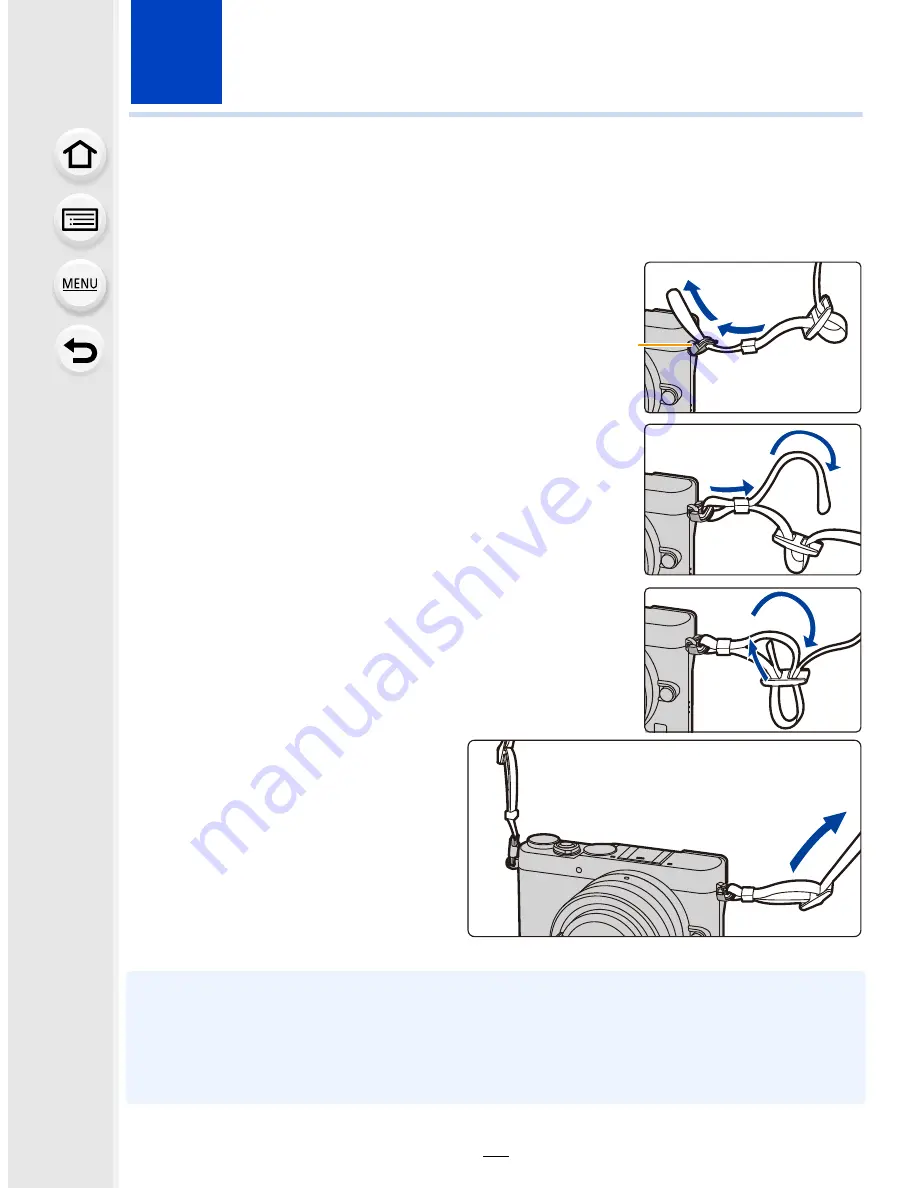
20
2
.
Getting Started/Basic Operations
Attaching the Shoulder Strap
•
We recommend attaching the shoulder strap when using the camera to prevent it from
dropping.
1
Pass the shoulder strap through the
shoulder strap eyelet on the camera body.
A
: Shoulder strap eyelet
2
Pass the end of the shoulder strap through
the ring in the direction of the arrow and then
pass it through the stopper.
3
Pass the end of the shoulder strap through
the hole on the other side of the stopper.
4
Pull the other side of the
shoulder strap and then
check that it will not come
out.
•
Perform steps
1
to
4
and then
attach the other side of the
shoulder strap.
•
Use the shoulder strap around your shoulder.
–
Do not wrap the strap around your neck.
It may result in injury or accident.
•
Do not leave the shoulder strap where an infant can reach it.
–
It may result in an accident by mistakenly wrapping around the neck.
A






























