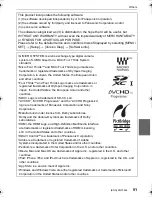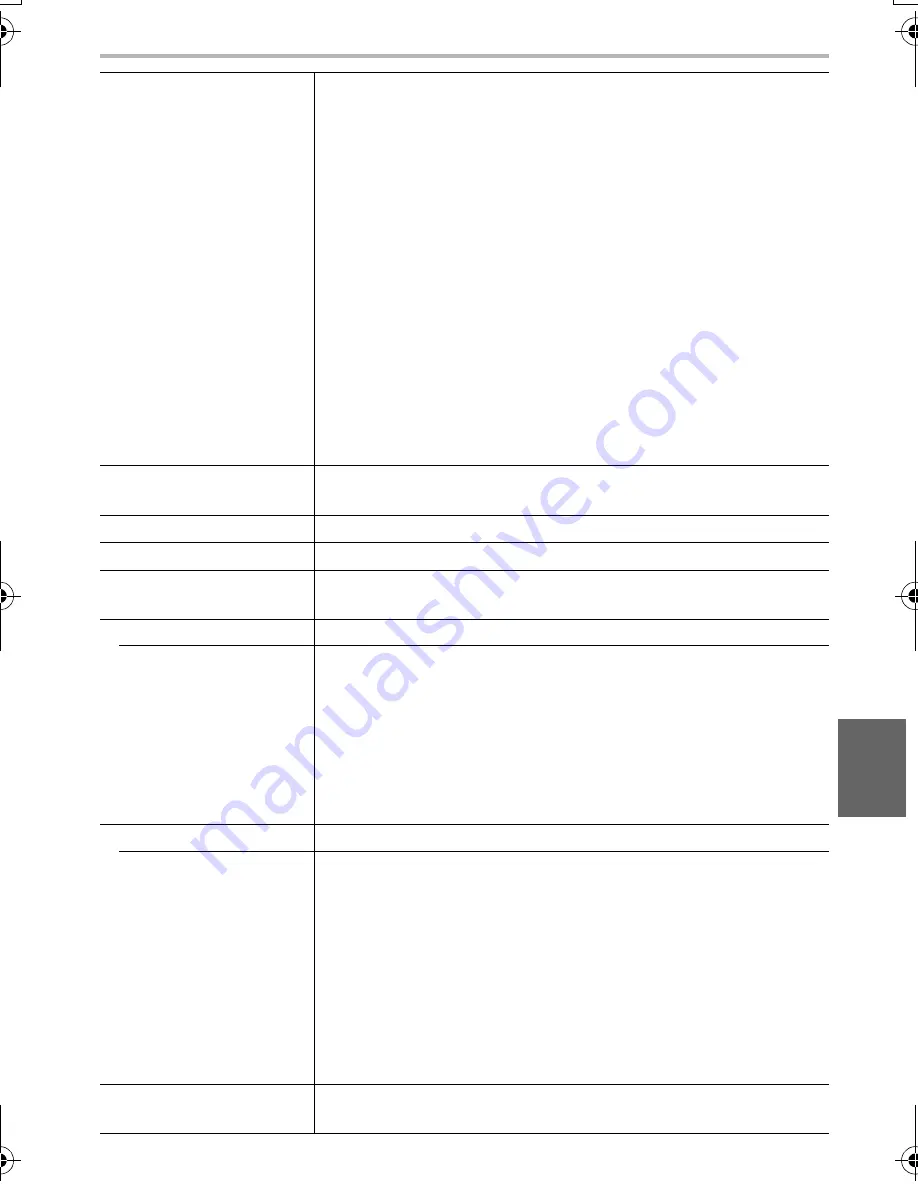
45
Others
(ENG) SQT0544
Flash
Built-in pop up flash
GN 5.6 equivalent (ISO200·m)
[GN 4.0 equivalent (ISO100·m)]
Flash range:
Approx. 40 cm to 4.5 m
[When the Interchangeable lens (H-FS12032) is mounted, WIDE,
[ISO AUTO] is set]
Flash range:
Approx. 90 cm to 4.0 m
[When the Interchangeable lens (H-FS35100) is mounted, WIDE,
[ISO AUTO] is set]
Flash range:
Approx. 1.0 m to 4.5 m
[When the Interchangeable lens (H-PS14042) is mounted, WIDE,
[ISO AUTO] is set]
AUTO, AUTO/Red-Eye Reduction, Forced ON, Forced ON/ Red-Eye
Reduction, Slow Sync., Slow Sync./Red-Eye Reduction, Forced OFF
Flash synchronisation
speed
Equal to or smaller than 1/50th of a second (Mechanical shutter)
Microphone
Stereo
Speaker
Monaural
Recording media
SD Memory Card/SDHC Memory Card
¢
/SDXC Memory Card
¢
(
¢
UHS-
I
-compatible)
Picture size
Still picture
When the aspect ratio setting is [4:3]
4592
k
3448 pixels, 3232
k
2424 pixels, 2272
k
1704 pixels
When the aspect ratio setting is [3:2]
4592
k
3064 pixels, 3232
k
2160 pixels, 2272
k
1520 pixels
When the aspect ratio setting is [16:9]
4592
k
2584 pixels, 3840
k
2160 pixels, 1920
k
1080 pixels
When the aspect ratio setting is [1:1]
3424
k
3424 pixels, 2416
k
2416 pixels, 1712
k
1712 pixels
Recording quality
Motion pictures
[AVCHD]
1920
k
1080/50p (Sensor output is 50 frames/sec.) (28 Mbps)/
1920
k
1080/50i (Sensor output is 50 frames/sec.) (17 Mbps)/
1920
k
1080/50i (Sensor output is 25 frames/sec.) (24 Mbps)/
1920
k
1080/24p (Sensor output is 24 frames/sec.) (24 Mbps)
[MP4]
1920
k
1080/50p (Sensor output is 50 frames/sec.) (28 Mbps)/
1920
k
1080/25p (Sensor output is 25 frames/sec.) (20 Mbps)/
1280
k
720/25p (Sensor output is 25 frames/sec.) (10 Mbps)/
640
k
480/25p (Sensor output is 25 frames/sec.) (4 Mbps)
Quality
RAW/RAW
i
Fine/RAW
i
Standard/Fine/Standard/MPO
i
Fine/
MPO
i
Standard
DMC-GF7K&GF7X&GF7W-SQT0544_eng.book 45 ページ 2015年1月6日 火曜日 午前11時25分