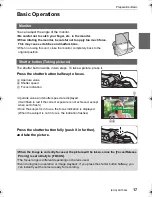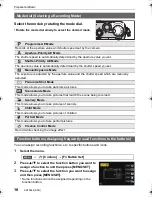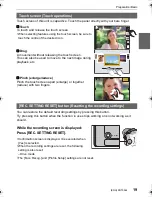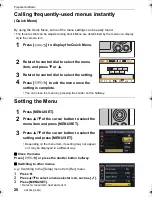19
Preparation/Basic
(ENG) SQT0544
Touch screen of this unit is capacitive. Touch the panel directly with your bare finger.
∫
Touch
To touch and release the touch screen.
•
When selecting features using the touch screen, be sure to
touch the centre of the desired icon.
∫
Drag
A movement without releasing the touch screen.
This can also be used to move to the next image during
playback, etc.
∫
Pinch (enlarge/reduce)
Pinch the touch screen apart (enlarge) or together
(reduce) with two fingers.
You can restore the default recording settings by pressing this button.
Try pressing this button when the function in use stops working or is not working as it
should.
While the recording screen is displayed:
Press [REC. SETTING RESET].
•
Confirmation screen is displayed. It is executed when
[Yes] is selected.
•
When the recording settings are reset, the following
setting is also reset:
–
Drive mode
•
The [Face Recog.] and [Profile Setup] settings are not reset.
Touch screen (Touch operations)
[REC. SETTING RESET] button (Resetting the recording settings)
Fn3
Fn2
Fn4
Fn5
SNAP
Fn6
2.0X
2.0X
2.0X
2.0X
ンユヤハチヴユヵヵリワヨチン
DMC-GF7K&GF7X&GF7W-SQT0544_eng.book 19 ページ 2015年1月6日 火曜日 午前11時25分