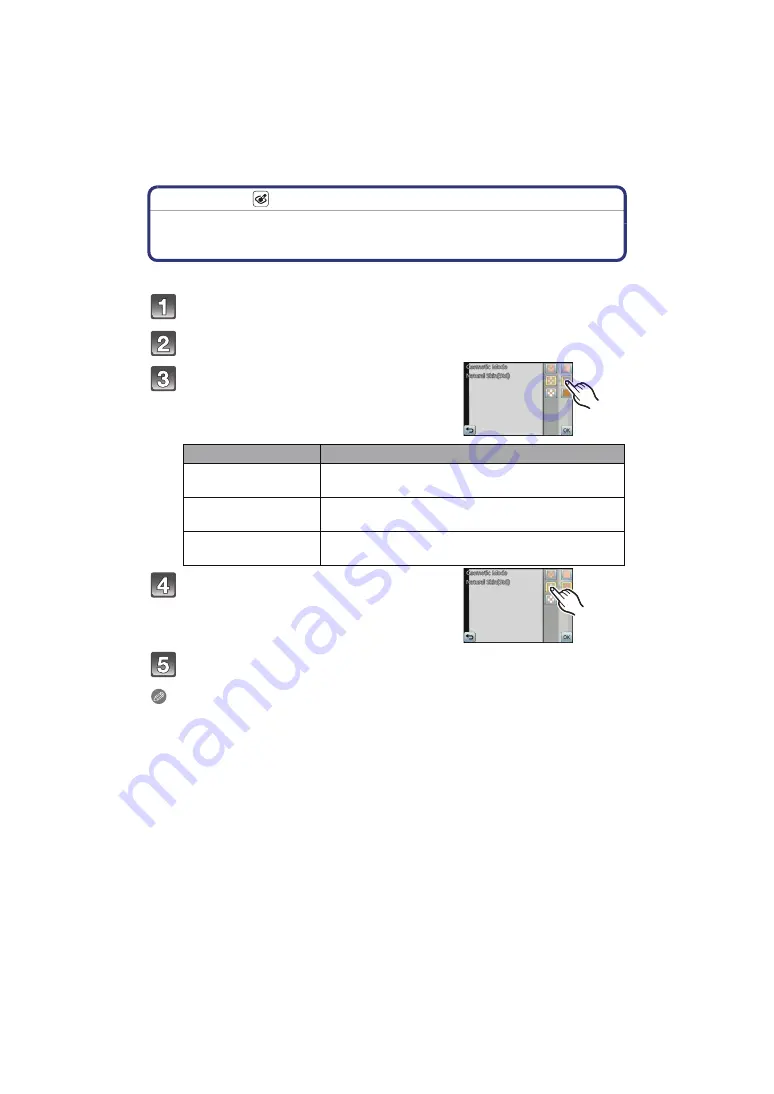
- 69 -
Recording
Recording Mode:
Taking pictures while changing the skin texture
(Cosmetic Mode)
Pictures can be taken while setting the texture or clearness of the skin.
Touch [OK].
Note
• Cosmetic Mode can be changed by touching [Cosmetic Mode] from the menu screen.
• Effect is not applied if no skin tone is detected.
• Cosmetic Mode setting set is memorised even if the camera is turned off.
• Because the camera is adjusted automatically during cosmetic mode, the settings cannot be
made for [Sensitivity], [Macro Mode], [i.Exposure], [Min. Shtr Speed], [i.Resolution], or
[Color Mode].
• In Cosmetic Mode, areas of the background that have a similar tone to skin colour will have the
same effect applied. The effect may not easily be recognised if the picture is not bright enough.
Touch the Recording Mode icon in Recording Mode.
On the Recording Mode list screen, touch [Cosmetic Mode].
Touch the item.
Item
Adjustment contents
[Soft Skin]
To take a picture with soft skin.
[Natural Skin]
To bring out the original beauty of the skin.
[Summer Look]
To create healthy tanned skin such as at the beach.
Touch the clearness.
• For each of the items, any of 3 levels of clearness
can be selected.






























