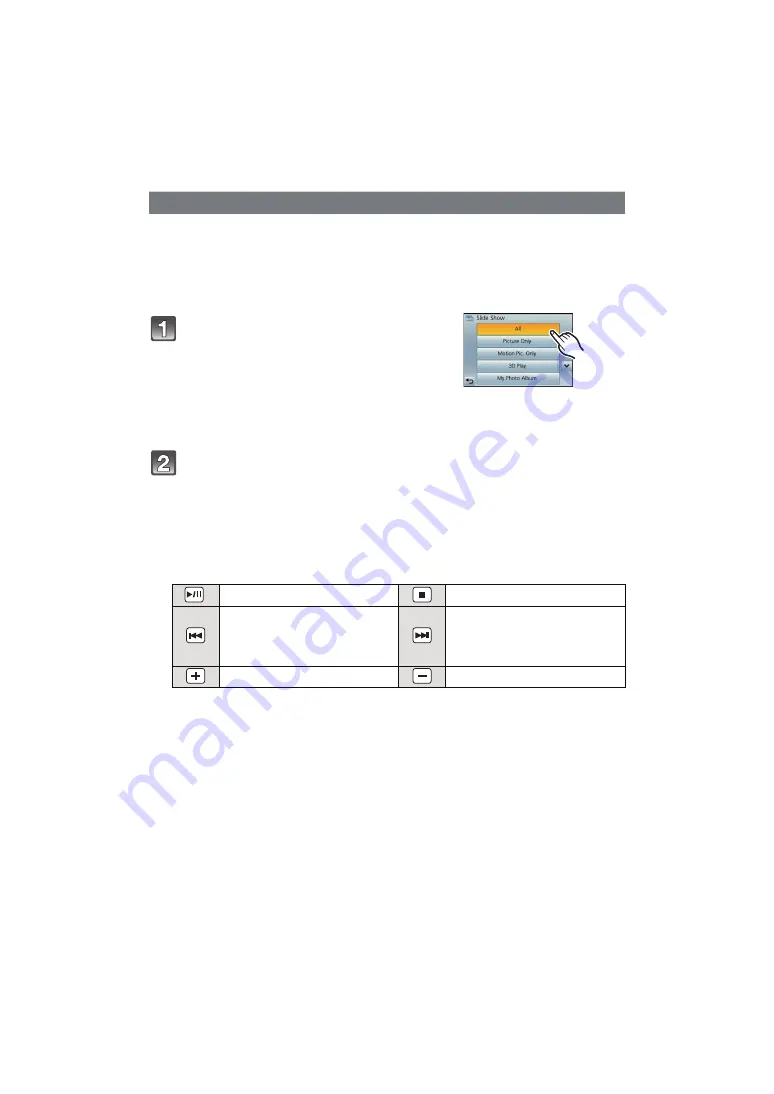
- 101 -
Playback/Editing
You can play back the pictures you have taken in synchronisation with music, and you can
do this in sequence while leaving a fixed interval between each of the pictures.
You can also put together a slide show composed of only still pictures, only motion
pictures, only 3D pictures etc.
We recommend this feature when you view your pictures by connecting the camera to a
TV.
∫
Operations performed during slide show
• Normal playback resumes after the slide show finishes.
[Slide Show]
Touch the group to play back.
• Refer to
for the method to playback [3D Play]
pictures in 3D.
• In [My Photo Album], touch the album you wish to play
back.
For details on [My Photo Album], refer to
.
• In [Category Selection], touch the category you wish
to play back.
For details on categories, refer to
Touch [Start].
1
Display control panel by touching screen.
• If no operation is done for 2 seconds, it will return to original status.
2
Operate control panel by touching.
Play/Pause
Exit slide show
Back to previous picture
(while pausing/playing back
motion pictures/during
panorama playback)
Ahead to next picture
(while pausing/playing back
motion pictures/during
panorama playback)
Increase volume level
Reduce volume level






























