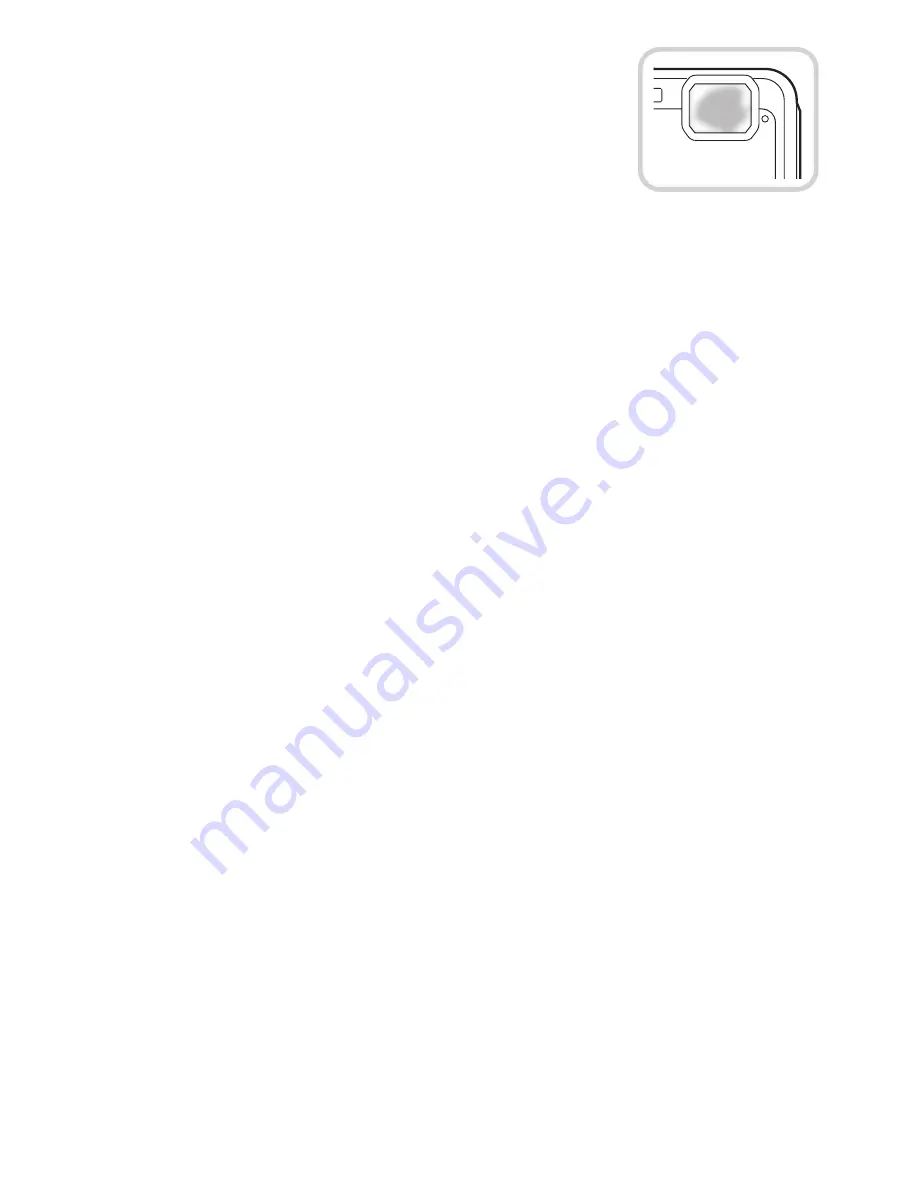
- 5 -
Before Use
∫
When inner side of the lens is fogged (condensation)
It is not a malfunction or failure of the camera. It may be
caused by the environment in which the camera is used.
What to do when inner side of the lens is fogged
•
Turn off the power and open the side door in a place with constant
ambient temperature, away from high temperatures, humidity, sand
and dust. The fog will disappear naturally in 10 minutes to 2 hours
with the side door open when the temperature of the camera gets
close to the ambient temperature.
•
Contact Panasonic’s Service Centre if the fogging does not disappear.
Conditions in which inner side of the lens may be fogged
Condensation may occur and the inner side of the lens may be fogged when the camera is
used in areas that undergo a significant change in temperature or in high humidity, such as
the following:
•
When the camera is used underwater suddenly after being on a hot beach etc.
•
When the camera is moved to a warm area from a cold area, such as at a ski resort or at
high altitude
•
When the side door is opened in a high-humidity environment






































