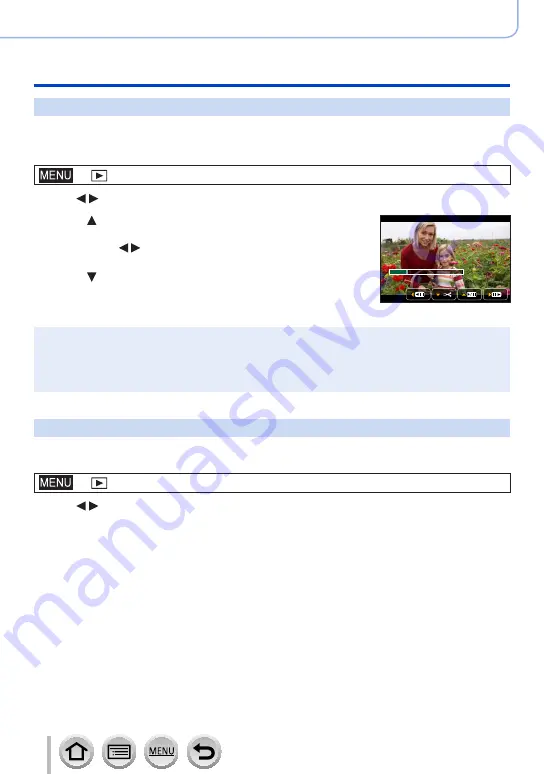
217
DVQP1285
Using Menu Functions
Menu list
[Video Divide]
A single motion picture can be split into 2 parts. This is convenient when you want to keep
just the necessary scenes, or if you wish to delete unnecessary scenes to increase free
space on your card, such as when traveling.
→
[Playback
] → [
Video Divide]
1
Use to select a motion picture to split and press [MENU/SET]
2
Press at where you want to split a motion picture to
pause it
•If you press while paused, you can make finer adjustments
to the splitting positions in a motion picture.
3
Press
•
The original motion picture that was split does not remain.
(There will only be the 2 motion pictures that were created after
the split.)
●
During dividing, do not turn off the camera or remove the card or battery. If you do so, the motion
picture may be deleted.
●
Motion pictures cannot be divided at a location close to the start or end of the motion picture.
●
This function is not available in the following case:
•Motion pictures with a short recording time
[Time Lapse Video]
You can create a motion picture from the pictures in a group that was recorded using
[Time Lapse Shot]. The motion picture you created is saved in the MP4 recording format.
→
[Playback
] → [
Time Lapse Video]
1
Use to select the [Time Lapse Shot] picture group and press
[MENU/SET]
2
Create a motion picture after selecting a production method
•For details, refer to step
4
and the subsequent steps
(→
.
For details on the motion picture you created, refer to
.
















































