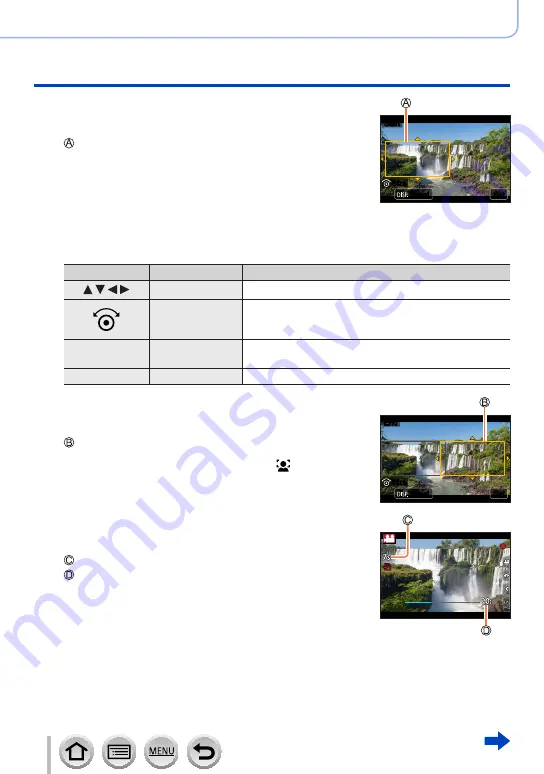
155
DVQP1285
Recording motion pictures
Pan or zoom while recording with the camera in a fixed position [4K Live Cropping]
3
Set the crop start frame and press
[MENU/SET] to set
Crop start frame
•When making settings for the first time, a crop start
frame of size 1920×1080 is displayed. (After setting
the crop start frame and end frame, the start frame
and end frame that you set immediately before will be
displayed.)
•The camera will remember the frame position and size
even when the camera is turned off.
Set
Set
Size
Size
Reset
Reset
Start
Start
Operation
Touch operation
Description
Touch
Moves the frame
Pinch out /
Pinch in
Enlarges/reduces the frame
(The range of settings allowed is from 1920×1080 to
3840×2160.)
[DISP.]
[Reset]
Returns the position of the frame to the center and its
size to the default setting.
[MENU/SET]
[Set]
Decides the position and size of the frame
4
Repeat step
3
, and then set the crop end
frame
Crop end frame
•The setting of [AF Mode] switches to [ ] (Face
Detection). (The Eye Detection cannot be used.)
Reset
Reset
End
End
Set
Set
Size
Size
5
Press the motion picture button (or
shutter button) to start recording
Elapsed recording time
Set operating time
•Immediately release the motion picture button (or
shutter button) after pressing it.
•When the set operating time has elapsed, recording
automatically ends. To end recording midway, press
the motion picture button (or the shutter button) again.






























