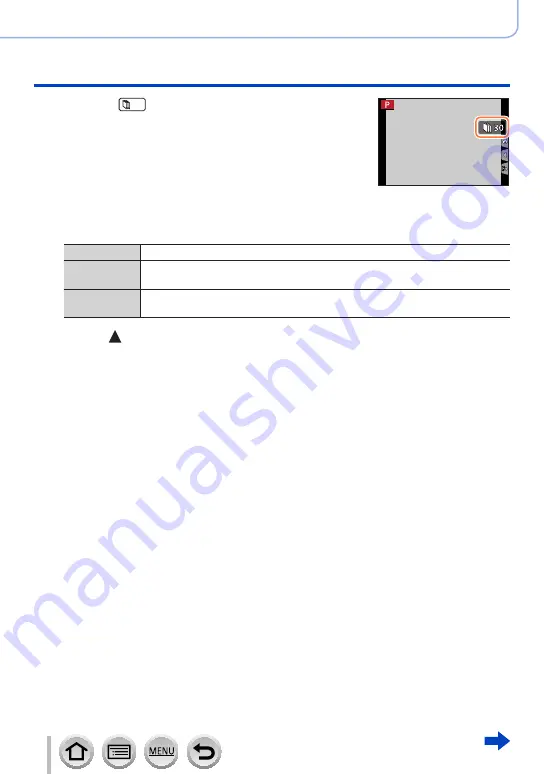
138
DVQP1285
4K Photo and Drive Settings
Creating stop motion animation [Stop Motion Animation]
6
Touch [
] to end the recording
•You can also end the recording by selecting [Stop
Motion Animation] in the [Rec] menu, and then
pressing [MENU/SET].
•When [Auto Shooting] is set to [ON], select [End] on
the confirmation screen. (If you select [Pause], press
the shutter button fully to resume recording.)
7
Select a method to create a stop motion animation
•[Rec Format]: [MP4]
[Rec Quality]
Sets the picture quality of the motion picture.
[Frame Rate]
Set the number of frames per second. The higher the number is, the
smoother the motion picture will be.
[Sequence]
[NORMAL]:
Stitches the still pictures in the recording sequence.
[REVERSE]:
Stitches the still pictures in the reverse order of recording.
8
Press to select [OK] and press [MENU/SET]
•You can also create a stop motion animation using [Stop Motion Video] in the
[Playback] menu.
(→
■
Adding pictures to an already recorded stop motion animation group
When you select [Additional] in step
3
, group pictures recorded using [Stop Motion
Animation] are displayed. Select a set of group pictures and press [MENU/SET]. Then,
select [Yes] on the confirmation screen.






























