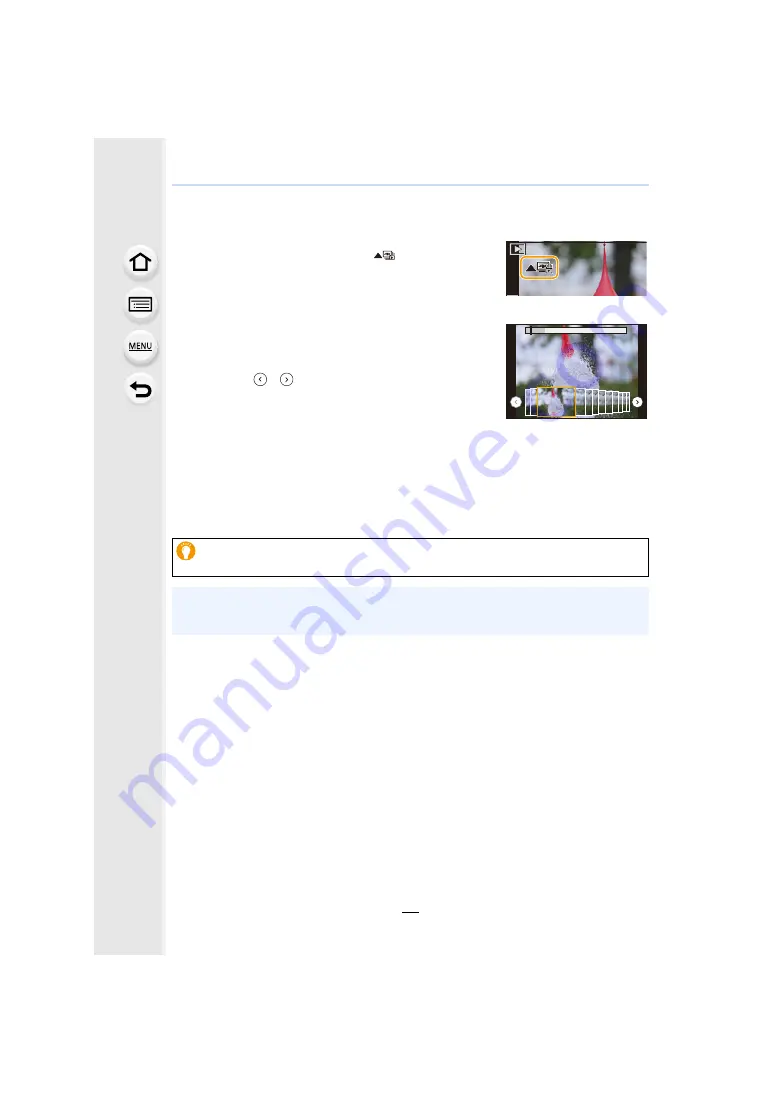
5. 4K Photo and Drive Settings
80
Selecting pictures from 4K burst file and saving
1
Select an image with the [
] icon on the
playback screen, and press
3
.
• The slide view screen, where you select pictures, is
displayed.
2
Press
2
/
1
to select the frame to be saved as
a picture.
• Select [
]/[
] and press [MENU/SET] to switch to the
previous or next slide view.
• Press [Fn1] to switch to marker operation. You can press
2
/
1
to skip to the next marker position. ([4K Burst(S/S)]
only)
• You can also select scenes on the 4K burst playback screen by pressing [Fn2]. ([4K
3
Press [MENU/SET] to save the picture.
• The picture will be saved in JPEG format.
You can save pictures taken during a 5 second period at once by using [4K PHOTO
Bulk Saving] in the [Playback] menu.
• The picture will be saved with recording information (Exif information), including its shutter
speed, aperture and ISO sensitivity information.
• 4K burst files saved on a PC will be treated as MP4 motion pictures.






























