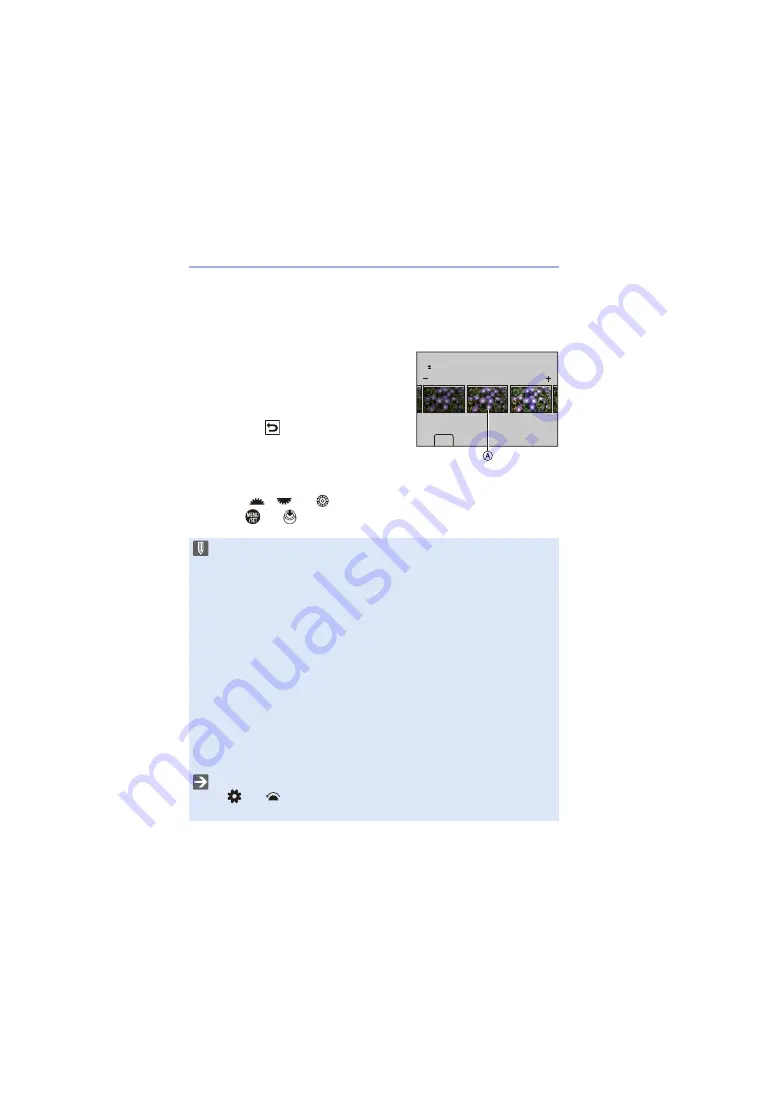
12. Playing Back and Editing of Images
276
Displaying a Comparison Screen
You can change a setting while checking the effect by displaying images
with the applied setting value side by side.
1
Press [DISP.] in the screen of Step
4
.
0
The image with the current setting
A
is
displayed at the center.
0
Touching the image with the current setting
enlarges it.
Touching [
] returns to the original
display.
0
A comparison screen cannot be displayed
while [Noise Reduction] or [Sharpness] is
selected.
2
Rotate
,
, or
to change the setting.
3
Press
or
to confirm the setting.
0
RAW images recorded with the camera are always recorded in the [L] size of
[3:2].
With this function, images are processed with the aspect ratio and the angle of
view of [Ex. Tele Conv.] from the time of recording.
0
When images recorded enlarged with [Ex. Tele Conv.] are processed, they
cannot be processed with a [Picture Size] setting that is larger than the size at
the time of recording.
0
The [White Balance] item is fixed to the setting from the time of recording for
pictures recorded with multiple exposures.
0
The [Brightness correction] effect differs from the effect of exposure
compensation during recording.
0
The results of RAW processing with this function and with the “SILKYPIX
Developer Studio” software do not completely match.
0
RAW processing cannot be performed on the following types of RAW images:
– Images recorded with the [High Resolution Mode]
– Images recorded with devices other than this camera
0
You can register functions to Fn buttons:
[
]
¨
[
]
¨
[Fn Button Set]
¨
[Setting in PLAY mode]
¨
[RAW
DISP.
0
Summary of Contents for Lumix DC-S1
Page 1: ...Owner s Manual Digital Camera DC S1 DVQP1869ZA F0319MR0...
Page 516: ...17 Materials 516...
Page 520: ......






























