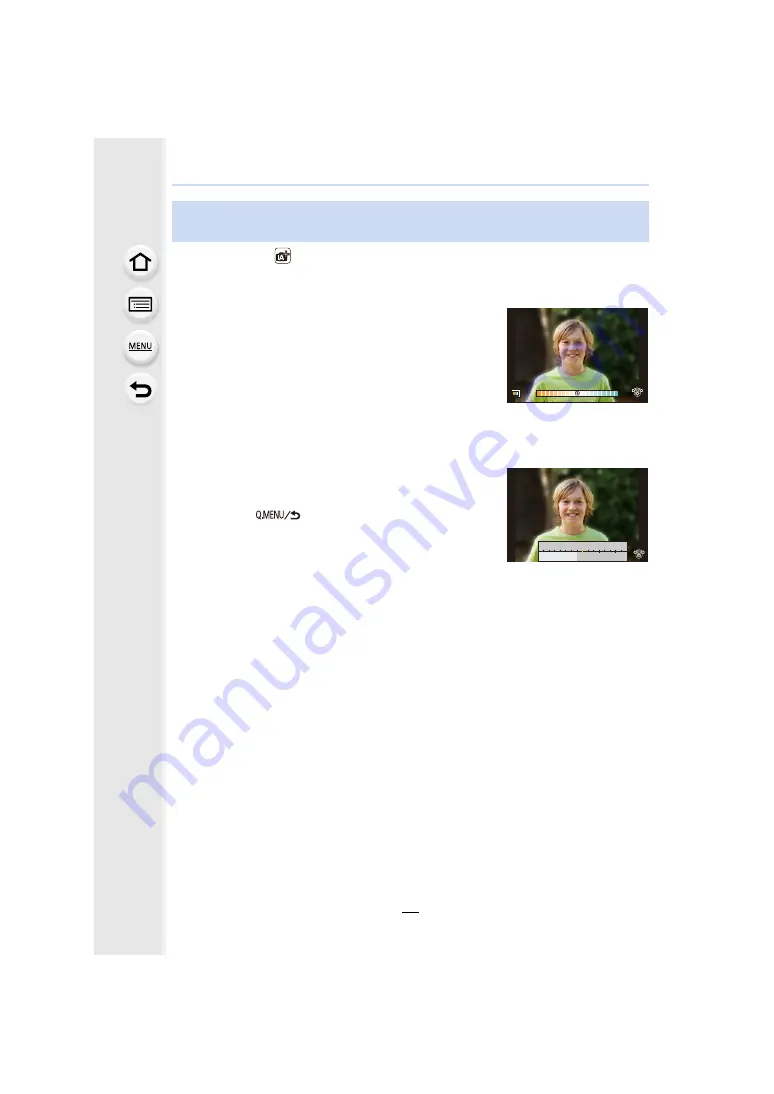
63
3. Recording Modes
Recording Mode:
∫
Setting colour
1
Press
1
to display the setting screen.
2
Rotate the control dial to adjust colour.
• Press [MENU/SET] to return to the recording screen.
• The colour setting will return to the default level (centre
point) when this unit is turned off or the camera is switched
to another Recording Mode.
∫
Taking a picture with a blurred background (Defocus Control)
1
Press
3
to display the brightness setting screen.
2
Press [Fn1] to display the blurriness setting screen.
3
Rotate the control dial to set the blurriness.
• If you press [MENU/SET], you can return to the recording
screen.
• Pressing [
] on the blurriness setting screen will
cancel the setting.
• Auto Focus Mode is set to [
Ø
].
The position of the AF area can be set by touching the
screen. (Its size cannot be changed)
• Depending on the lens used, you may hear a sound from the lens when the Defocus
Control is used, but this is due to operation of the aperture of the lens and it is not a
malfunction.
• Depending on the lens used, operational sound of the Defocus Control may be recorded
during the recording of a motion picture when the function is used.
Taking pictures with customised colour, defocus control, and
brightness settings
A
A
B
B
B
SS
SS
SS
F
F
250
500
4.0
5.6
8.0
30
60
125






























