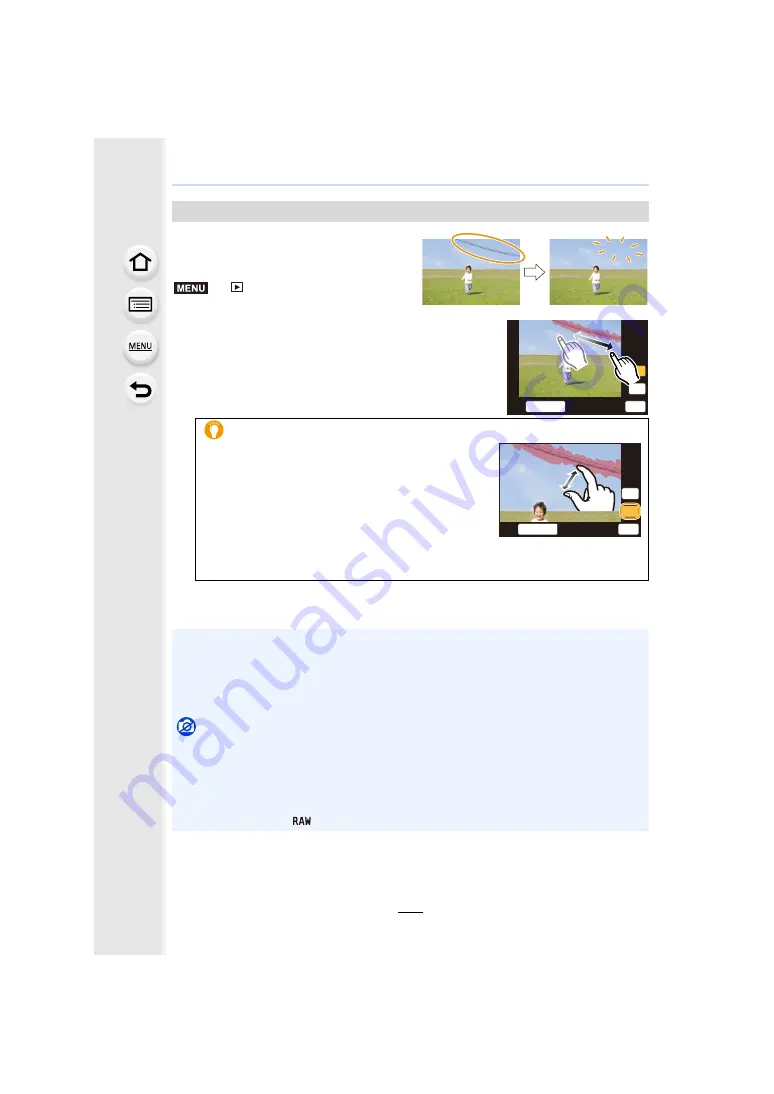
9. Using Menu Functions
234
• The erasure operation can only be performed
by touching. [Clear Retouch] automatically
enables the touch operation.
>
[Playback]
>
[Clear Retouch]
1
Press
2
/
1
to select a picture, and then press
[MENU/SET].
2
Drag your finger over the part you want to delete.
• The parts to be erased are coloured.
• Touching [Undo] will return the coloured part back to its
previous state.
3
Touch [Set].
4
Touch [Save] or press [MENU/SET].
[Clear Retouch]
Erasing details (enlarging the display)
1
Touch [SCALING].
• Pinching out/pinching in
the screen allows you
to enlarge/reduce it.
• Dragging the screen allows you to move the
enlarged part.
2
Touch [REMOVE].
• This will bring you back to the operation of dragging
your finger over the part you want to delete. The part you want to delete can be
dragged even while the picture is enlarged.
• Pictures may appear unnatural because the background of deleted parts is artificially created.
• For group pictures, perform [Clear Retouch] on each picture.
(They cannot be edited at once.)
• When [Clear Retouch] is performed on group pictures, they are saved as new pictures
separate from the original ones.
Not available in these cases:
• This function is not available in the following cases:
– Motion pictures
– 4K burst files
– Images recorded with [Post Focus]
– Pictures taken in Panorama Shot Mode
– Pictures taken with [
]
MENU
6HW
6&$/,1*
5(029(
8QGR
8QGR
6&$/,1*
5(029(
6HW






























