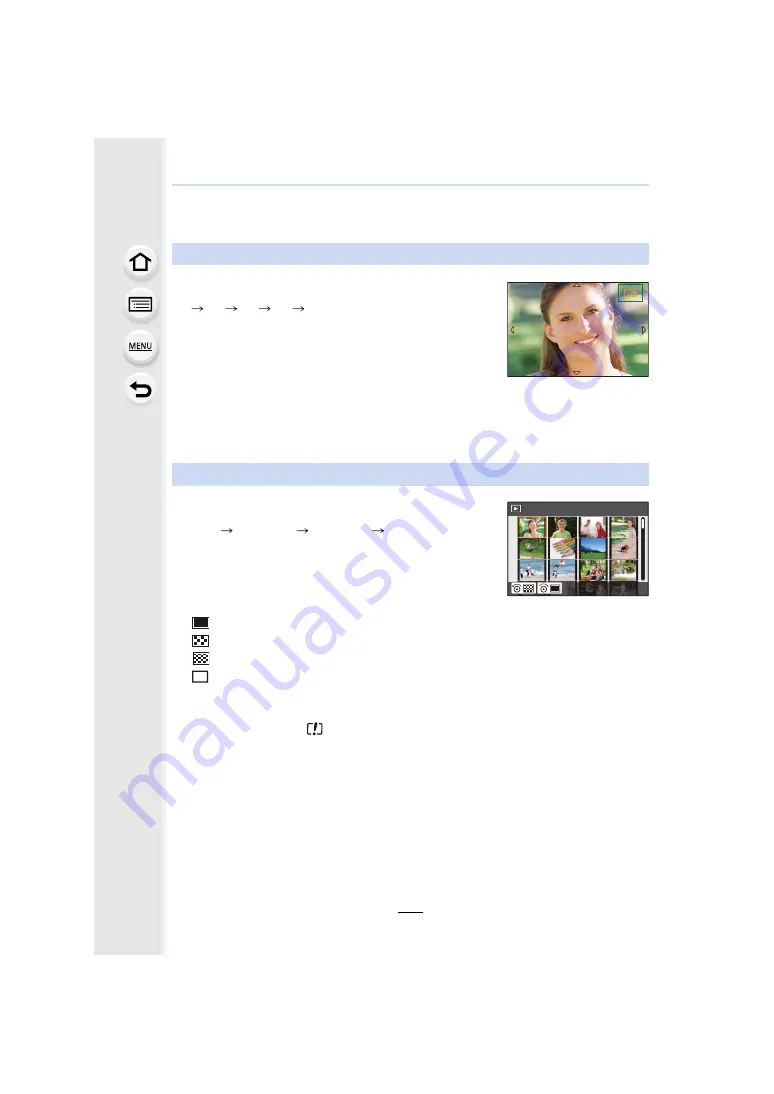
177
8. Playing Back and Editing Images
Switching the Playback Method
Using the Playback Zoom
Rotate the control dial to the right.
1
k
2
k
4
k
8
k
16
k
• If the control dial is rotated to the left after the image is enlarged,
the magnification will be reduced.
• You can also enlarge/reduce the image by pinching out/pinching
on the part you want to enlarge/reduce.
• You can move the enlarged part by pressing
3
/
4
/
2
/
1
or
dragging the screen.
• You can also enlarge (2
k
) the image by double-touching the part
you want to enlarge. If you double-touch the enlarged image, the
magnification is reset to 1
k
.
Displaying multiple screens (Multi Playback)
Rotate the control dial to the left.
1 screen
12 screens
30 screens
Calendar screen
display
• If the control dial is rotated to the right, the previous playback
screen will be displayed.
• It is possible to switch the playback screen by touching the
following icons.
– [
]: 1 screen
– [
]: 12 screens
– [
]: 30 screens
– [
]: Calendar screen display
• The screen can be switched gradually by dragging the screen
up or down.
• Pictures displayed using [
] cannot be played back.
∫
To return to Normal Playback
Press
3
/
4
/
2
/
1
to select a picture and then press [MENU/SET].
2.0X
2.0X
2.0X
2.0X
CAL
1/98






























