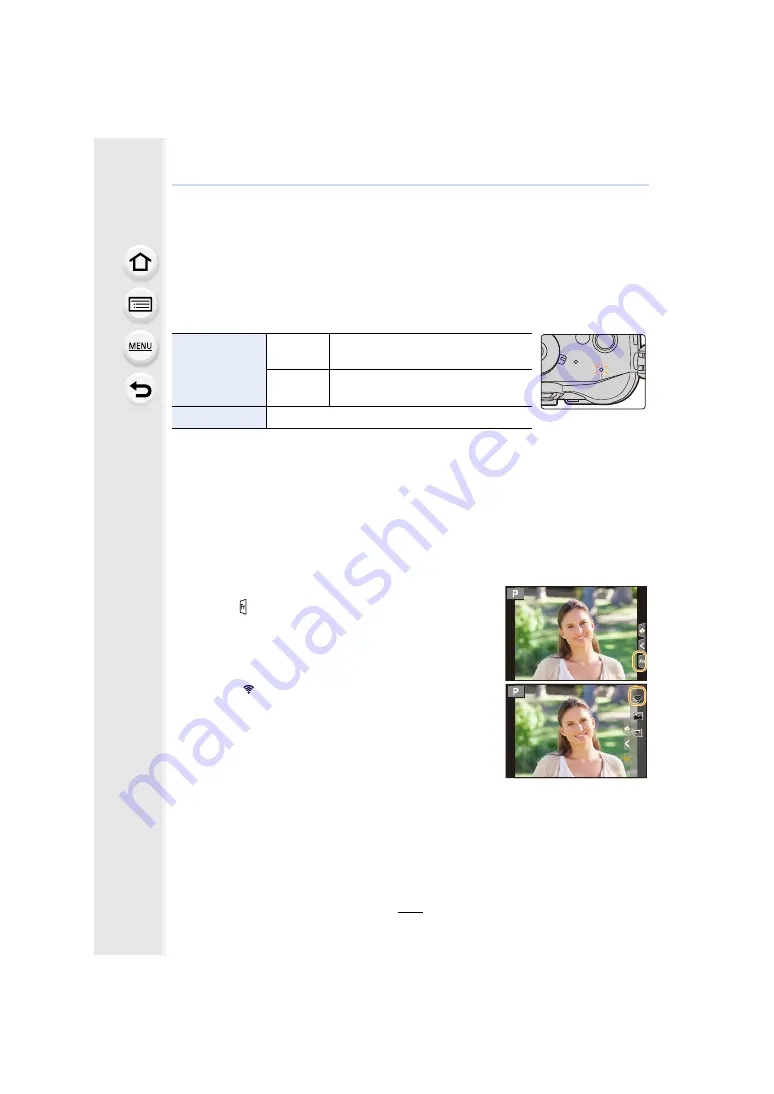
10. Using the Wi-Fi/Bluetooth function
284
Wi-Fi function/Bluetooth function
∫
Before Use
• Set the clock before using the Wi-Fi/Bluetooth function.
• To use the Wi-Fi function on this unit, a wireless access point or a destination device equipped
with the wireless LAN function is required.
∫
About the WIRELESS connection lamp
• In [Power / Wireless Indicator] in the [Setup] menu, you can set the lamp so that it will not light/
∫
About the [Wi-Fi] button
In these operating instructions, a function button to which [Wi-Fi] is assigned is referred to
as the [Wi-Fi] button.
(By default, [Wi-Fi] is assigned to [Fn7] when the camera is in Recording Mode, while it is
assigned to [Fn1] when the camera is in Playback Mode.)
• For information about the function button, refer to
.
Steps for pressing [Wi-Fi] (in Recording Mode)
1
Touch [ ].
2
Touch [
].
When the camera is not connected to Wi-Fi, press [Wi-Fi]. The camera will then be
ready to be connected to the smartphone. You can connect the camera directly to
the smartphone.
• When the camera is ready to be connected, you can press [DISP.] to connect with the same
settings as used previously. This is a convenient and quick way to establish a connection.
Lit blue
Wi-Fi
When the Wi-Fi function is ON or
connected by Wi-Fi
Bluetooth
When the Bluetooth function is ON or
connected by Bluetooth
Blinking blue
When sending data
Fn11
Fn11
Fn11
Fn8
Fn8
Fn8
Fn7
Fn7
Fn7
Fn9
Fn9
Fn9
Fn10
Fn10
Fn10
OFF
OFF
OFF
OFF
OFF
OFF
Fn7






























