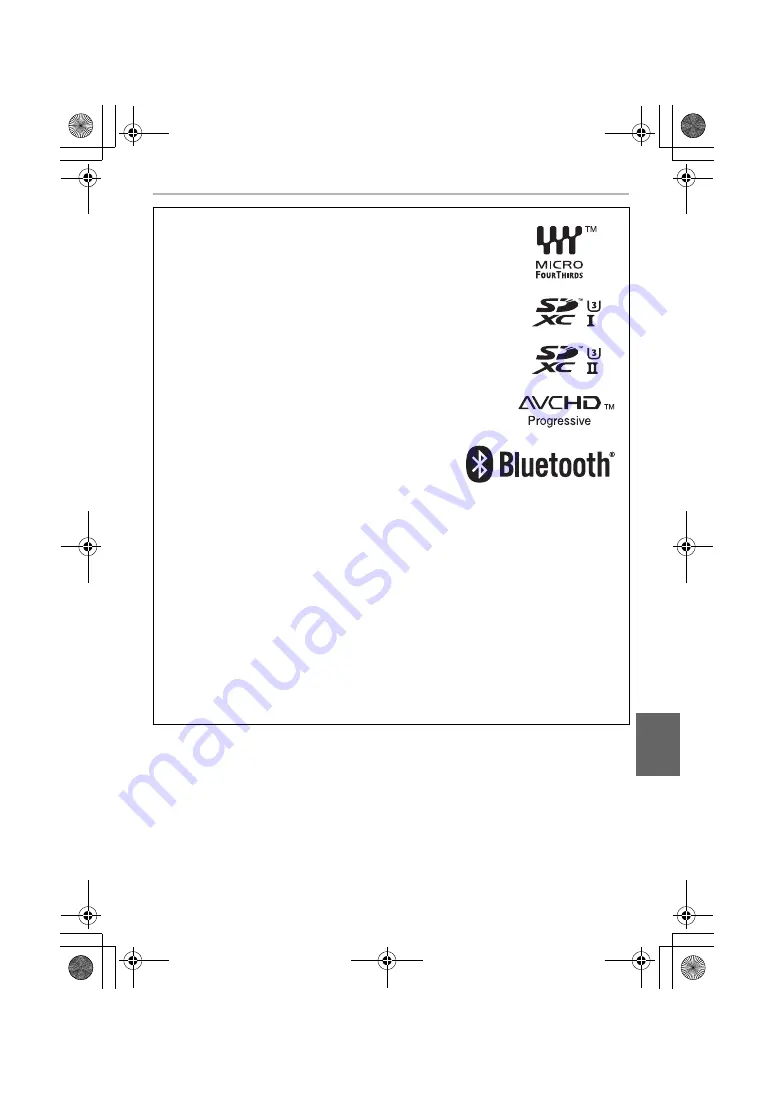
99
Others
(ENG) DVQX1749
• Micro Four Thirds™ and Micro Four Thirds Logo marks
are trademarks or registered trademarks of Olympus
Corporation, in Japan, the United States, the European
Union and other countries.
• Four Thirds™ and Four Thirds Logo marks are
trademarks or registered trademarks of Olympus
Corporation, in Japan, the United States, the European
Union and other countries.
• SDXC Logo is a trademark of SD-3C, LLC.
• The terms HDMI and HDMI High-Definition Multimedia
Interface, and the HDMI Logo are trademarks or
registered trademarks of HDMI Licensing Administrator,
Inc. in the United States and other countries.
• “AVCHD”, “AVCHD Progressive” and the
“AVCHD Progressive” logo are trademarks of
Panasonic Corporation and Sony Corporation.
• Dolby, Dolby Audio, and the double-D symbol are
trademarks of Dolby Laboratories.
• HDAVI Control™ is a trademark of Panasonic
Corporation.
• Adobe is a trademark or registered trademark of Adobe Systems Incorporated in the United
States and/or other countries.
• Pentium is a trademark of Intel Corporation in the U.S. and/or other countries.
• Windows is a registered trademark or trademark of Microsoft Corporation in the United States
and/or other countries.
• iMovie, Mac, OS X and macOS are trademarks of Apple Inc., registered in the U.S. and other
countries.
• iPad, iPhone, iPod, and iPod touch are trademarks of Apple Inc., registered in the U.S. and
other countries.
• App Store is a service mark of Apple Inc.
• Google, Android and Google Play are trademarks of Google LLC.
• The Bluetooth
®
word mark and logos are registered trademarks owned by Bluetooth SIG, Inc.
and any use of such marks by Panasonic Corporation is under license. Other trademarks and
trade names are those of their respective owners.
DC-G95PP-DVQX1749_eng.book 99 ページ 2019年3月29日 金曜日 午後1時31分


































