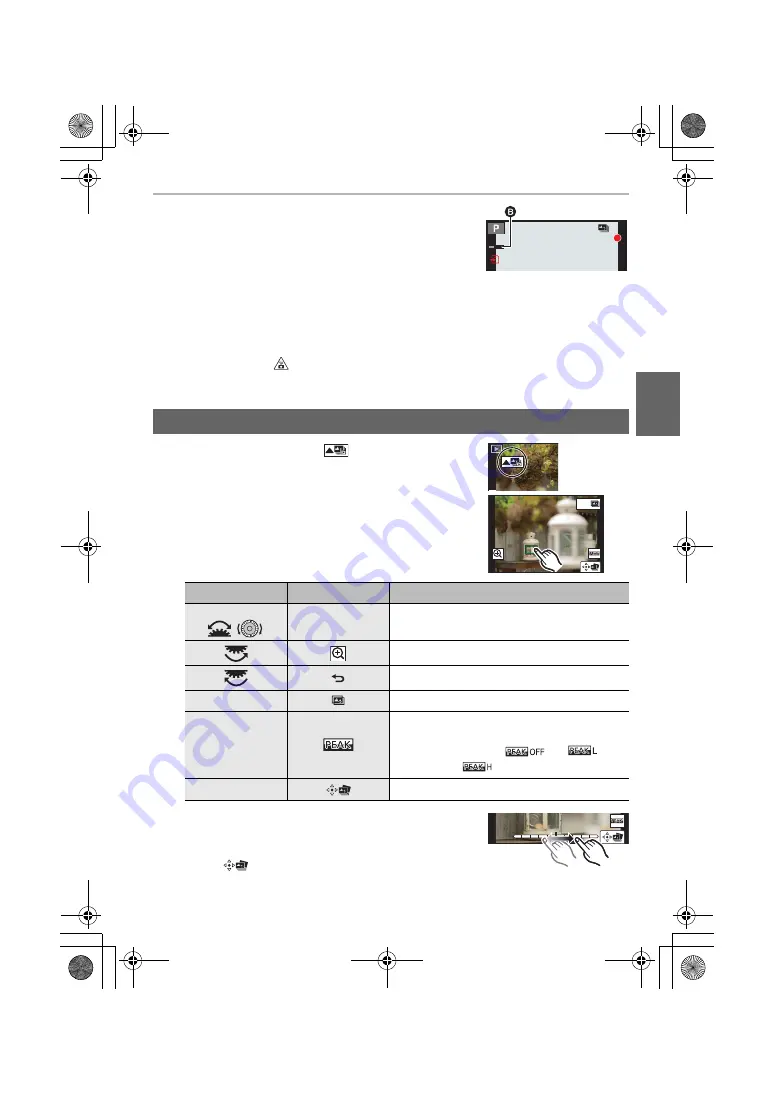
39
Recording
(ENG) DVQX1749
3
Press the shutter button fully to start
recording.
• The focus point changes automatically while recording.
When the icon (
B
) disappears, recording automatically
ends.
• A motion picture will be recorded with [Rec Format] set to [MP4]. (Audio will not be recorded.)
• When [Auto Review] is enabled, a screen that lets you select the desired focus area will
be displayed. (P39)
1
Select an image with the [
] icon on the playback
screen, and press
3
.
2
Touch the desired focus area.
• If a picture that is in focus is not available for the selected
area, a red frame will be displayed. You cannot save a
picture in this case.
• You cannot select the edges of the screen.
• You can fine-adjust the focus by dragging the slide bar
during enlarged display. (You can also perform the same
operation by pressing
2
/
1
.)
3
Touch [
] to save the picture.
• The picture will be saved in JPEG format.
¥
When the ambient temperature is high or Post Focus recording is performed continuously, the
camera may display [
] and recording may stop. Wait until the camera cools down.
¥
During recording, the angle of view will be narrower.
Selecting the Focus Position for the Picture to Save
Button operation
Touch operation
Description of operation
3
/
4
/
2
/
1
/
/
Touching
Selects a focus area.
• It cannot be selected during enlarged display.
Enlarges the display.
Reduces the display (during enlarged display).
Fn1
Switches to the Focus Stacking function. (P40)
s
In-focus portions are highlighted with color.
([Peaking])
• Switches in order of [
]
>
[
]
([LOW])
>
[
] ([HIGH]).
[MENU/SET]
Saves the picture.
Fn1
DC-G95PP-DVQX1749_eng.book 39 ページ 2019年3月29日 金曜日 午後1時31分






























