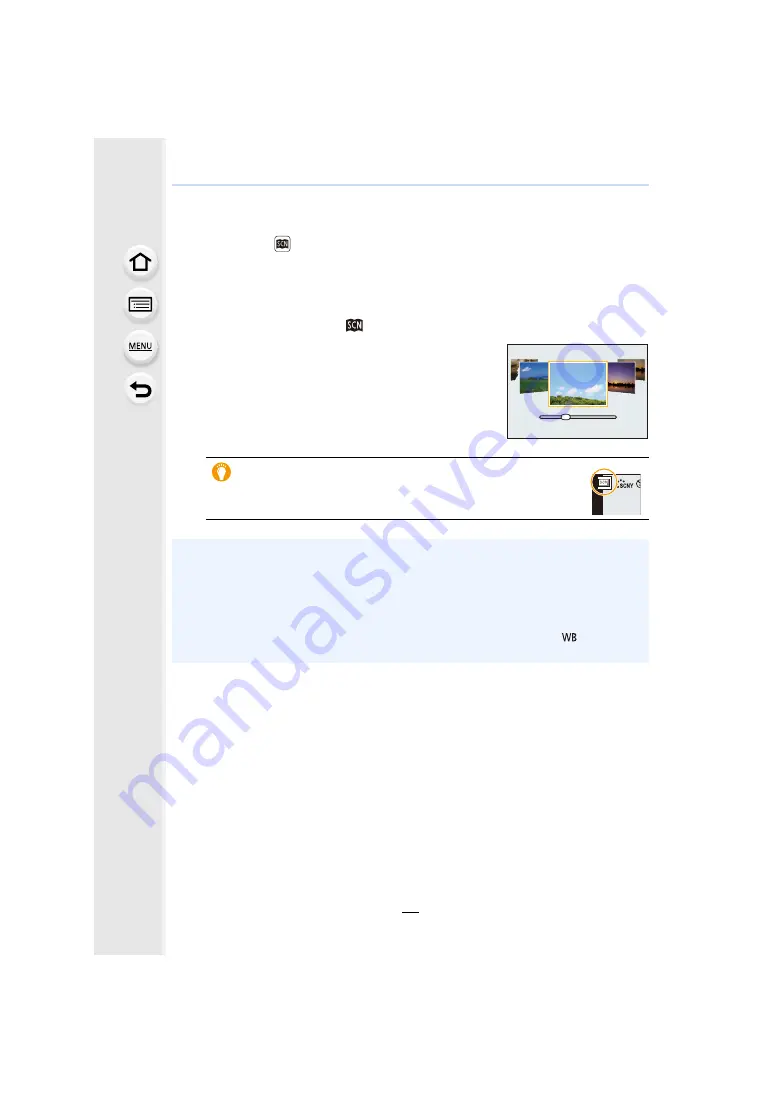
3. Recording Modes
82
Scene Guide Mode
Recording Mode:
If you select a scene to suit the subject and recording conditions with reference to the
example images, the camera will set optimal exposure, colour, and focus, allowing you to
record in a manner appropriate to the scene.
1
Set the mode dial to [
].
2
Press
2
/
1
to select the scene.
• The scene can also be selected by dragging an example
image or the slide bar.
3
Press [MENU/SET].
It is also possible to display the selection screen by touching the
Recording Mode icon in recording screen.
• Depending on the scene, the recording screen may seem as if frames are missed.
• To change the Scene Guide Mode, select [Scene Switch] in the Scene Guide Menu. This will
return you to step
2
above.
• Some items in the [Rec] menu are not available in Scene Guide Mode as the camera
automatically makes optimisation adjustments.
• Although White Balance is fixed to [AWB] for certain types of scene, you can fine tune the
White Balance
or use White Balance bracketing
by pressing [
] button on
the recording screen.
8
















































